 Software Tutorial
Software Tutorial
 Computer Software
Computer Software
 How to set the space filling of WPS table to 0. How to set the filling of empty value to 0 in WPS Excel table document.
How to set the space filling of WPS table to 0. How to set the filling of empty value to 0 in WPS Excel table document.
How to set the space filling of WPS table to 0. How to set the filling of empty value to 0 in WPS Excel table document.
How to set the wps table space filling to 0? When we use Excel to create tables, we sometimes want to automatically add the number 0 to the blank cells in our table documents. So how do we set this up? Let this site carefully introduce to users the method of setting null values to be filled with 0 in WPS Excel table documents. Method for setting null values to be filled with 0 in WPS Excel table documents 1. In the first step, we click to open the WPS software on the computer, and then double-click to open a table document on the WPS page.
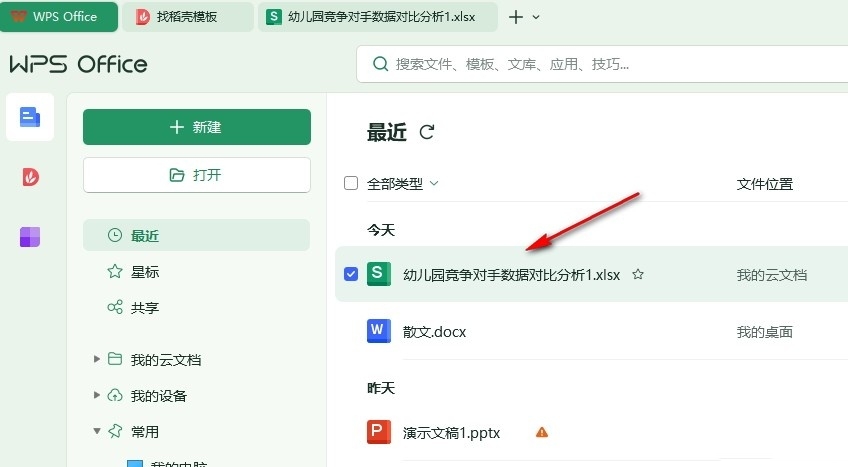
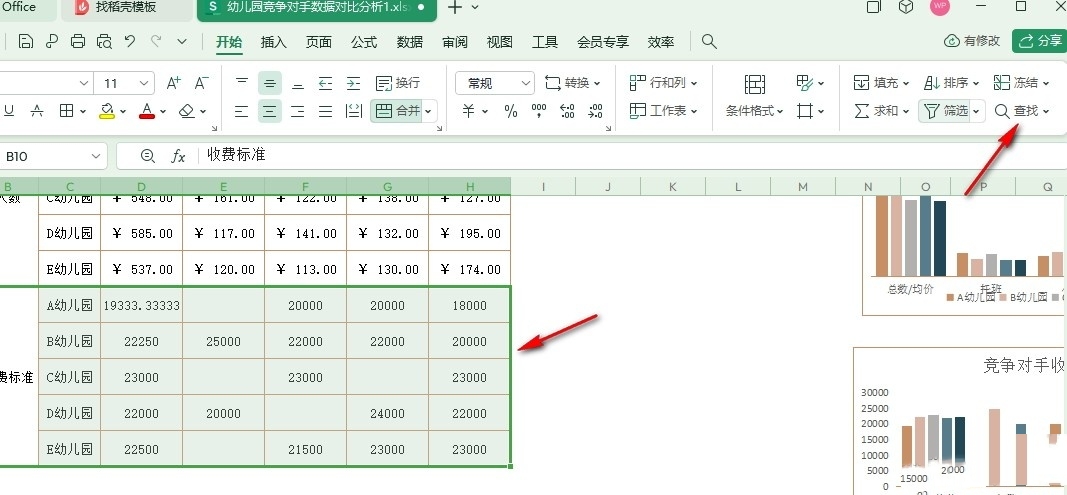
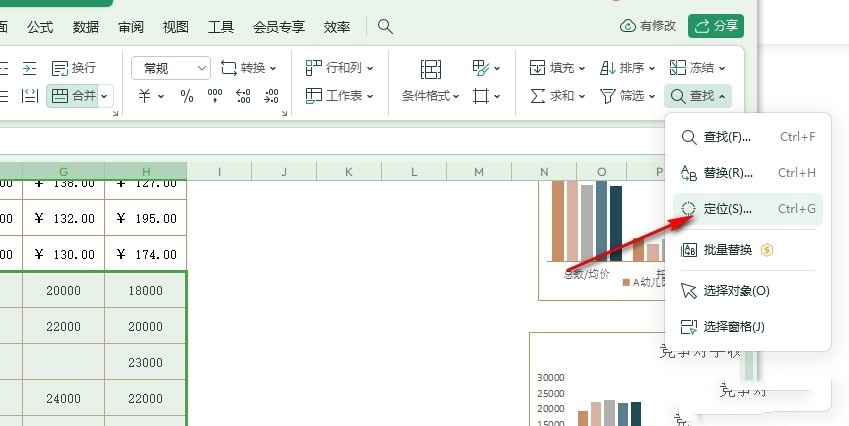
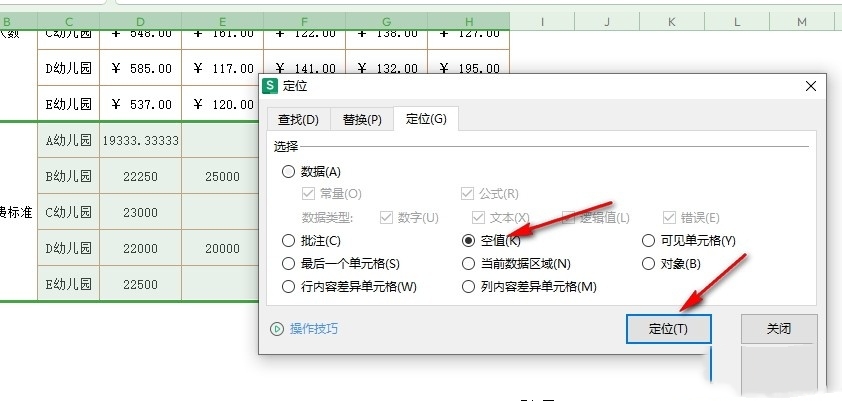
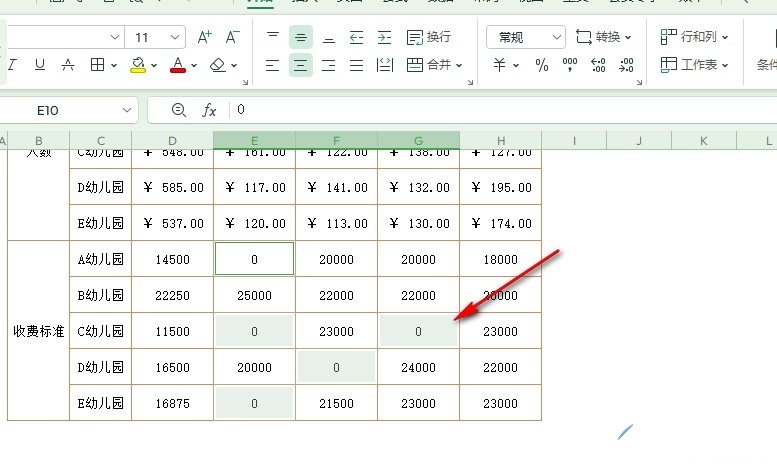
The above is the detailed content of How to set the space filling of WPS table to 0. How to set the filling of empty value to 0 in WPS Excel table document.. For more information, please follow other related articles on the PHP Chinese website!

Hot AI Tools

Undresser.AI Undress
AI-powered app for creating realistic nude photos

AI Clothes Remover
Online AI tool for removing clothes from photos.

Undress AI Tool
Undress images for free

Clothoff.io
AI clothes remover

Video Face Swap
Swap faces in any video effortlessly with our completely free AI face swap tool!

Hot Article

Hot Tools

Notepad++7.3.1
Easy-to-use and free code editor

SublimeText3 Chinese version
Chinese version, very easy to use

Zend Studio 13.0.1
Powerful PHP integrated development environment

Dreamweaver CS6
Visual web development tools

SublimeText3 Mac version
God-level code editing software (SublimeText3)

Hot Topics
 1663
1663
 14
14
 1419
1419
 52
52
 1313
1313
 25
25
 1264
1264
 29
29
 1237
1237
 24
24
 How much does Microsoft PowerToys cost?
Apr 09, 2025 am 12:03 AM
How much does Microsoft PowerToys cost?
Apr 09, 2025 am 12:03 AM
Microsoft PowerToys is free. This collection of tools developed by Microsoft is designed to enhance Windows system functions and improve user productivity. By installing and using features such as FancyZones, users can customize window layouts and optimize workflows.
 What is the best alternative to PowerToys?
Apr 08, 2025 am 12:17 AM
What is the best alternative to PowerToys?
Apr 08, 2025 am 12:17 AM
ThebestalternativestoPowerToysforWindowsusersareAutoHotkey,WindowGrid,andWinaeroTweaker.1)AutoHotkeyoffersextensivescriptingforautomation.2)WindowGridprovidesintuitivegrid-basedwindowmanagement.3)WinaeroTweakerallowsdeepcustomizationofWindowssettings



