
Nowadays, many friends use WPS to edit table content. The cells in our table do not have any attributes and need to be set by the user. Recently, some friends want to know how to set cell options. Regarding this problem, today the editor of PHP Chinese website will share the setting method. I hope that the content of today’s software tutorial can help everyone answer the question and bring help. Introduction to the method of setting cells with options in WPS 1. Open WPS and click to select the cell where you want to set options.
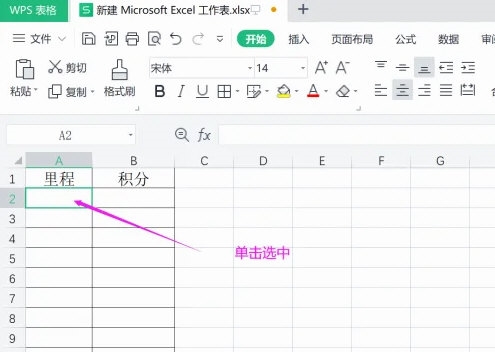
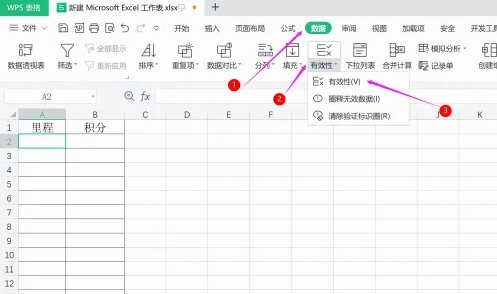
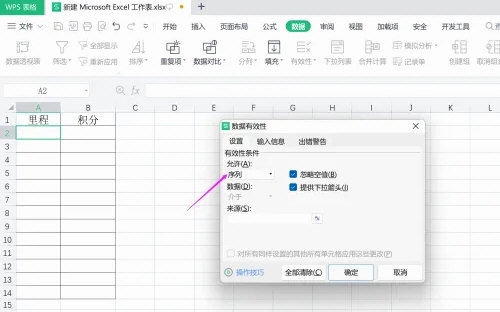
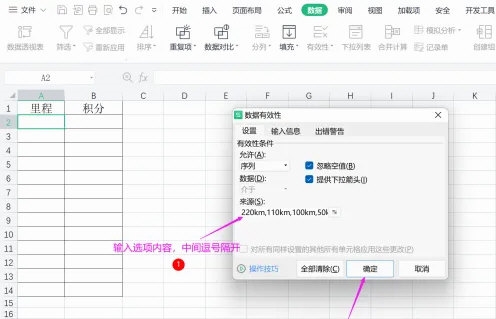
The above is the detailed content of How to set cells with options in WPS Introduction to the method of setting cells with options in WPS. For more information, please follow other related articles on the PHP Chinese website!
 How to turn off win10 upgrade prompt
How to turn off win10 upgrade prompt
 The difference between lightweight application servers and cloud servers
The difference between lightweight application servers and cloud servers
 CMD close port command
CMD close port command
 The difference between external screen and internal screen broken
The difference between external screen and internal screen broken
 How to jump with parameters in vue.js
How to jump with parameters in vue.js
 Cell sum
Cell sum
 How to intercept harassing calls
How to intercept harassing calls
 virtual digital currency
virtual digital currency




