
How to make a three-point screen video? With the popularity of video editing software, more and more people are keen on creating wonderful video works. Among them, stuck three-screen video is popular because of its unique split-screen effect and sense of rhythm. If you are also interested in making this type of video, this tutorial will provide you with detailed instructions. PHP editor Apple has compiled detailed production steps, from preparing video materials to adding effects, teaching you step by step to easily create a stunning three-screen stuck video. Whether you're a beginner or an experienced editor, you'll find useful information here. Follow our tutorials to start your video creation journey and create engaging works!
First open the professional version of Cutout, as shown in the picture below.
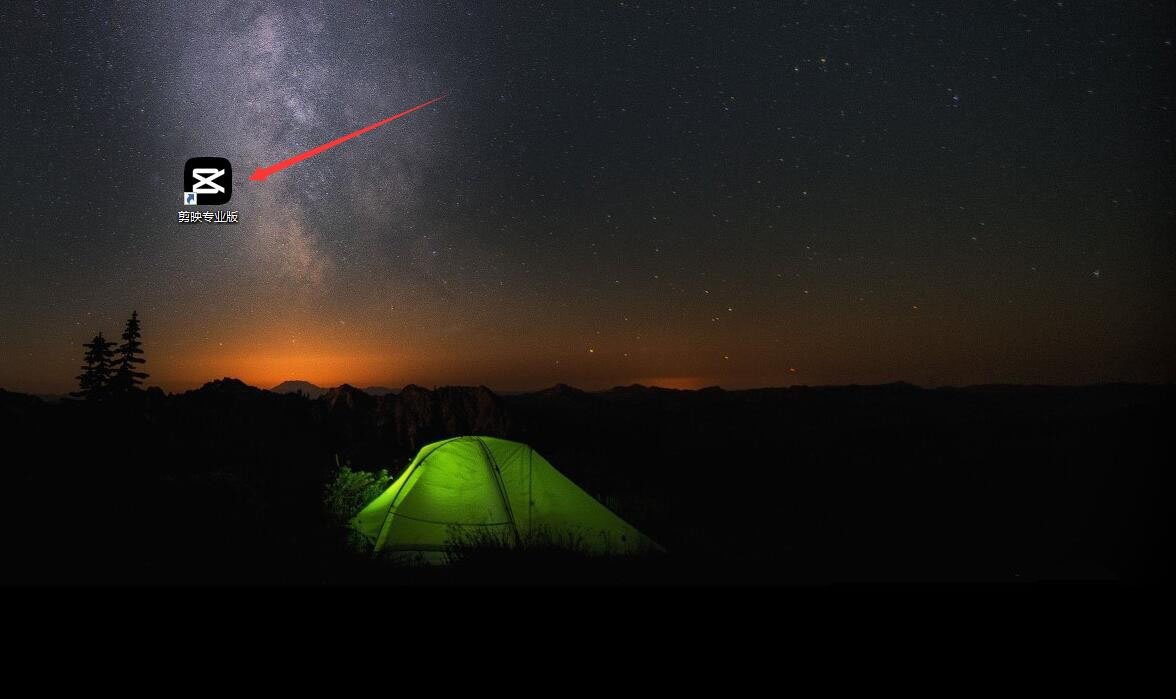
Click the audio button, select a piece of music material in the stuck point, and add it to the audio track, as shown in the picture below.
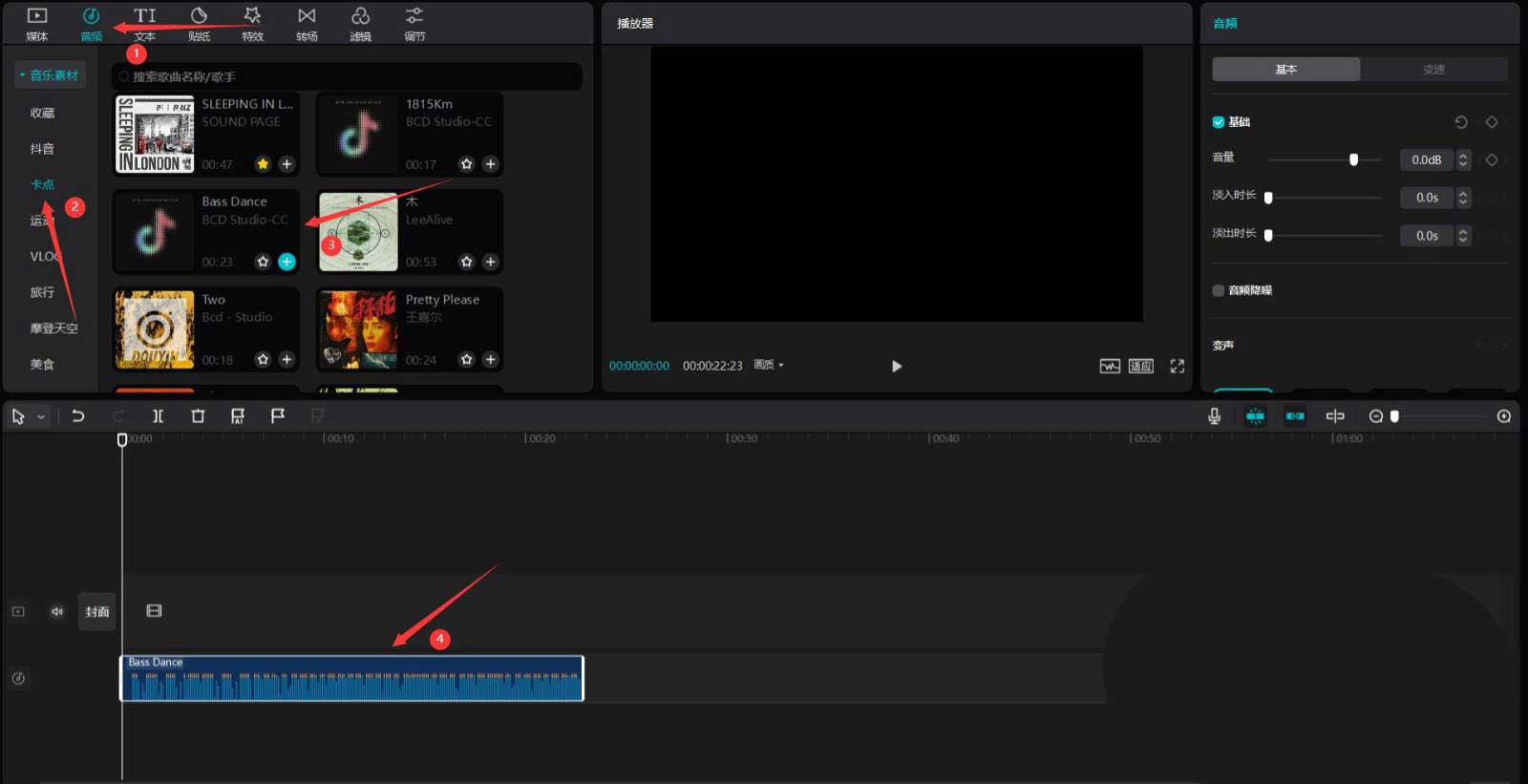
Select the audio material, click the automatic tap button, and select beat I, as shown in the picture below.
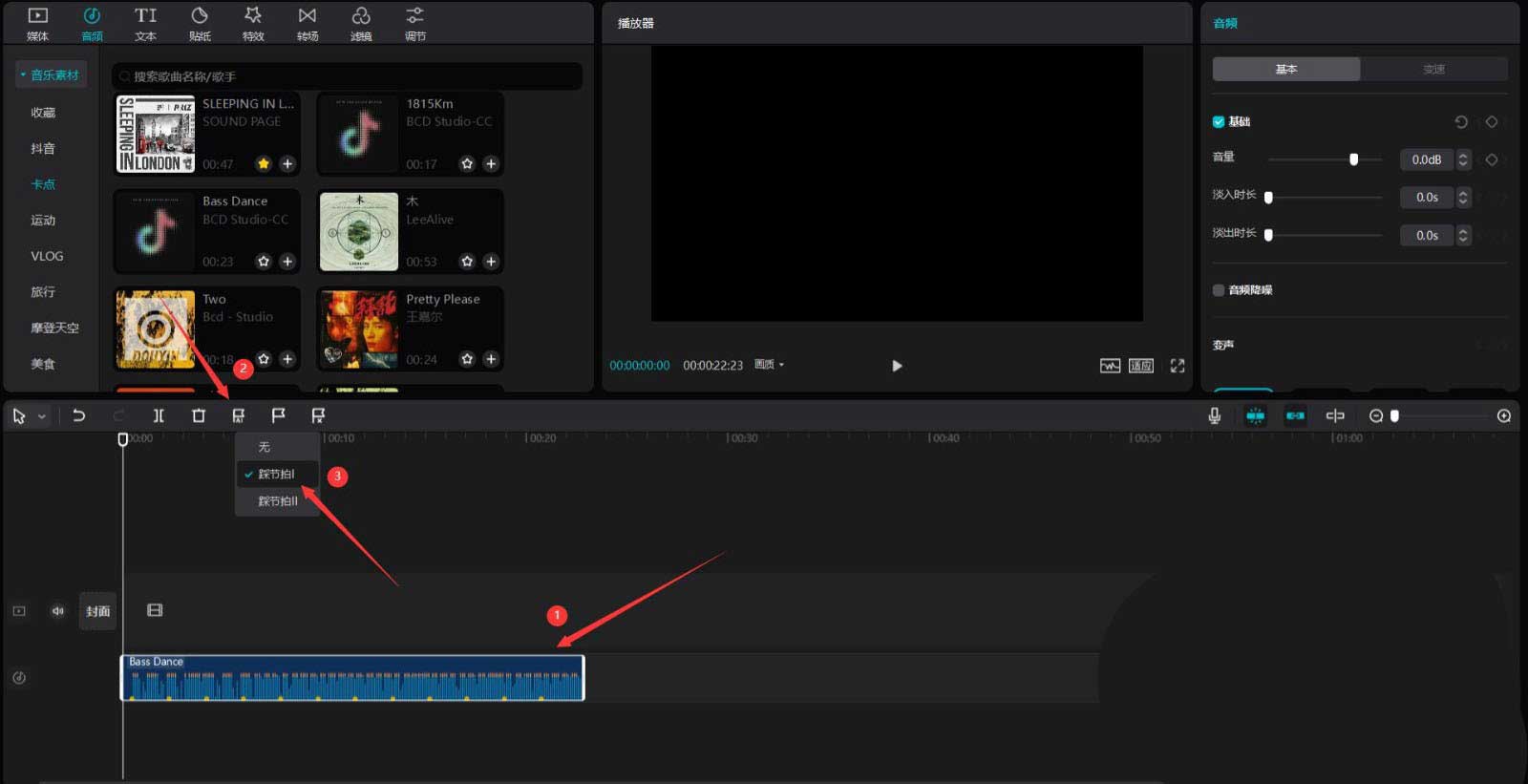
Click the media button, then click the library button, select the white point material, and add it to the video track, as shown in the picture below.
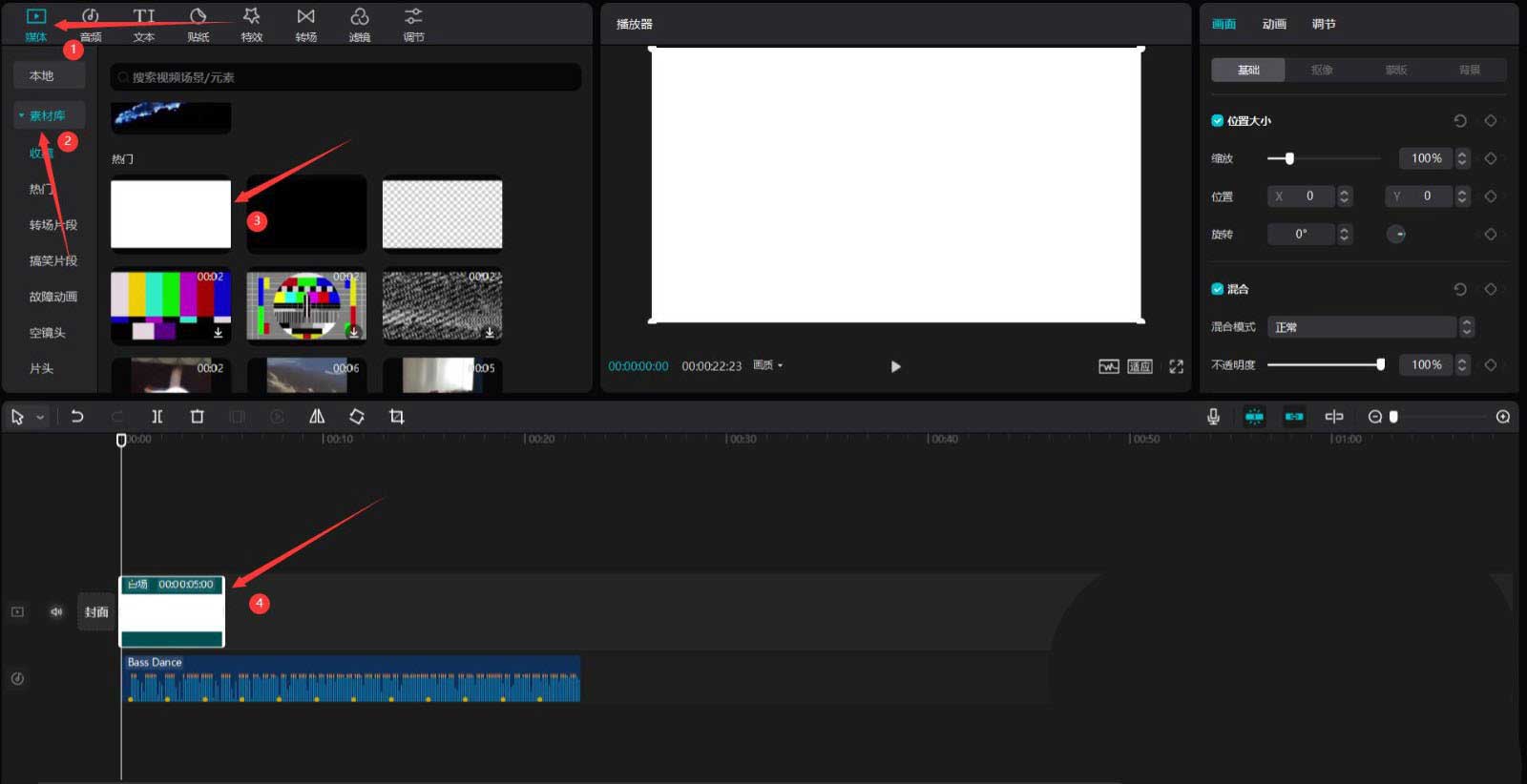
Enter the word anime in the search bar, select a video material, and add it to the video track, as shown in the picture below.
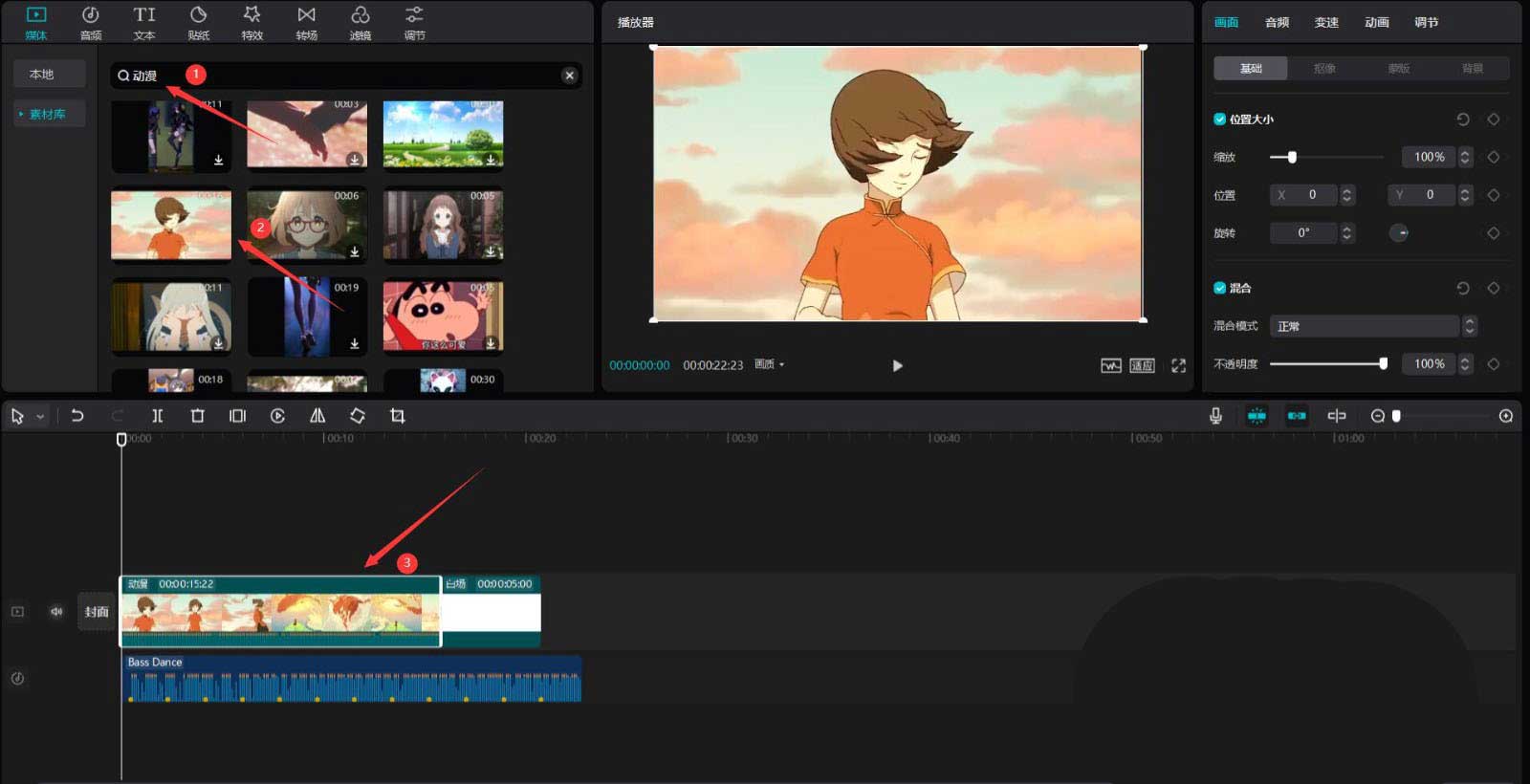
Move the animation material to the top, and then adjust the end of the white field material and audio material to align with the end of the animation material, as shown in the picture below.
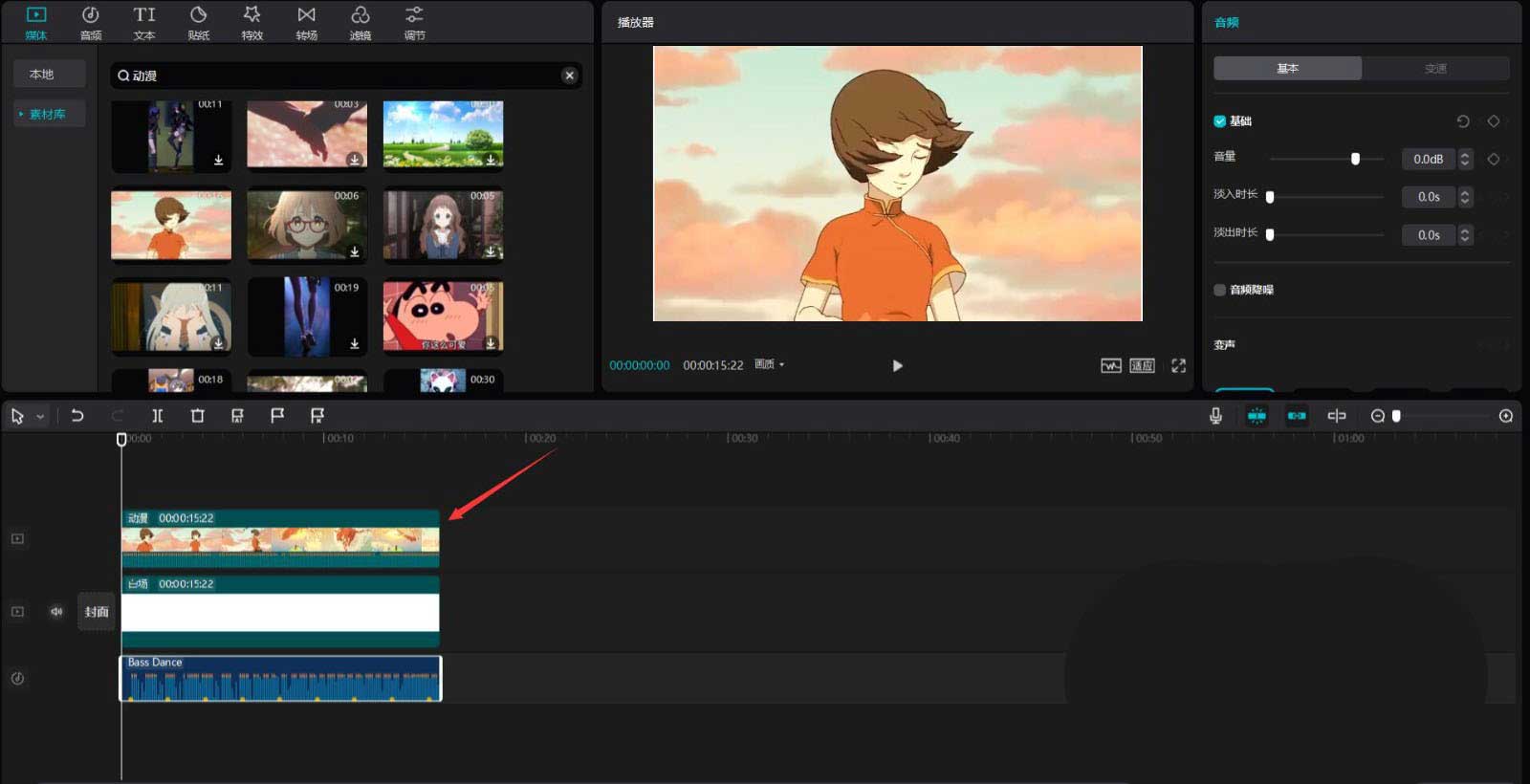
Select the animation material, click the mask button on the right, and select the rectangular mask, as shown in the picture below.
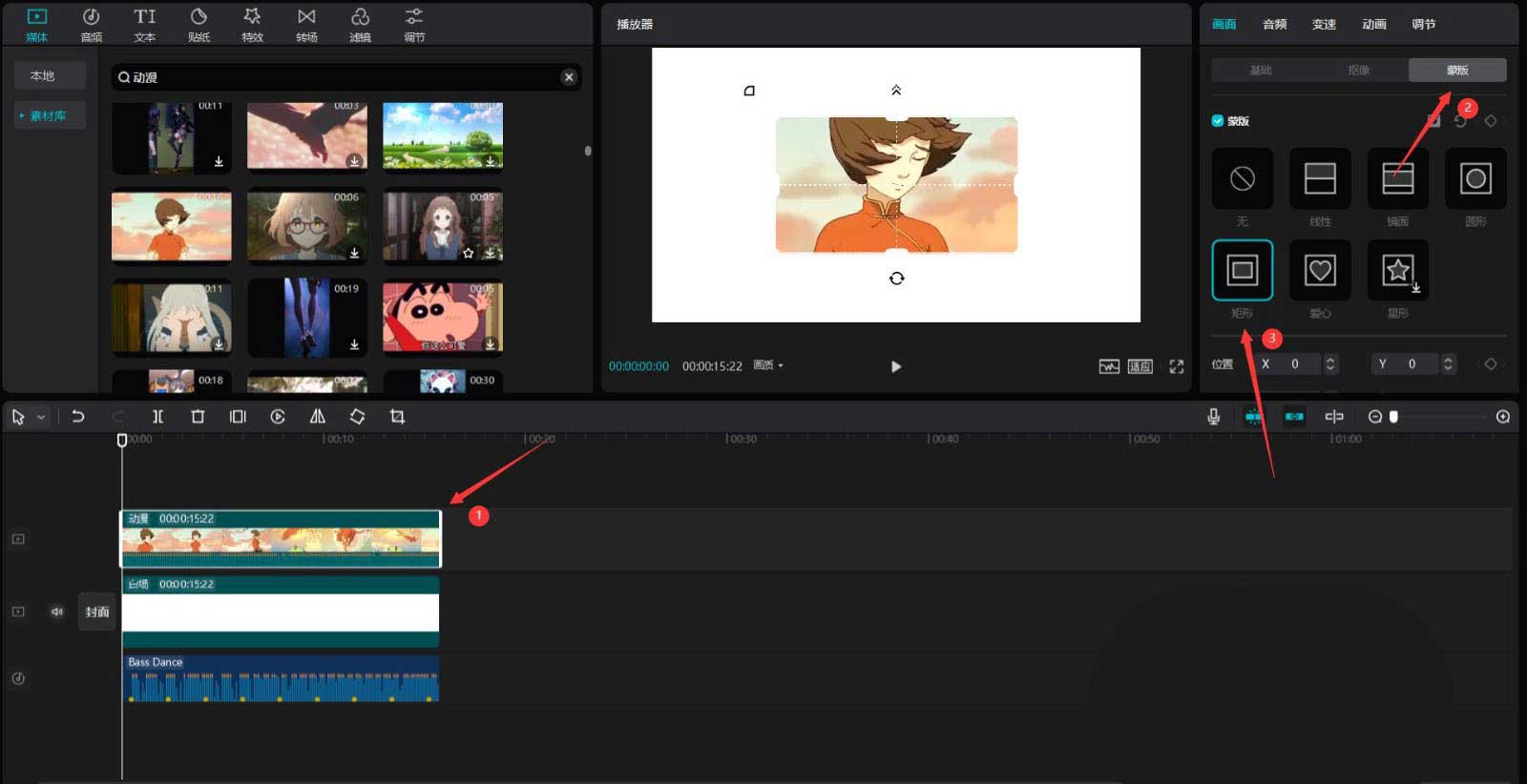
Pull down the scroll bar and change the length to 145, the width to 275, the feathering to 3, and the rounded corners to 27, see the picture below.
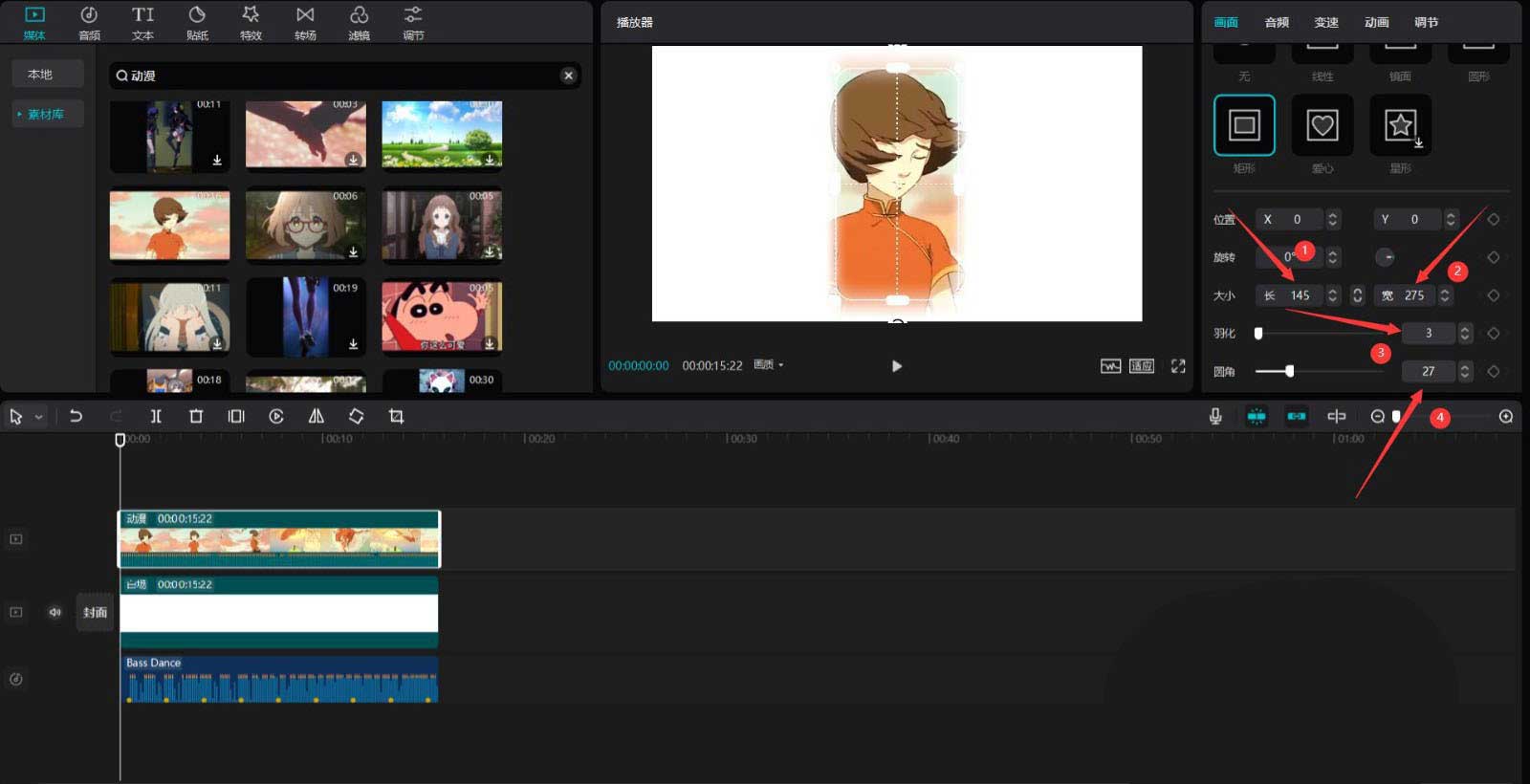
Select the animation material, press the ctrl+c and ctrl+v keys, and make a copy, as shown in the picture below.
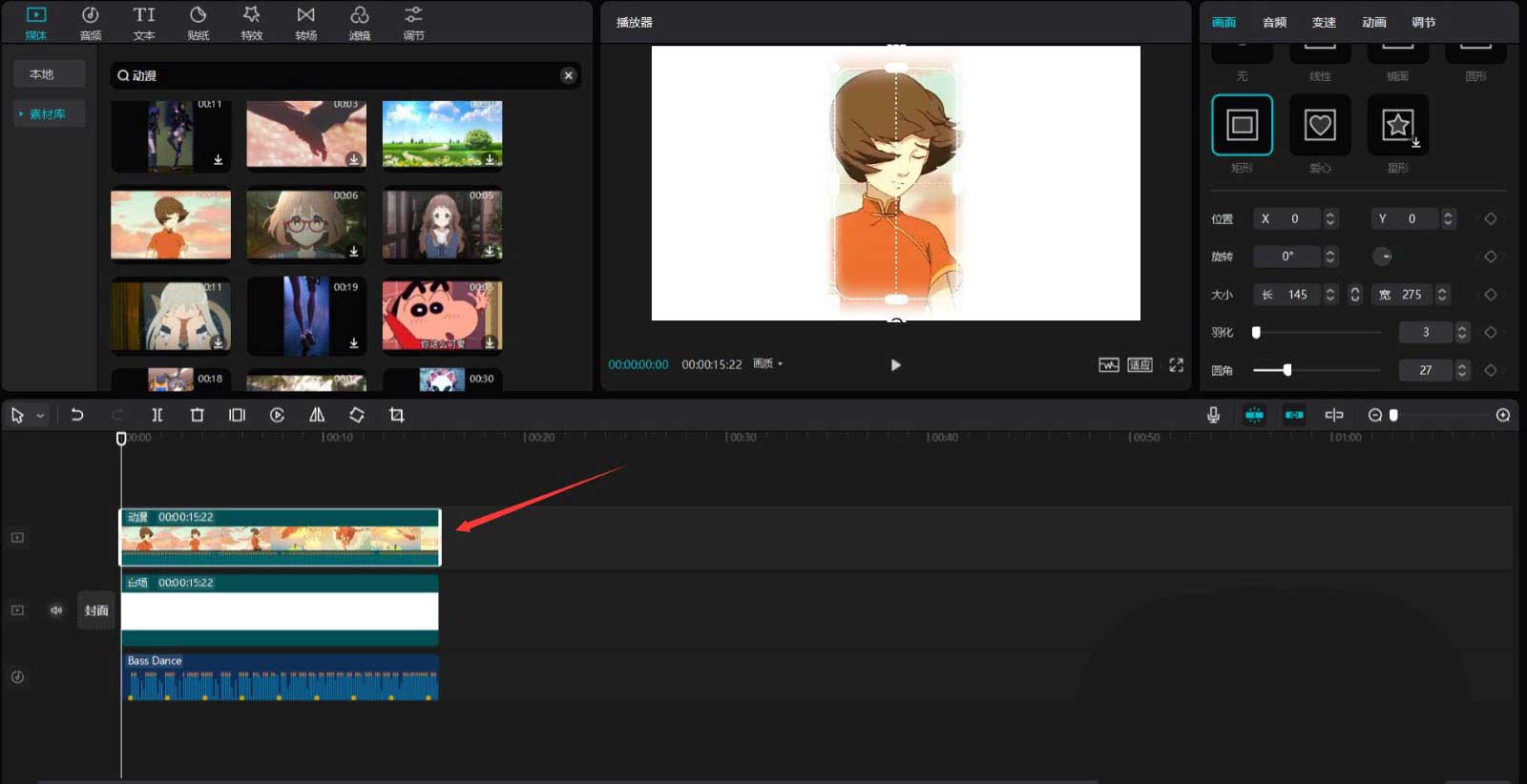
Select the copied animation material, move its title to the second audio card point, and then change the X value of the mask to -184, as shown in the picture below.
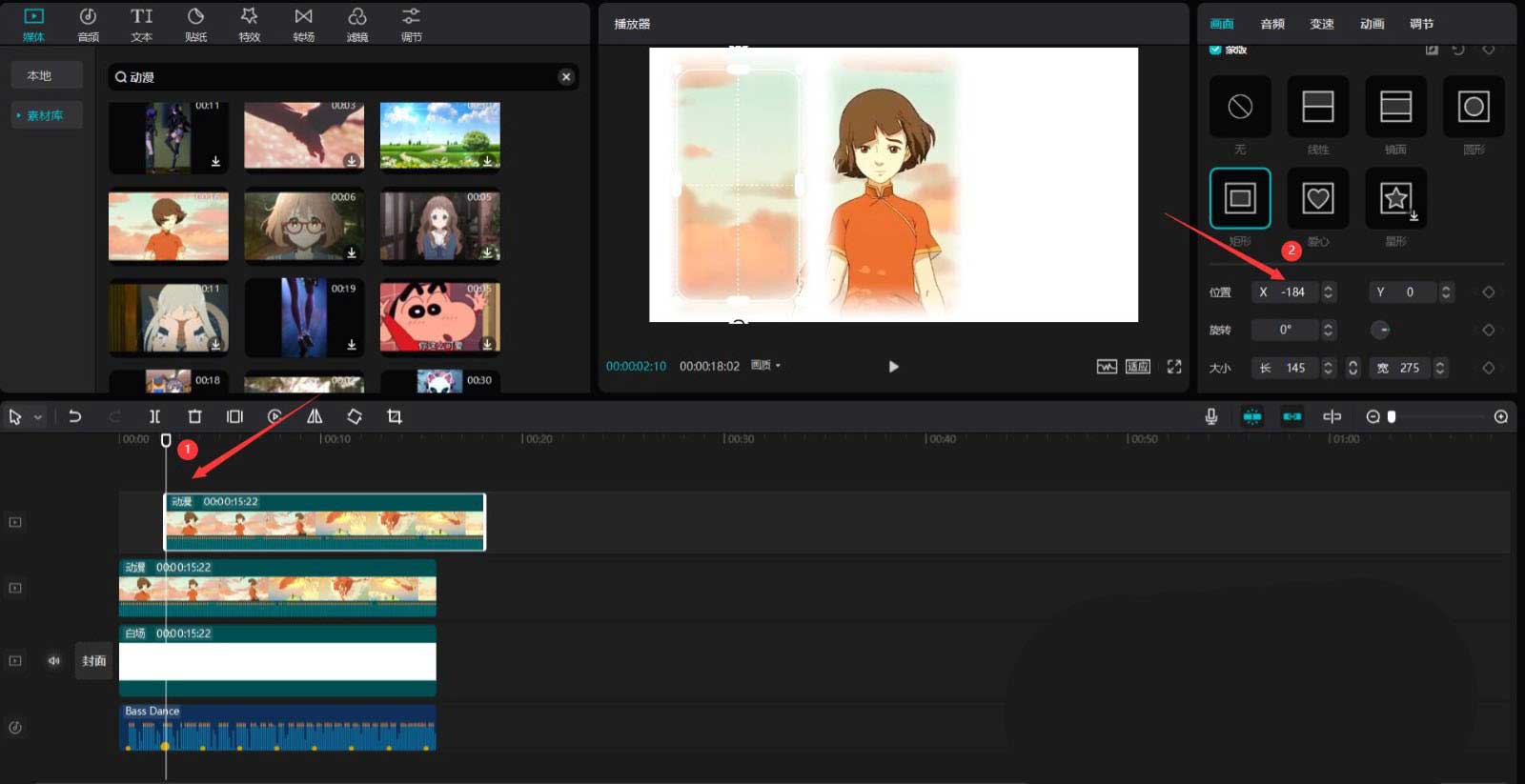
Select the copied animation material, press the ctrl+c and ctrl+v keys to make a copy, as shown in the picture below.
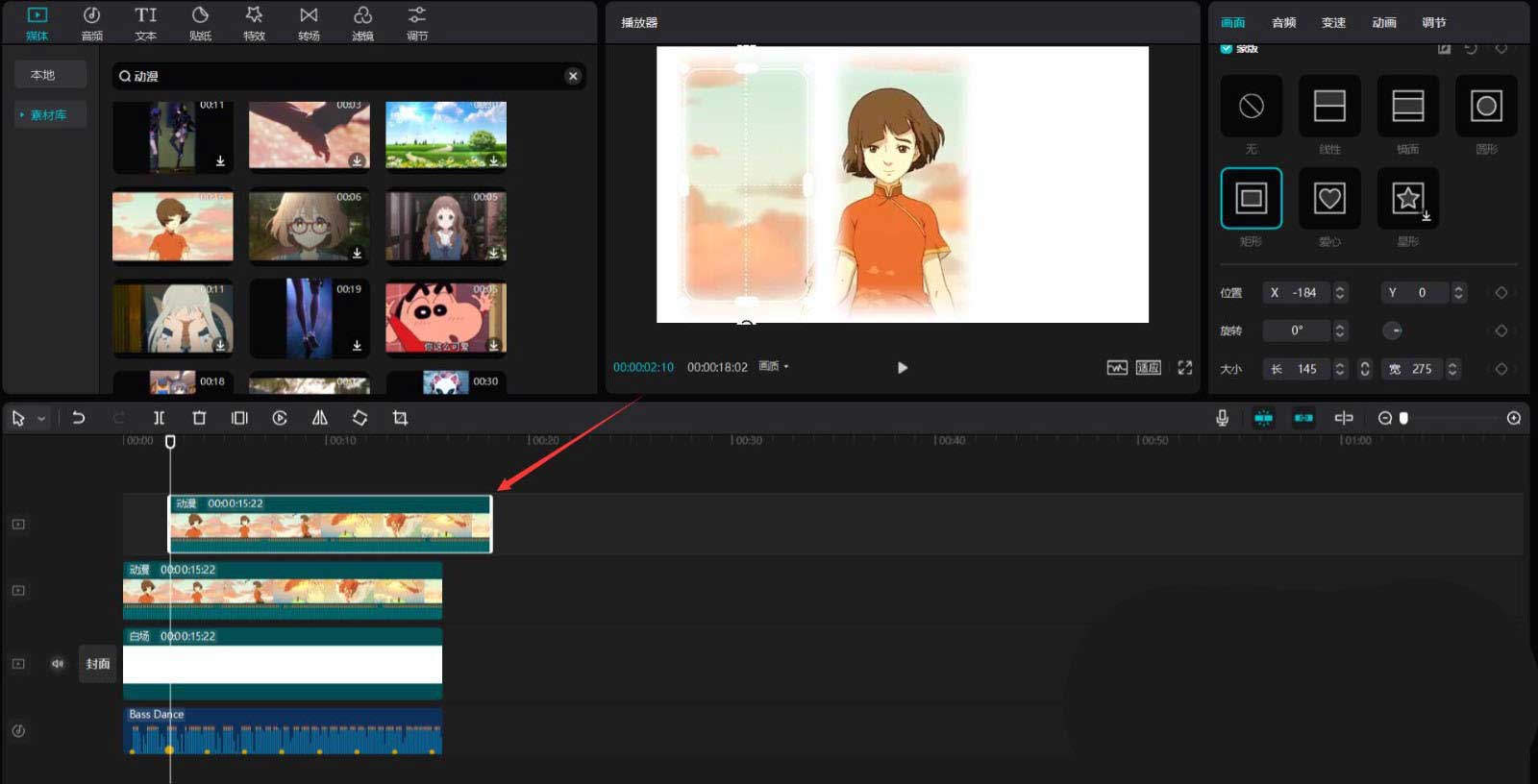
Select the newly copied animation material, move its title to the third audio card point, and then change the X value of the mask to 184, as shown in the picture below.
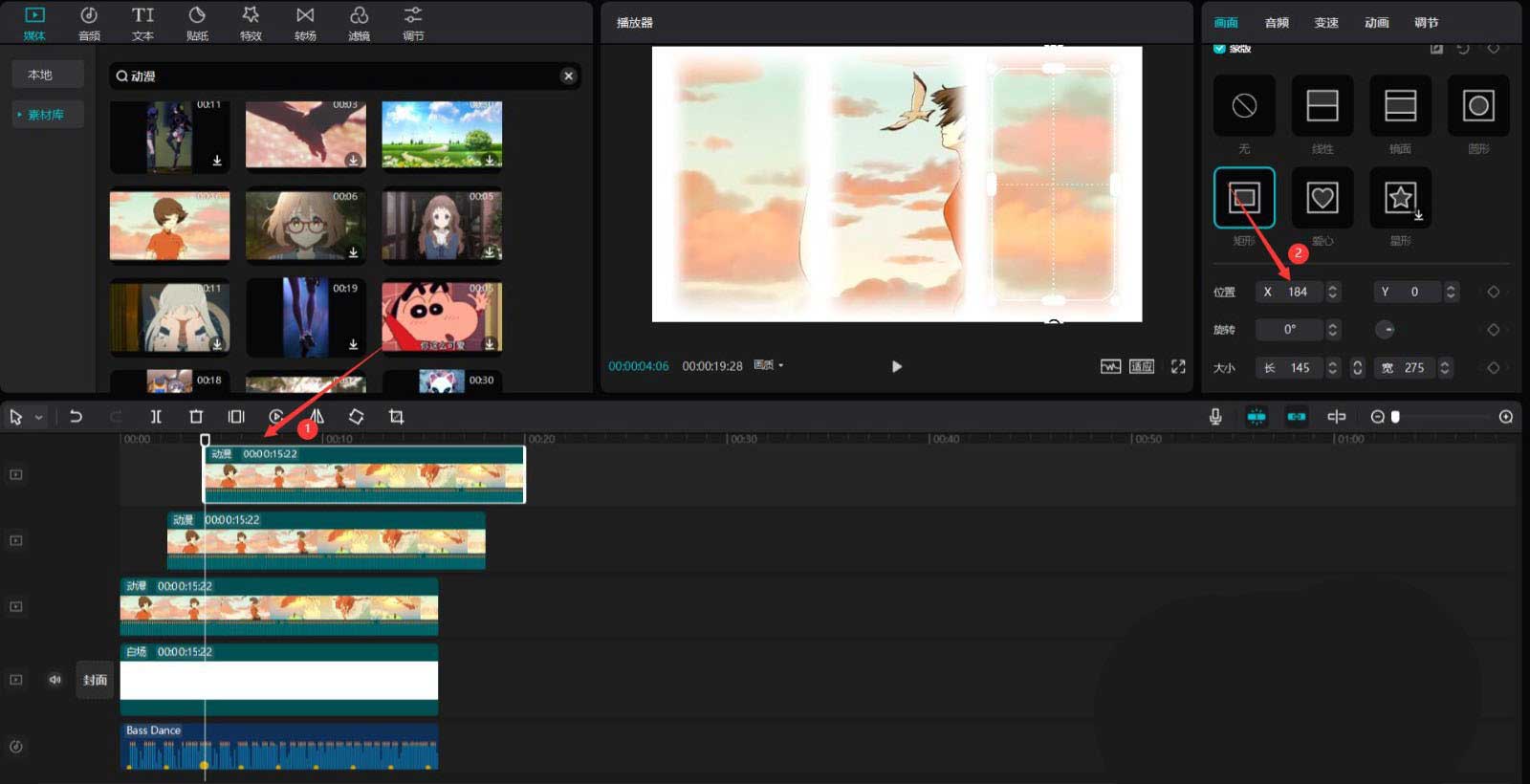
Click the play button to see the effect, see the picture below.
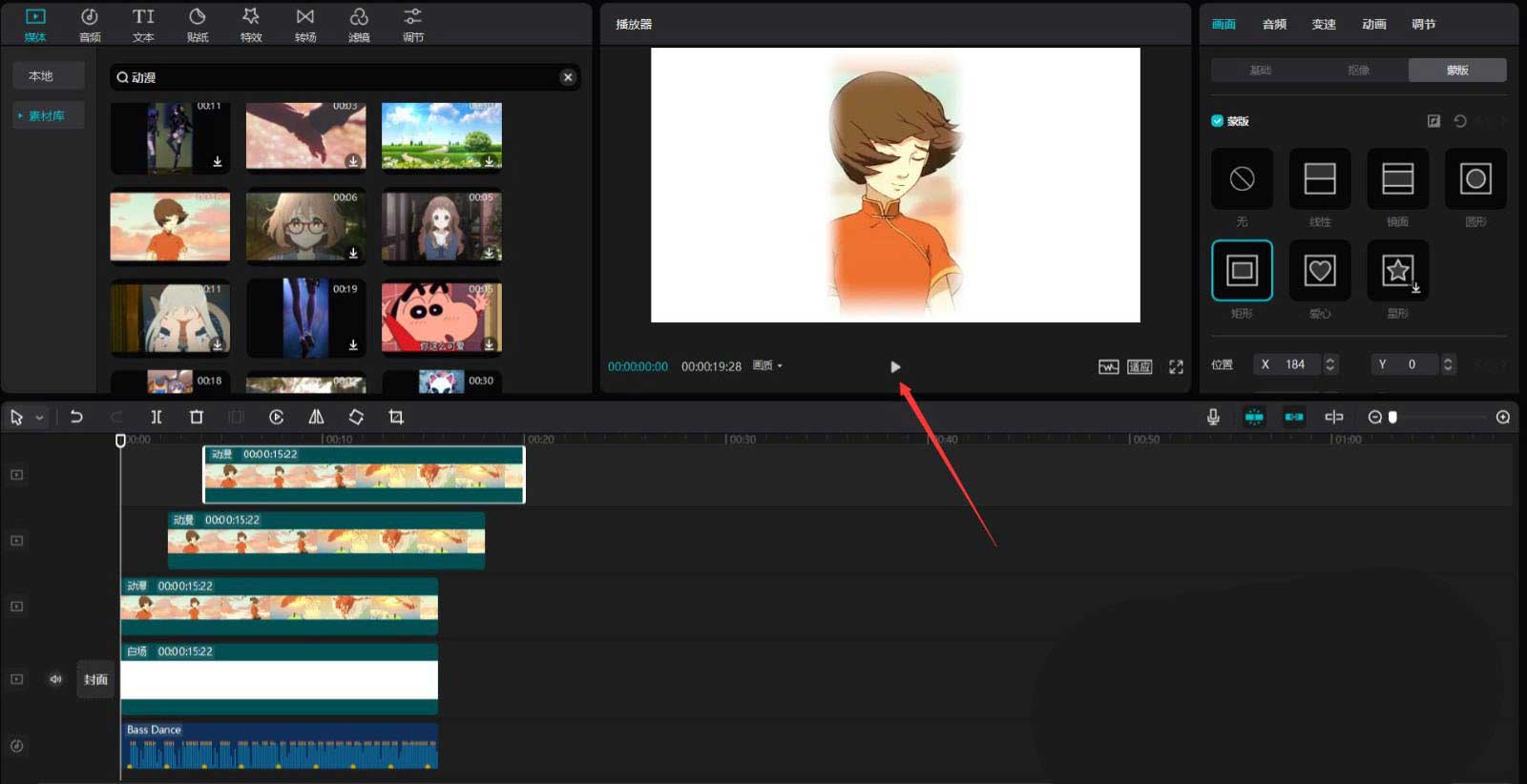
The above is the detailed content of How to make a video with stuck points on a three-point screen. Tutorial on how to make a video with stuck points on a three-point screen.. For more information, please follow other related articles on the PHP Chinese website!
 formatter function usage
formatter function usage
 How to check ports in Linux
How to check ports in Linux
 How to deal with slow computer lag and slow response
How to deal with slow computer lag and slow response
 What should I do if my C drive turns red?
What should I do if my C drive turns red?
 What are the configuration management tools?
What are the configuration management tools?
 How do PR subtitles appear word for word?
How do PR subtitles appear word for word?
 How to configure default gateway
How to configure default gateway
 What are the IP reverse domain name checking tools?
What are the IP reverse domain name checking tools?




