 Software Tutorial
Software Tutorial
 Computer Software
Computer Software
 How to quickly convert Excel data? Two methods help you make perfect conversion
How to quickly convert Excel data? Two methods help you make perfect conversion
How to quickly convert Excel data? Two methods help you make perfect conversion
How to quickly convert Excel data is a common question. As a powerful office software, Excel can not only create tables but also process data efficiently. If you need to perform data conversion, the following article will provide detailed solutions to help you complete the task easily. PHP editor Youzi is here to bring you a step-by-step guide, allowing you to easily master Excel data conversion skills.
Now there is such a data table, which is recorded one by one.
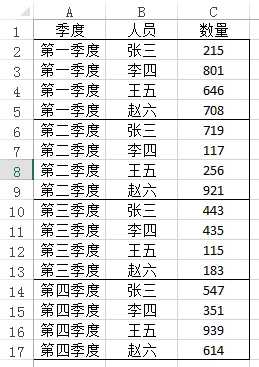
Now in order to facilitate analysis, the table needs to be converted into the form below:
 #🎜 🎜#
#🎜 🎜#
Method 1: Use the formula
The SUMIFS function will be used here, fill in the following in the first cell of the target area Formula: =SUMIFS($C$2:$C$17,$A$2:$A$17,$G2,$B$2:$B$17,H$1)#🎜🎜 #Among them, $C$2: $C$17 is the statistical data; $A$2: $A$17, $G2 is the condition one, that is, the content must be met for the first quarter; $B$2: $B$17, H$1 is Condition 2 must be met and the content must be Zhang San.
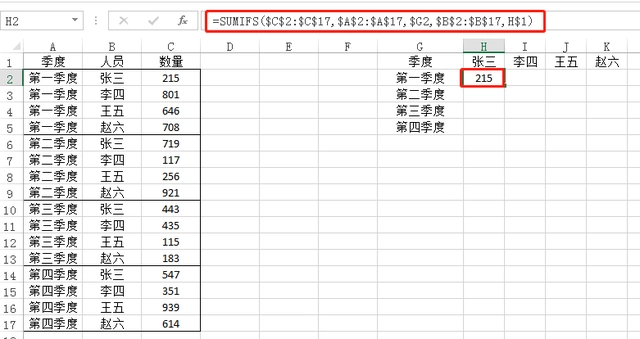 Then use the fill handle to fill in the formula to the right and below. Pay attention to the absolute reference used in the formula. Drag down and $G2 will be updated to $G3, $G4 and $G5 according to the position, which is the content of other quarters. Drag to the right, H$1 will be updated to I$1, J$1 and K$1, which are other people's names.
Then use the fill handle to fill in the formula to the right and below. Pay attention to the absolute reference used in the formula. Drag down and $G2 will be updated to $G3, $G4 and $G5 according to the position, which is the content of other quarters. Drag to the right, H$1 will be updated to I$1, J$1 and K$1, which are other people's names.
After filling in the cells, the data conversion is completed.
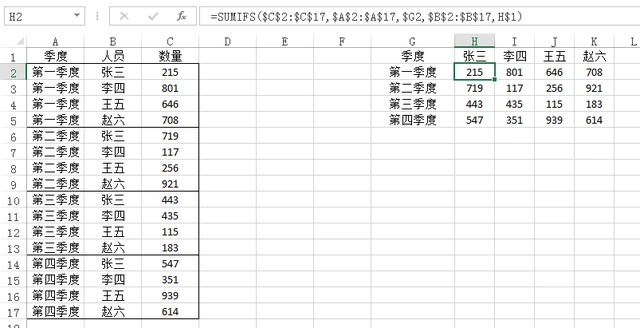
1. Select the data area.
2. Click the Insert tab and select the PivotTable.
3. In the Create Pivot Table window, select a location to insert the new pivot table. Here, select a location in the current workbook to insert, and then click OK.
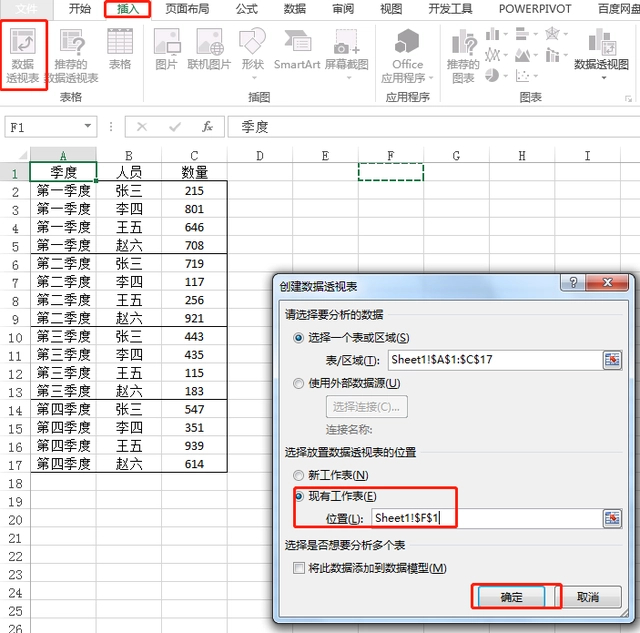 4. Check the last three fields and put the quarter in the row and the person in the column, as shown in the figure below.
4. Check the last three fields and put the quarter in the row and the person in the column, as shown in the figure below.
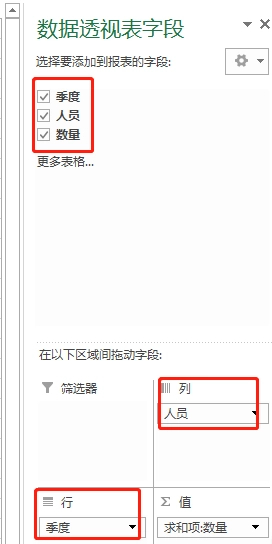 The pivot table looks like this:
The pivot table looks like this:
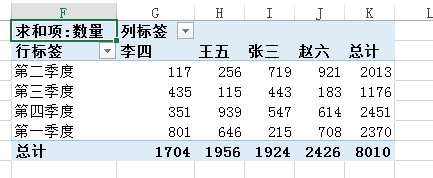 5 , then copy it, paste it as text, adjust the order and you're done.
5 , then copy it, paste it as text, adjust the order and you're done.
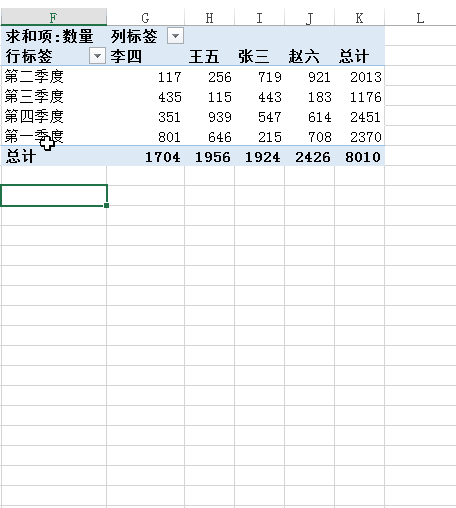 The two methods introduced today are very practical and can be chosen according to your own usage habits.
The two methods introduced today are very practical and can be chosen according to your own usage habits.
The above is the detailed content of How to quickly convert Excel data? Two methods help you make perfect conversion. For more information, please follow other related articles on the PHP Chinese website!

Hot AI Tools

Undresser.AI Undress
AI-powered app for creating realistic nude photos

AI Clothes Remover
Online AI tool for removing clothes from photos.

Undress AI Tool
Undress images for free

Clothoff.io
AI clothes remover

Video Face Swap
Swap faces in any video effortlessly with our completely free AI face swap tool!

Hot Article

Hot Tools

Notepad++7.3.1
Easy-to-use and free code editor

SublimeText3 Chinese version
Chinese version, very easy to use

Zend Studio 13.0.1
Powerful PHP integrated development environment

Dreamweaver CS6
Visual web development tools

SublimeText3 Mac version
God-level code editing software (SublimeText3)

Hot Topics
 1664
1664
 14
14
 1423
1423
 52
52
 1317
1317
 25
25
 1268
1268
 29
29
 1242
1242
 24
24
 How much does Microsoft PowerToys cost?
Apr 09, 2025 am 12:03 AM
How much does Microsoft PowerToys cost?
Apr 09, 2025 am 12:03 AM
Microsoft PowerToys is free. This collection of tools developed by Microsoft is designed to enhance Windows system functions and improve user productivity. By installing and using features such as FancyZones, users can customize window layouts and optimize workflows.



