
How to change the WPS background from light green to white? Recently, a user asked this question. When using the WPS software, he found that the background was light green and wanted to change it back to the default white. What should he do? In response to this problem, this article brings a detailed introduction to the method of changing the WPS background green back to white. The operation is simple, share it with everyone, let's take a look. How to change WPS background from light green to white? 1. First open any wps document and click the [View] option.
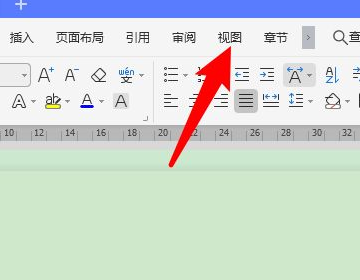
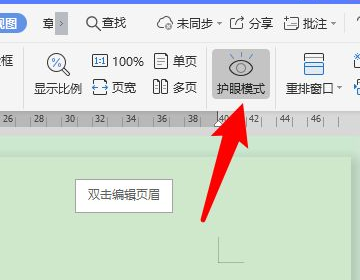
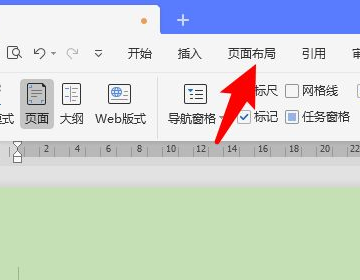
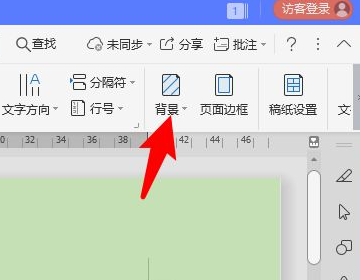
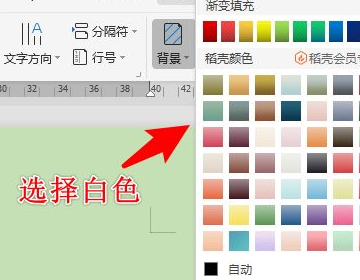
The above is the detailed content of How to change WPS background from light green to white How to change WPS background from green to white. For more information, please follow other related articles on the PHP Chinese website!




