Change Light and Dark theme in just lines of JavaScript
Okay.. There is a little bit of CSS involved?, but it was much easier then the answers I found on the internet.
What I am Trying To Achieve?
I am trying to achieve two things with this method.
- I need to allow the website to load the way user-prefers it (The part where they already chose their theme in the OS)
- But I also want to allow them to toggle between dark and light mode after the loading.
So we will have a website that will load in the user expected theme and then allow them to change it when they want to.
Step 1: Create Button for toggling
<img class="mode" src="./img/moon.svg">
I am using an image as my button that has a svg image of a moon. You can add your button or checkbox that feels okay for you to toggle between two options.
Step 2: Put your color details in CSS as custom properties
:root{
color-scheme: light dark;
--light-bg: ghostwhite;
--light-color: darkslategray;
--light-code: tomato;
--dark-bg: darkslategray;
--dark-color: ghostwhite;
--dark-code: gold;
}
.light{
color-scheme: light;
}
.dark{
color-scheme: dark;
}
Okay.. So in the root you are seeing property called color-scheme and this going to be our game changer.
As you can see, it takes values light or dark to it. I have also created two classes that .light and .dark that sets the value of color-scheme to dark or light.
Step 3: Add colors to various parts of your code
body{
background-color: light-dark(var(--light-bg), var(--dark-bg));
}
Now whenever a property asks for a color(like background, color properties), you can use the function called light-dark().
This function takes two values, the first one is used when color-scheme is set to light and the second one is used when color-scheme is set to dark.
Yes... This is a function that is released in May 2024. It is fairly new, but It will be adapted soon. And it is in baseline support as of writing this article. Here is the docs for it
If you use this, the CSS will automatically detect the user preference from the OS and sets it to the color they want.
We achieved our first goal, the website will load with color mode user already wanted in their OS.
Step 4: Use Javascript to toggle between dark and light mode
// mode is the toggle button
mode.addEventListener("click", ()=>{
// we are getting the color scheme here
let theme = document.documentElement.style.colorScheme;
/* when a website is first loaded
it will have null as its color-scheme value*/
if(theme == null){
// this window.matchMedia() checks if the user prefers the dark theme
if(window.matchMedia("(prefers-color-scheme:dark)").matches){
/* if they prefer dark, clicking on our button should turn everything to light,
the color-scheme will be given a value as light */
document.documentElement.style.colorScheme = "light";
}
// Or else the color-scheme will be set to dark
document.documentElement.style.colorScheme = "dark";
}
/* Now since our toggle button set the color scheme,
we can simply change light to dark and dark to light using below code
*/
else{
document.documentElement.style.colorScheme = (theme == "light")? "dark": "light";
}
});
Here, document.documentElement.style.colorScheme actually refers to the :root element from CSS.
As we already achieved to open the website in user preferred mode in the previous step,here when the toggle button is clicked it does the following jobs.
- It checks whether color-scheme has any value, if not, the website is in user preferred mode, we need to identify if its dark or light to change mode.
- It uses window.matchMedia("(prefers-color-scheme:dark)").matches to find if it is in dark mode, if it is in dark mode, we change color-scheme to light, if its not, we change it to dark.
- The next time they click the button, we already set value for our color-scheme, so we just toggle between dark or light.
*PS: * This is my first post and I am still a beginner to web developing. But when I searched for this method, I have not seen any related posts about it. If you already know this, I am sorry for click baiting you?. I thought this post will help me to remember this process every time I am working on a new project.
If you are working for your website to work on old browsers, this method is definitely not for you. Tell me in the comments about this post. Thanks for reading.
The above is the detailed content of Change Light and Dark theme in just lines of JavaScript. For more information, please follow other related articles on the PHP Chinese website!

Hot AI Tools

Undresser.AI Undress
AI-powered app for creating realistic nude photos

AI Clothes Remover
Online AI tool for removing clothes from photos.

Undress AI Tool
Undress images for free

Clothoff.io
AI clothes remover

Video Face Swap
Swap faces in any video effortlessly with our completely free AI face swap tool!

Hot Article

Hot Tools

Notepad++7.3.1
Easy-to-use and free code editor

SublimeText3 Chinese version
Chinese version, very easy to use

Zend Studio 13.0.1
Powerful PHP integrated development environment

Dreamweaver CS6
Visual web development tools

SublimeText3 Mac version
God-level code editing software (SublimeText3)

Hot Topics
 1664
1664
 14
14
 1422
1422
 52
52
 1316
1316
 25
25
 1267
1267
 29
29
 1239
1239
 24
24
 Google Fonts Variable Fonts
Apr 09, 2025 am 10:42 AM
Google Fonts Variable Fonts
Apr 09, 2025 am 10:42 AM
I see Google Fonts rolled out a new design (Tweet). Compared to the last big redesign, this feels much more iterative. I can barely tell the difference
 How to Create an Animated Countdown Timer With HTML, CSS and JavaScript
Apr 11, 2025 am 11:29 AM
How to Create an Animated Countdown Timer With HTML, CSS and JavaScript
Apr 11, 2025 am 11:29 AM
Have you ever needed a countdown timer on a project? For something like that, it might be natural to reach for a plugin, but it’s actually a lot more
 HTML Data Attributes Guide
Apr 11, 2025 am 11:50 AM
HTML Data Attributes Guide
Apr 11, 2025 am 11:50 AM
Everything you ever wanted to know about data attributes in HTML, CSS, and JavaScript.
 A Proof of Concept for Making Sass Faster
Apr 16, 2025 am 10:38 AM
A Proof of Concept for Making Sass Faster
Apr 16, 2025 am 10:38 AM
At the start of a new project, Sass compilation happens in the blink of an eye. This feels great, especially when it’s paired with Browsersync, which reloads
 How We Created a Static Site That Generates Tartan Patterns in SVG
Apr 09, 2025 am 11:29 AM
How We Created a Static Site That Generates Tartan Patterns in SVG
Apr 09, 2025 am 11:29 AM
Tartan is a patterned cloth that’s typically associated with Scotland, particularly their fashionable kilts. On tartanify.com, we gathered over 5,000 tartan
 How to Build Vue Components in a WordPress Theme
Apr 11, 2025 am 11:03 AM
How to Build Vue Components in a WordPress Theme
Apr 11, 2025 am 11:03 AM
The inline-template directive allows us to build rich Vue components as a progressive enhancement over existing WordPress markup.
 While You Weren't Looking, CSS Gradients Got Better
Apr 11, 2025 am 09:16 AM
While You Weren't Looking, CSS Gradients Got Better
Apr 11, 2025 am 09:16 AM
One thing that caught my eye on the list of features for Lea Verou's conic-gradient() polyfill was the last item:
 A Comparison of Static Form Providers
Apr 16, 2025 am 11:20 AM
A Comparison of Static Form Providers
Apr 16, 2025 am 11:20 AM
Let’s attempt to coin a term here: "Static Form Provider." You bring your HTML




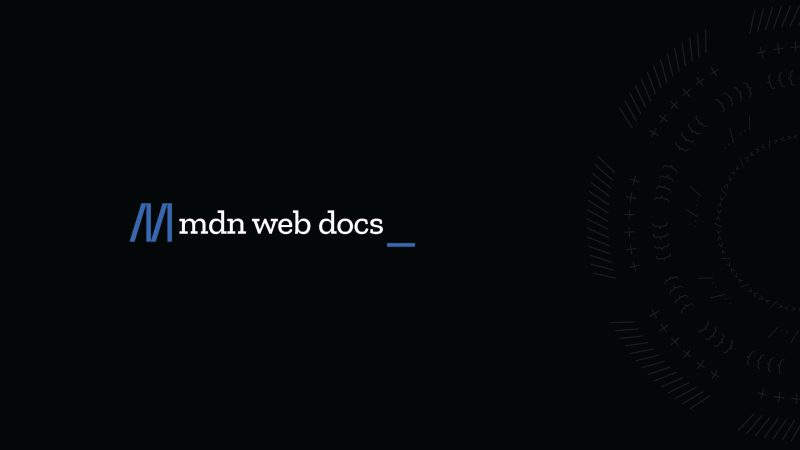
 developer.mozilla.org
developer.mozilla.org
