 Software Tutorial
Software Tutorial
 Computer Software
Computer Software
 How to add a trusted site in Google Chrome. Introduction to the process of setting up a trusted site in Google Chrome.
How to add a trusted site in Google Chrome. Introduction to the process of setting up a trusted site in Google Chrome.
How to add a trusted site in Google Chrome. Introduction to the process of setting up a trusted site in Google Chrome.
Question: How to add a Google Chrome trusted site? Simple explanation: When an untrust prompt appears when visiting a frequently used website, you can add a trusted site through the browser settings. Guided reading: For detailed operation steps, please continue reading this article compiled by PHP editor Xiaoxin to learn how to add trusted sites in Google Chrome to solve the problem of distrust in website access.
1. Open the Chrome browser on your computer, and then click the three-dot icon in the upper right corner of the software.
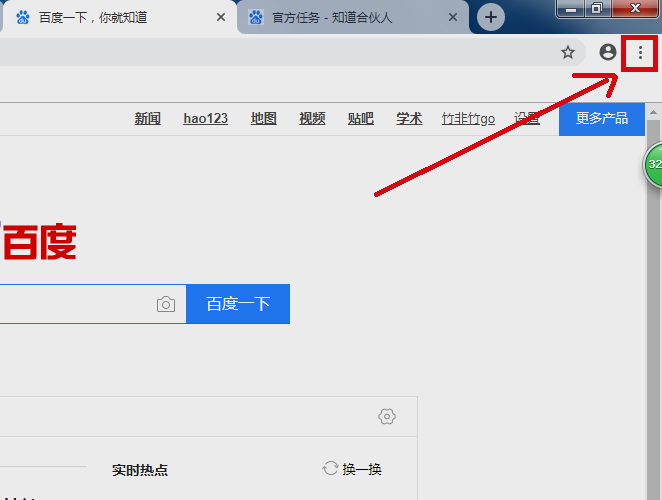
2. Then find the settings option in its drop-down menu and click on it.

3. Then find the privacy settings and security options in the advanced area of the settings interface and click on them.
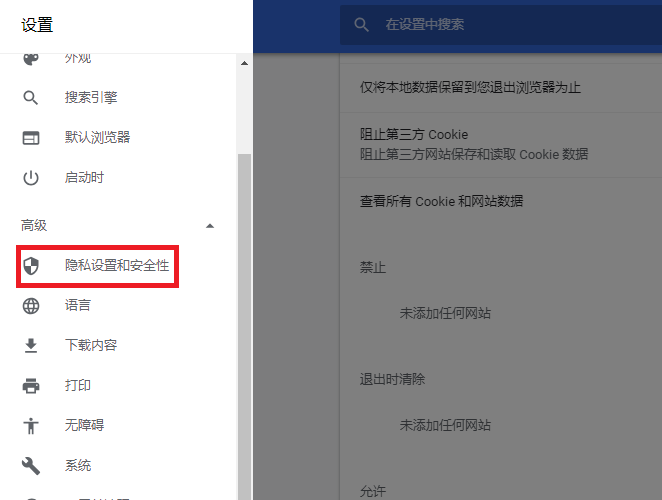
4. Find the content setting option in the window that appears next, and click on it.

5. Click the Cookie option in the window that appears next.

6. Find the allowed area in the window that appears next, and click the Add button.

7. Then enter the trusted site URL in the dialog box that appears and click Add. After completing the above settings, you can add trusted sites in Google Chrome.

The above is the detailed content of How to add a trusted site in Google Chrome. Introduction to the process of setting up a trusted site in Google Chrome.. For more information, please follow other related articles on the PHP Chinese website!

Hot AI Tools

Undresser.AI Undress
AI-powered app for creating realistic nude photos

AI Clothes Remover
Online AI tool for removing clothes from photos.

Undress AI Tool
Undress images for free

Clothoff.io
AI clothes remover

Video Face Swap
Swap faces in any video effortlessly with our completely free AI face swap tool!

Hot Article

Hot Tools

Notepad++7.3.1
Easy-to-use and free code editor

SublimeText3 Chinese version
Chinese version, very easy to use

Zend Studio 13.0.1
Powerful PHP integrated development environment

Dreamweaver CS6
Visual web development tools

SublimeText3 Mac version
God-level code editing software (SublimeText3)

Hot Topics
 1664
1664
 14
14
 1422
1422
 52
52
 1316
1316
 25
25
 1267
1267
 29
29
 1239
1239
 24
24
 How much does Microsoft PowerToys cost?
Apr 09, 2025 am 12:03 AM
How much does Microsoft PowerToys cost?
Apr 09, 2025 am 12:03 AM
Microsoft PowerToys is free. This collection of tools developed by Microsoft is designed to enhance Windows system functions and improve user productivity. By installing and using features such as FancyZones, users can customize window layouts and optimize workflows.



