
Have you ever encountered the problem of difficulty waking up after a long period of sleep when starting up your HP laptop? If you run into this problem, don't worry! PHP Editor Banana will guide you step by step to solve this problem. This article will use Windows 10 system as an example to provide you with detailed repair methods. Read on to learn how to quickly fix this problem and get your laptop running normally.
1. Right-click this computer on the desktop and click to enter management in the menu that opens.
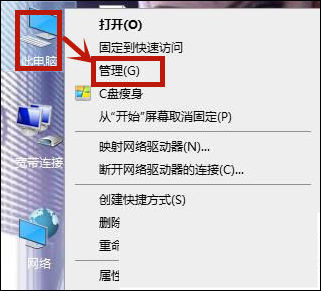
2. Then click System Tools - Device Management in the management window. Click System Settings on the right. Find Intel Management Engine Interface in the drop-down option and click to enter.
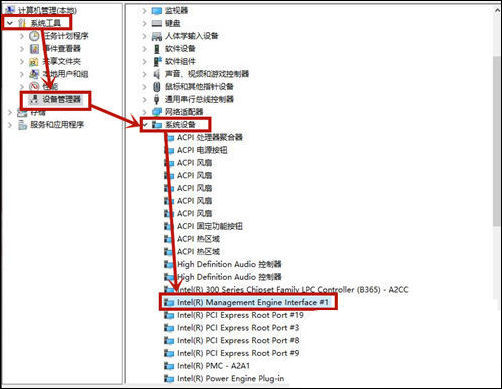
3. After entering the window, click the power management option at the top, uncheck Allow the computer to turn off this device to save power and click OK. After that, the HP laptop can wake up smoothly after going to sleep with a black screen.
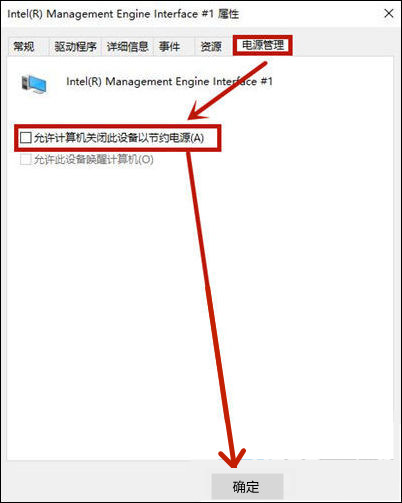
Method 2,
1. Left-click Start in the lower left corner of the desktop and click Settings in the menu that opens to enter.
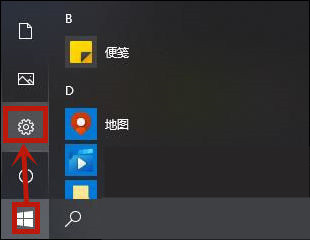
2. After entering, click inside to enter the system.
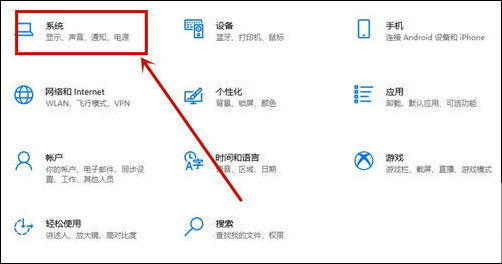
3. Click Power and Sleep on the left side of the page and click Other Power Settings on the right side to enter.

4. Then click Change Plan Settings - Change Advanced Power Settings. After turning on the sleep option under the power options, there are only two options.
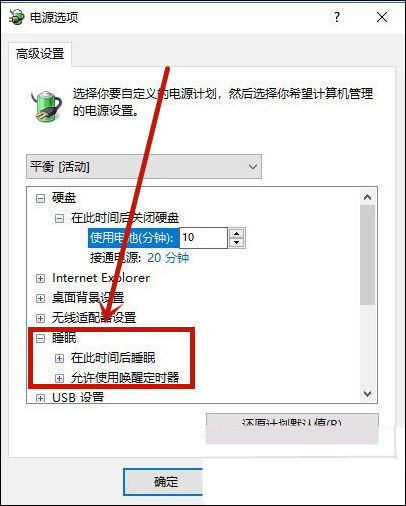
5. Use the keyboard shortcut Win+R to enter cmd in the open allow window and click OK to enter.
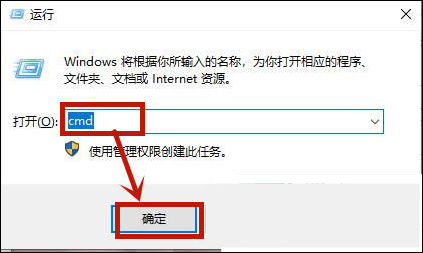
6. Enter powercfg -h on in the open command window and press Enter on the keyboard. A window will flash and the hibernation mode will be turned on.
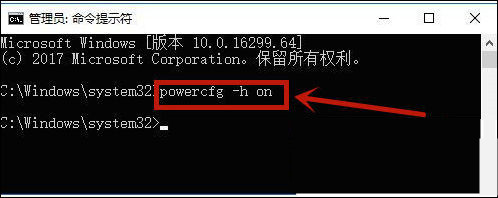
7. Then click on the Sleep drop-down menu to bring up the new Allow Mixed Sleep, click Enable and click OK.
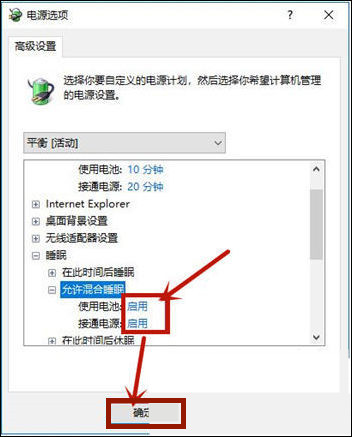
The above is the detailed content of How to wake up HP laptop from sleep mode. Solution to HP laptop failure to wake up after sleep mode.. For more information, please follow other related articles on the PHP Chinese website!
 mom.exe initialization error
mom.exe initialization error
 What are the software for learning python?
What are the software for learning python?
 Digital currency quantitative trading
Digital currency quantitative trading
 How to solve the problem that scanf return value is ignored
How to solve the problem that scanf return value is ignored
 nagios configuration method
nagios configuration method
 How to restore videos that have been officially removed from Douyin
How to restore videos that have been officially removed from Douyin
 How to turn on Word safe mode
How to turn on Word safe mode
 Word page number starts from the third page as 1 tutorial
Word page number starts from the third page as 1 tutorial
 The role of c++this pointer
The role of c++this pointer




