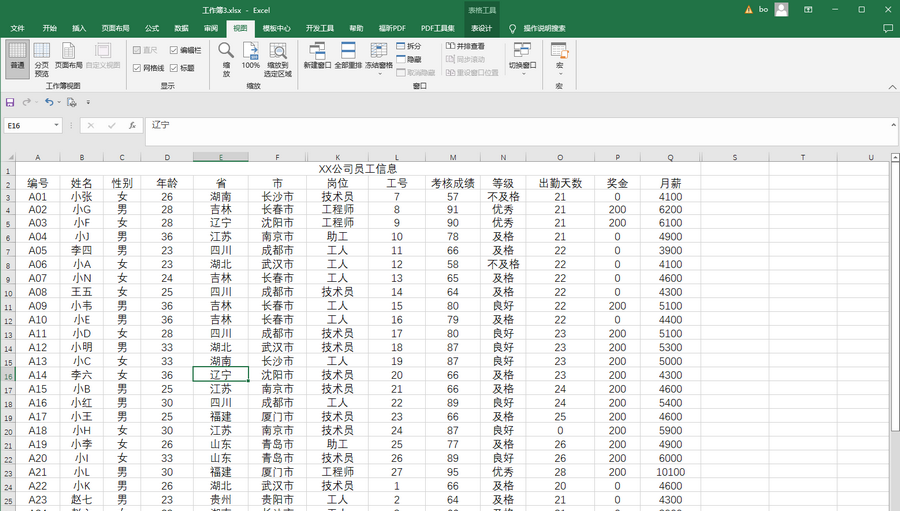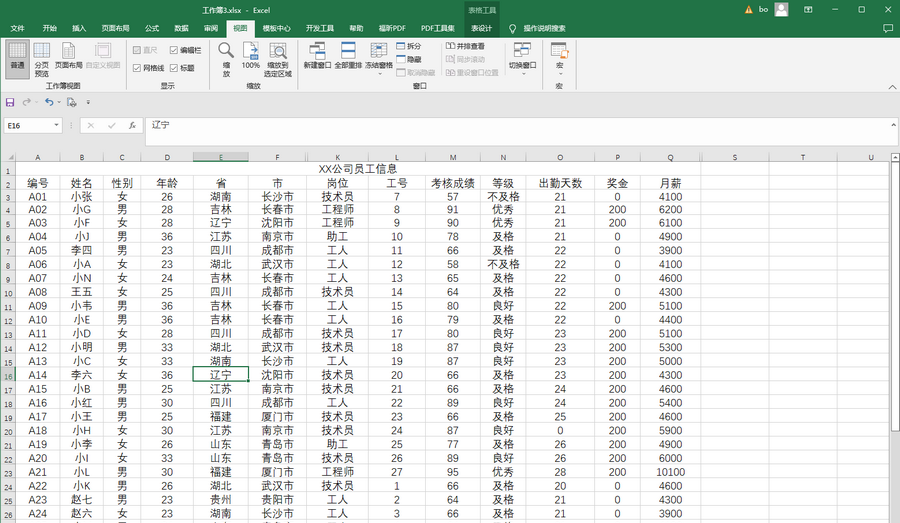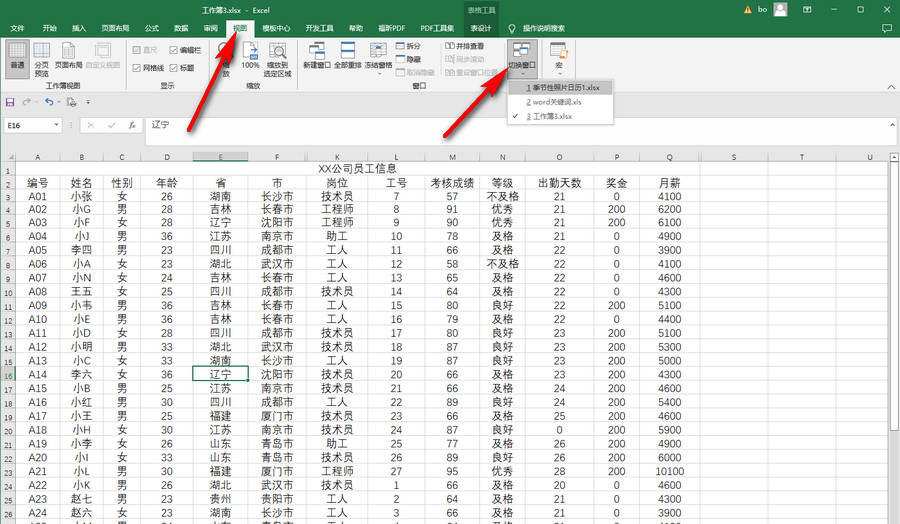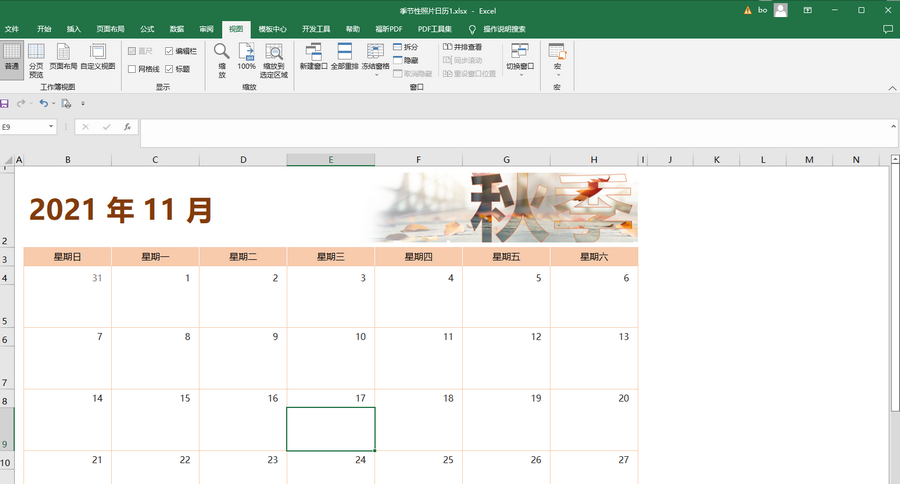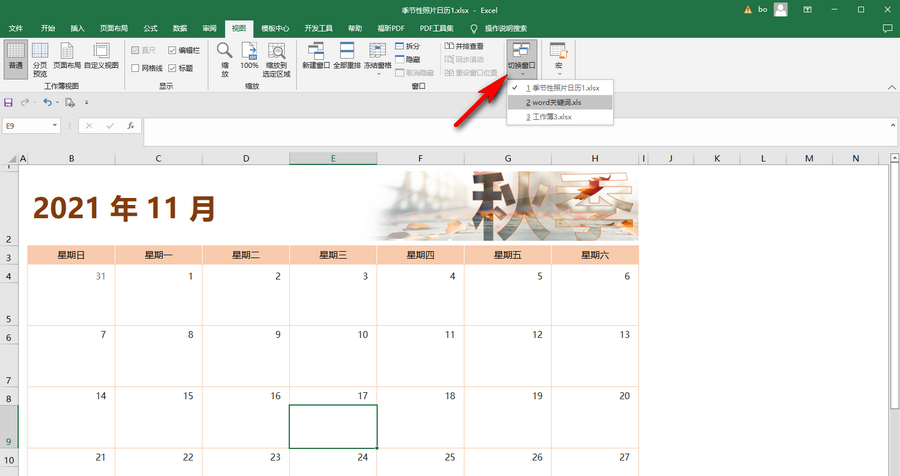How to quickly switch between multiple workbooks in Excel? Recently, a user asked this question. Excel is a very practical office software used by many users. Sometimes it is necessary to open multiple workbooks at the same time for office work. Is there a way to quickly switch between multiple workbooks? In this regard, this article brings detailed methods to share with everyone.
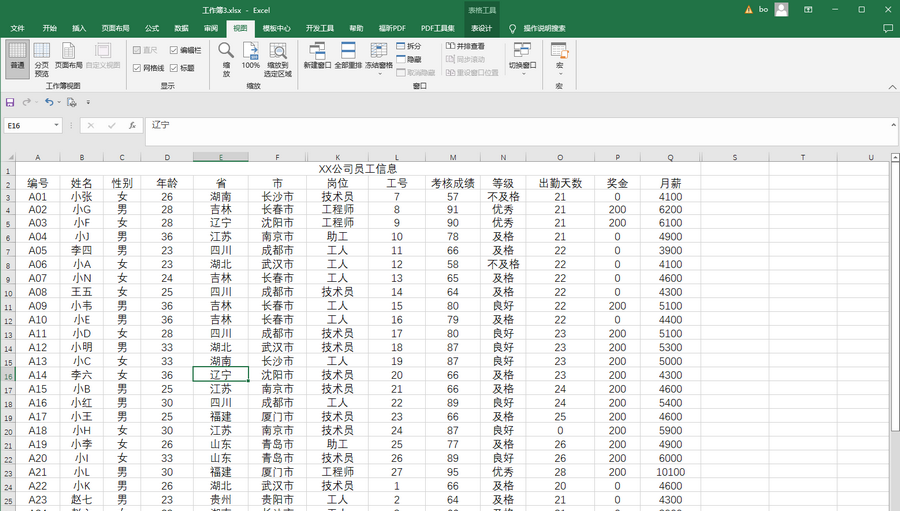
How to quickly switch between multiple workbooks in Excel? Step 1: Click to open multiple Excel tables that need to be processed;
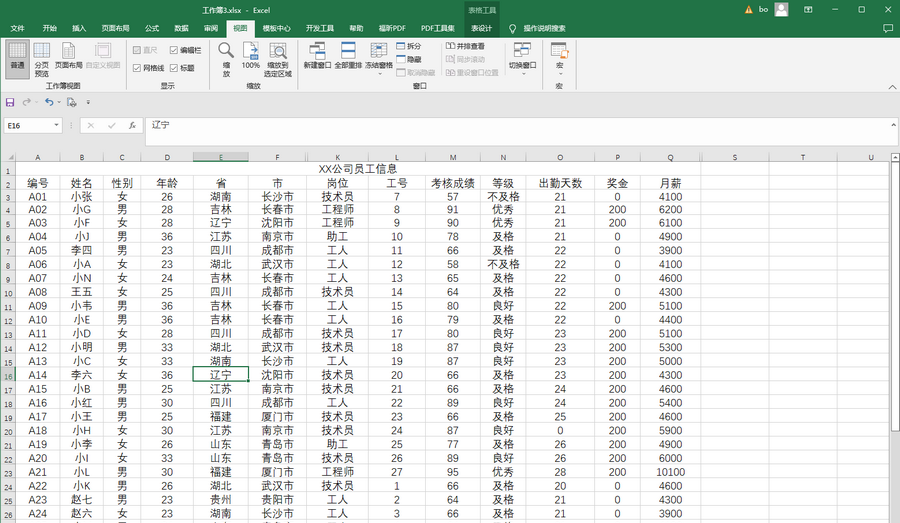
Step 2: When you want to switch to other workbooks in any table, you can click the Switch Window button in the View tab and select its sub-options Click to select the window you want to switch. For example, here we click to select to switch to the seasonal picture calendar;
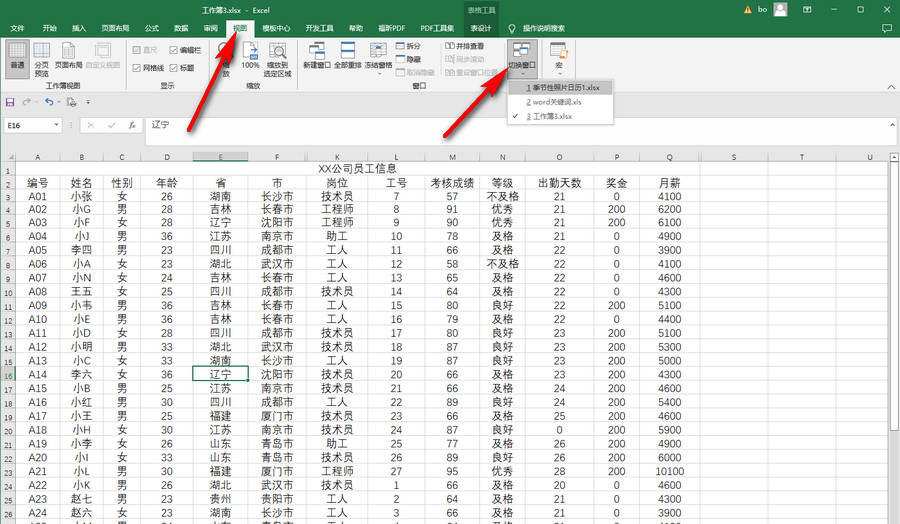
Step 3: After clicking, you can see that the switch is successful;
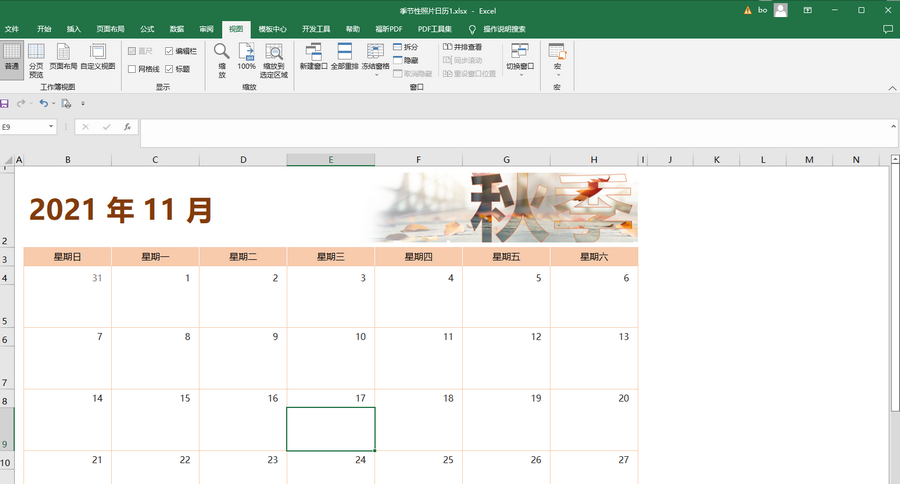
Step 4: After switching You can also use the same method to switch to any other window in the workbook;
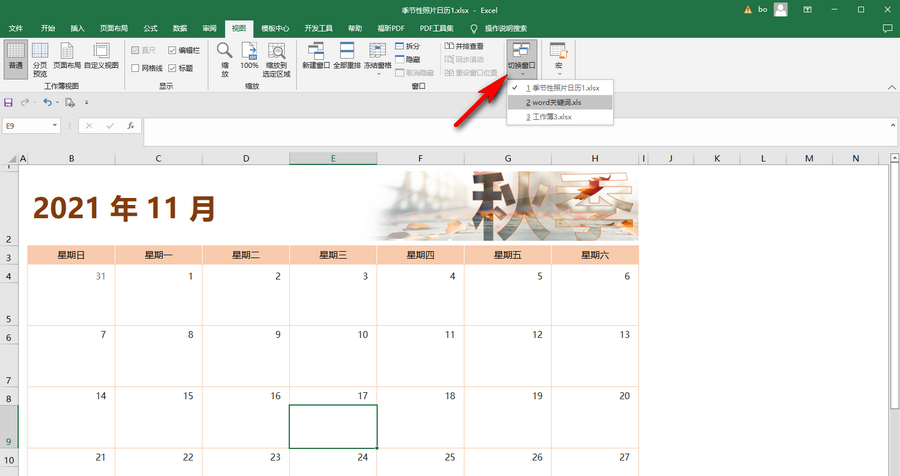
Step 5: At the same time, we can also click and use the Ctrl+Tab shortcut key on the keyboard to switch between windows.

It should be noted that before using shortcut keys to switch, you need to use the switch window button to switch once before you can successfully use shortcut keys to switch.
The above is the detailed content of How to quickly switch between multiple workbooks in Excel. For more information, please follow other related articles on the PHP Chinese website!