 Software Tutorial
Software Tutorial
 Computer Software
Computer Software
 What should I do if Excel is all gray and cannot be edited? What should I do if Excel is all gray and cannot be edited?
What should I do if Excel is all gray and cannot be edited? What should I do if Excel is all gray and cannot be edited?
What should I do if Excel is all gray and cannot be edited? What should I do if Excel is all gray and cannot be edited?
Faced with the problem that Excel tables cannot be edited and appear completely gray, this article will provide you with a concise and easy solution. PHP editor Xigua hereby brings a detailed solution, and the operation process is simple and clear. When you encounter a situation where Excel cannot be edited, continue reading this article to learn how to easily solve this problem. This article will guide you step by step to help you restore editing rights to your Excel table.
Method 1:
The worksheet is hidden.
1. First open an excel table. You can see that the page is gray and there is no table content that can be edited.

2. Then click the View option in the toolbar above the table.

3. After entering the View tab, click the Unhide button.

4. An unhide dialog box will pop up on the page. Select the table that needs to be unhidden and click the OK button.

5. The selected table editing window will be opened and displayed.

Method 2:
The worksheet is protected.
1. In order to prevent data from being changed, Excel has a [Protect Data Table] function in [Review].
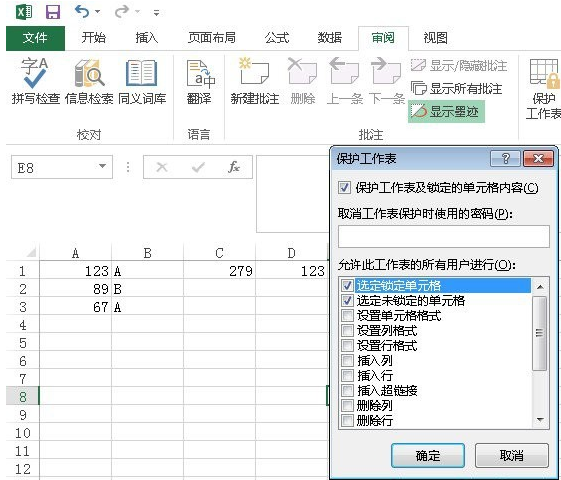
2. [Set cell format] This option represents whether the user can modify the cell format after locking the worksheet, including color, background, font size, content position, etc. At this point, you can see that the set permissions can only select cells, that is, view formulas or content, but cannot make any modifications.

3. The password for [Protect Worksheet] can be empty. If it is empty, just click Undo Worksheet Protection to revoke it. If there is a password, it will need to be confirmed twice, and this password cannot be retrieved once forgotten. The specific locking scope can be based on the actual situation, locking the creation, deletion, format adjustment, insertion of hyperlinks, filtering, perspective view, editing, etc. of rows and columns.
4. In addition, protecting the worksheet can be used in conjunction with [Allow users to edit areas]. At this time, even if the worksheet is locked, other users can modify the specified area without a password.

5. Generally, when you need to use Excel statistical data, the title, format, etc. are generally within the protection range in order to prevent others from modifying them; and the data areas that require the cooperation of others to fill in are generally placed in the [Allow User Editing Area] ] to facilitate data filling.
The above is the detailed content of What should I do if Excel is all gray and cannot be edited? What should I do if Excel is all gray and cannot be edited?. For more information, please follow other related articles on the PHP Chinese website!

Hot AI Tools

Undresser.AI Undress
AI-powered app for creating realistic nude photos

AI Clothes Remover
Online AI tool for removing clothes from photos.

Undress AI Tool
Undress images for free

Clothoff.io
AI clothes remover

AI Hentai Generator
Generate AI Hentai for free.

Hot Article

Hot Tools

Notepad++7.3.1
Easy-to-use and free code editor

SublimeText3 Chinese version
Chinese version, very easy to use

Zend Studio 13.0.1
Powerful PHP integrated development environment

Dreamweaver CS6
Visual web development tools

SublimeText3 Mac version
God-level code editing software (SublimeText3)

Hot Topics
 1384
1384
 52
52
![[PROVEN] Steam Error e87 Fix: Get Gaming Again in Minutes!](https://img.php.cn/upload/article/202503/18/2025031817560457401.jpg?x-oss-process=image/resize,m_fill,h_207,w_330) [PROVEN] Steam Error e87 Fix: Get Gaming Again in Minutes!
Mar 18, 2025 pm 05:56 PM
[PROVEN] Steam Error e87 Fix: Get Gaming Again in Minutes!
Mar 18, 2025 pm 05:56 PM
Article discusses causes of Steam Error e87, including network issues, security software, server problems, outdated clients, and corrupted files. Offers prevention and solution strategies.[159 characters]
 Easy Fix: Steam Error e87 Explained & Solved
Mar 18, 2025 pm 05:53 PM
Easy Fix: Steam Error e87 Explained & Solved
Mar 18, 2025 pm 05:53 PM
Steam Error e87, caused by connectivity issues, can be fixed without reinstalling by restarting, checking internet, and clearing cache. Adjusting Steam settings helps prevent future occurrences.
 Steam Error e87: What It Is & How to Fix It
Mar 18, 2025 pm 05:51 PM
Steam Error e87: What It Is & How to Fix It
Mar 18, 2025 pm 05:51 PM
Steam Error e87 occurs during Steam client updates or launches due to connection issues. Fix it by restarting devices, checking server status, changing DNS, disabling security software, clearing cache, or reinstalling Steam.
 How to Fix Steam Error Code e87: The ULTIMATE Guide
Mar 18, 2025 pm 05:51 PM
How to Fix Steam Error Code e87: The ULTIMATE Guide
Mar 18, 2025 pm 05:51 PM
Article discusses fixing Steam Error Code e87, caused by network issues, corrupt files, or client problems. Provides troubleshooting steps and prevention tips.
 Steam Error e87: Why It Happens & 5 Ways to Fix It
Mar 18, 2025 pm 05:55 PM
Steam Error e87: Why It Happens & 5 Ways to Fix It
Mar 18, 2025 pm 05:55 PM
Steam Error e87 disrupts gaming on Steam due to connectivity issues. The article discusses causes like unstable internet and server overload, and offers fixes like restarting Steam and checking for updates.
 How to fix: err_response_headers_multiple_access_control_allow_origin error in Google Chrome
Mar 21, 2025 pm 06:19 PM
How to fix: err_response_headers_multiple_access_control_allow_origin error in Google Chrome
Mar 21, 2025 pm 06:19 PM
Article discusses fixing "err_response_headers_multiple_access_control_allow_origin" error in Chrome by addressing multiple Access-Control-Allow-Origin headers.
 Steam Error Code e87: Get Back to Gaming FAST!
Mar 18, 2025 pm 05:52 PM
Steam Error Code e87: Get Back to Gaming FAST!
Mar 18, 2025 pm 05:52 PM
The article discusses Steam Error Code e87, its causes like network issues, server problems, and corrupted files, and provides fixes and preventive measures to avoid it.Character count: 159
 How much does Microsoft PowerToys cost?
Apr 09, 2025 am 12:03 AM
How much does Microsoft PowerToys cost?
Apr 09, 2025 am 12:03 AM
Microsoft PowerToys is free. This collection of tools developed by Microsoft is designed to enhance Windows system functions and improve user productivity. By installing and using features such as FancyZones, users can customize window layouts and optimize workflows.



