
The original Macintosh computer from 1984 could speak text in several voices. Many of those voices lived on in later Mac computers, and they are even available in modern iPhone and iPad devices.
Apple created the MacinTalk text-to-speech engine for the original Macintosh, as a demonstration of the computer’s power and versatility. It was even shown off during the Mac’s initial reveal event—after the computer was taken out of a carrying bag by Steve Jobs, the Mac said, “Hello, I’m Macintosh. It sure is great to get out of that bag.” It then made a joke about IBM mainframes and how you should “never trust a computer you can’t lift.”
MacinTalk continued to be improved over the years, and eventually became a built-in feature in later versions of the Mac operating system. MacinTalk 3 included several voices approximating a person (or as close as you could get at the time), including Fred, Rocko, Reed, Junior, Albert, Grandpa, Kathy, and Sandy.
There were also several silly voices, like the laughing Jester, the robot-like Zarvox and Trinoids, and Whisper. The Good News, Bad News, and Bells voices were more like an autotune synthesizer than text-to-speech.
MacinTalk voices have been used by many people over the years, and they have likely stuck around to prevent people from losing their preferred voice. Stephen Hawking used an early Speech Plus synthesizer for his voice, which was made by some of the same engineers who developed DECtalk and MacinTalk, and he avoided changing the voice for the rest of his life. Even though Hawking’s voice wasn’t using MacinTalk specifically, it was nearly identical to Apple’s “Fred” voice.
The voices have also been used in some movies and TV shows over the years. Auto, the wheel-shaped automatic pilot from Pixar’s WALL-E, is voiced by MacinTalk (either the Reed or Ralph voice, it’s hard to tell).
Most of the old MacinTalk voices have carried over to Apple’s modern platforms, including every iPhone and iPad. You can try them out by opening the Settings app and navigating to Accessibility > Live Speech. Turn on Live Speech if you haven’t already, then tap the menu for “English (US)” voices to see a full list.
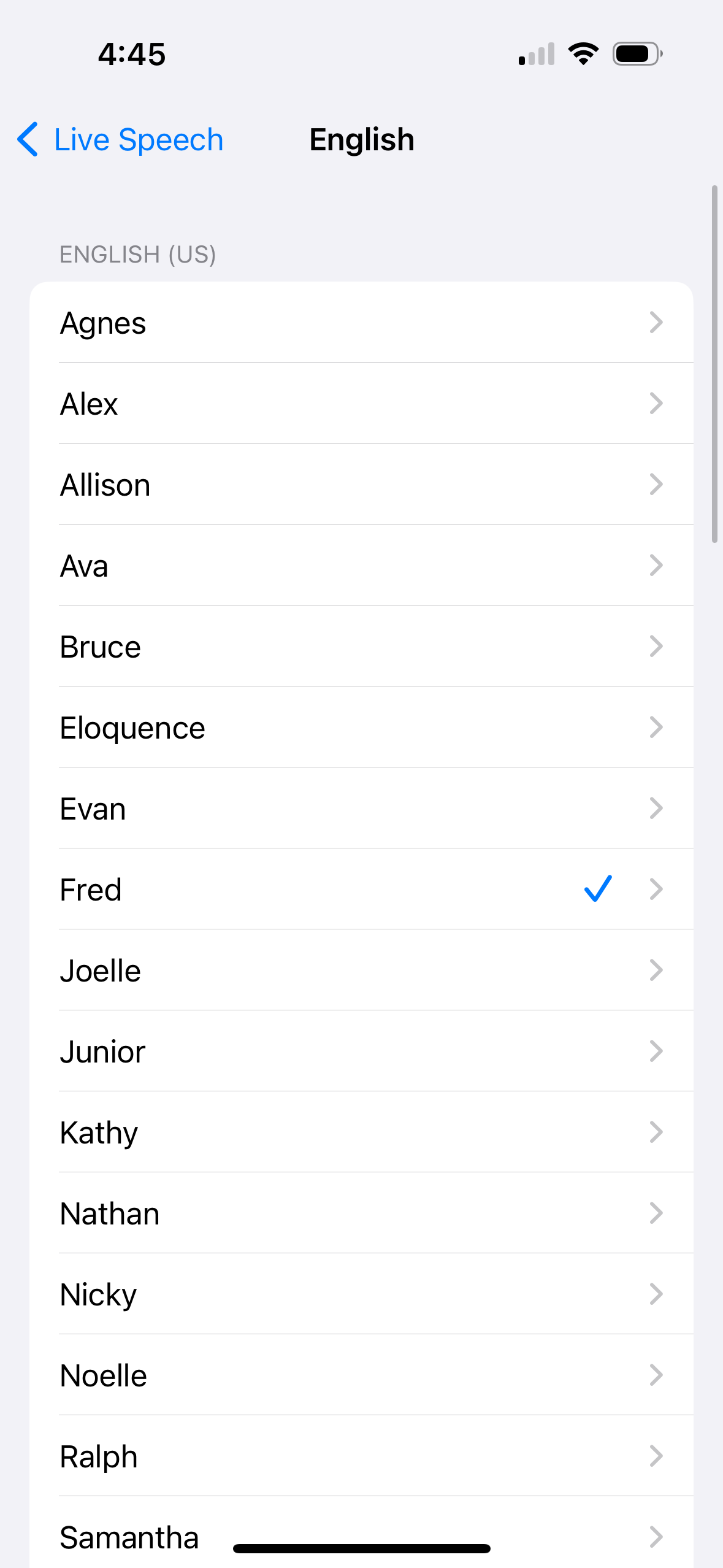
The original Fred voice used in the Macintosh reveal event is still available, as well as Junior, Albert, Kathy, Bahh, Zarvox, Whisper, Jester, and others. A few are missing, including Rocko and Reed. Tap a voice to open its menu, where you can download the voice if it’s not already available.
With a voice selected, press your power button three times to open the Live Speech menu. You can then type whatever you want, and press Send on the keyboard to say it in the selected voice.
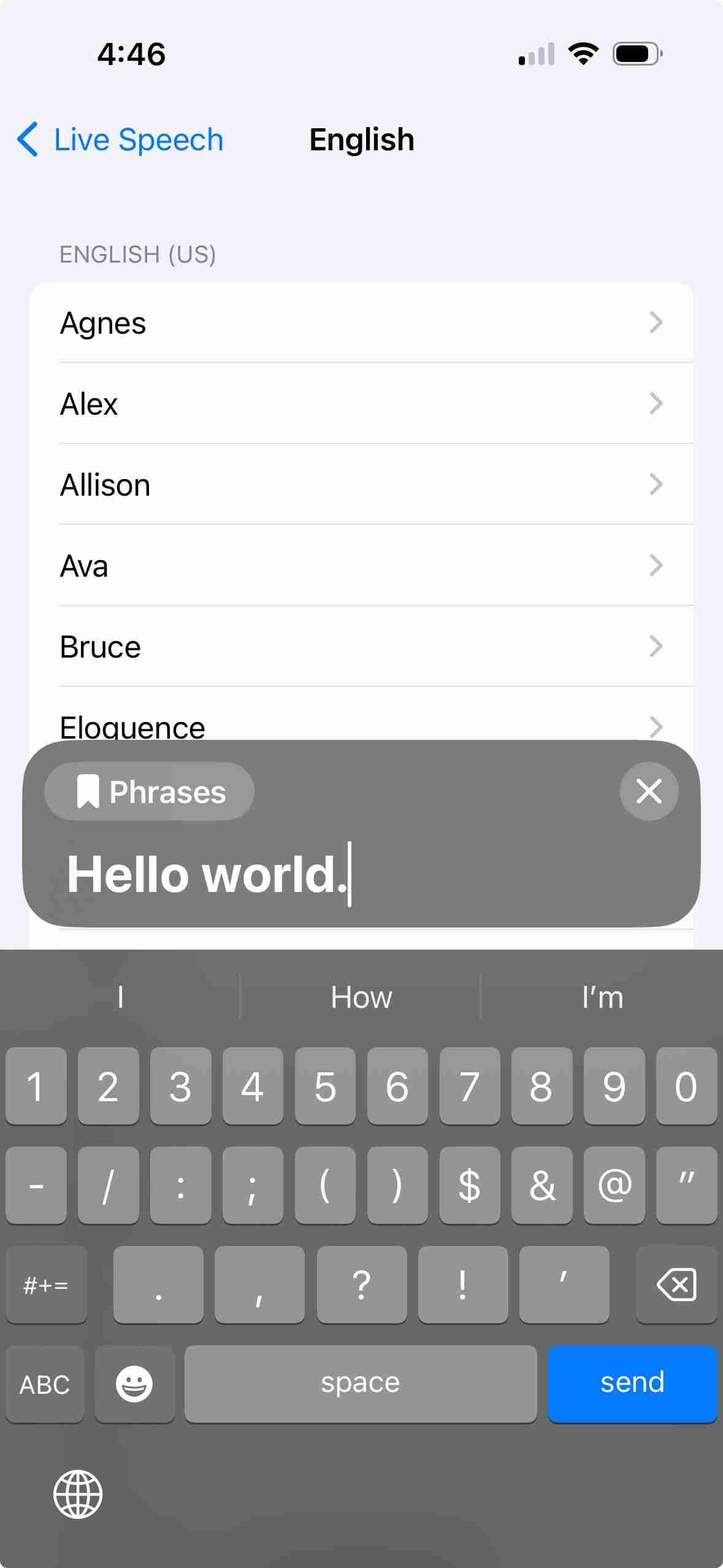
Unfortunately, you can’t use any of the classic MacinTalk voices for Siri. You can also use them for the Spoken Content feature (also in the Accessibility settings), which adds a “Speak” button when you select text in most applications.
Your changes have been saved
Email is sent
Email has already been sent
Please verify your email address.
Hantar e-mel pengesahanAnda telah mencapai maksimum akaun anda untuk topik yang diikuti.
Urus Senarai Anda Ikut Diikuti Ikuti dengan Pemberitahuan Ikut NyahikutThe above is the detailed content of Your iPhone Can Talk Like the Original Macintosh. For more information, please follow other related articles on the PHP Chinese website!




