
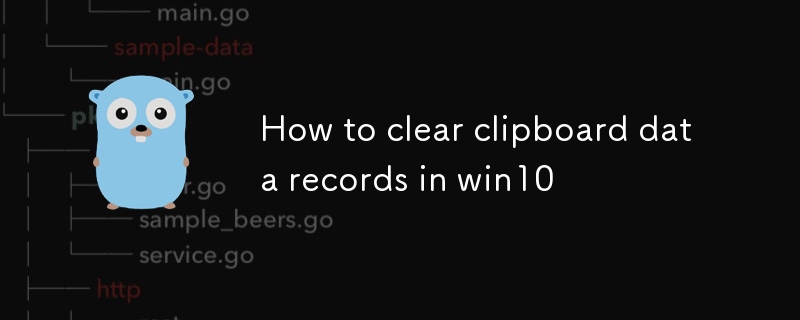
Facing the clipboard in Win10 system, do we often face the problem of cleaning up due to too much stored data? PHP editor Banana has specially prepared a detailed tutorial on this issue, aiming to help users easily clear the records in the clipboard. This tutorial will guide you step by step through the cleaning process, giving your clipboard a brand new look and managing your data efficiently and conveniently.
How to clear clipboard data records in win10
1. Directly click on the taskbar in the lower left corner, find the Settings option function and click on it.

2. Click on the system options on the Windows settings page.

3. In the opened page, slide down the options on the left to find the clipboard function switch.

4. Find the clear clipboard data function on the right side of the clipboard page, and click Clear below.

The above is the detailed content of How to clear clipboard data records in win10. For more information, please follow other related articles on the PHP Chinese website!
 Can the appdata folder be deleted?
Can the appdata folder be deleted?
 python development tools
python development tools
 Free website source code
Free website source code
 Bitcoin client
Bitcoin client
 What should I do if the ps temporary disk is full?
What should I do if the ps temporary disk is full?
 How to use the axis function in Matlab
How to use the axis function in Matlab
 Can Douyin sparks be lit again if they have been off for more than three days?
Can Douyin sparks be lit again if they have been off for more than three days?
 How to set up web page automatic refresh
How to set up web page automatic refresh




