Making headless components easy to style
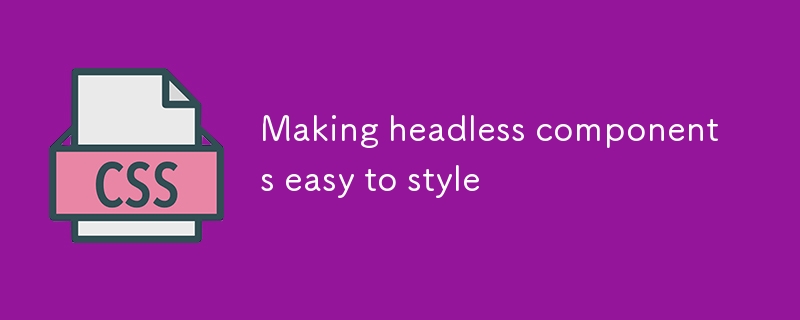
Is a headless component simply an unstyled component, or is there more to it?
The web already separates style from content by requiring styles to be defined
in CSS instead of HTML. This architecture allows each web page to adopt a global
design standard without defining any page-specific styles.
As the web evolved into an application platform, developers sought ways to make
their growing codebases more maintainable. Nowadays, the defacto strategy for
organising application code is to define small, lightweight components that can
be composed together. Thus, the component became the unit of composition in
modern web development.
Components often define both their HTML and CSS in the interest of encapsulation.
While this makes them easier to compose, they can be more difficult to
incorporate into an existing design system cohesively. This is especially true
for third-party components that are imported from external vendors.
Headless components solves this challenge by reintroducing a separation between
content and style. However now the separation is along the component boundary as
opposed to between HTML and CSS. They key to creating a great headless component
lies in designing the component's interface such that a developer can
clearly and easily apply their own styles.
Forward relevant props
In the most basic sense, a headless component is simply an unstyled component.
Developers must be able to apply their own CSS to the HTML elements that the
component defines.
For simple components, this may simply be a matter of forwarding the className
prop to the root element so that developers can use class selectors in their
CSS.
If your component has the same semantics as a native HTML element, you can use
the ComponentProps type from React to ensure that all relevant props are
forwardable. Remember to omit any props that you don't want the user of
your component to be able to override.
import { type ComponentProps } from 'react'
function SubmitButton({ ...props }: Omit<ComponentProps<'button'>, 'type'>) {
return <button type="submit" {...props} />
}
Provide predefined classes
For components that contain one or more child elements, developers will probably
want to style each element individually.
One strategy to support this is to rely on
CSS combinators.
For example, a headless gallery component might be styled like this:
/* Root container */
.gallery {
}
/* Gallery items container */
.gallery > ul {
}
/* Gallery item */
.gallery > ul > li {
}
/* Next and Previous buttons */
.gallery button {
}
But this approach creates a huge problem because now the internal HTML structure of
the component is part of its public API. This prevents you from modifying the
structure later without potentially breaking downstream code.
A better strategy is to predefine classes for each major child element. This way
developers can use class selectors without depending on any particular HTML
structure:
.xyz-gallery {
}
.xyz-gallery-next-button {
}
.xyz-gallery-previous-button {
}
.xyz-gallery-items-container {
}
.xyz-gallery-item {
}
Remember to prefix your classes so that they don't clash with the
developer's own styles.
Support custom layouts
Providing predefined classes is perhaps the quickest way to enable developers to
style your component. However, a disadvantage with this approach is that the
HTML structure cannot be customised.
This may not matter. After all, plain HTML is already pretty flexible in how it
can be rendered. However sometimes developers reach for additional HTML in order
to accomplish certain designs. If you view the source code for almost any
website, you can expect to see a multitude of unsemantic
whose sole purpose is to define flex or grid layouts, visually group child
elements within a border or create new stacking contexts.
You can support such uses cases by splitting your headless component up into
multiple related components. This way developers are free to add their own
layout elements to the component. For example, a developer could embed the Next and
Previous buttons from the gallery example within a custom flexbox container:
<Gallery>
<GalleryItems className='gallery-items-container'>
{data.map((item) => (
<GalleryItem key={item.id}>{item.content}</GalleryItem>
))}
</GalleryItems>
<div className='gallery-buttons-container'>
<GalleryPreviousButton>
<GalleryNextButton>
</div>
</Gallery>
.gallery-items-container {
}
.gallery-buttons-container {
display: flex;
gap: 0.5rem;
justify-content: flex-end;
}
These kinds of components are typically implemented using
context to pass
data between themselves. They require more work to design, implement and
document. However, their resulting versatility often means the extra effort is
worth it.
Allow components to be overridden
A small number of use cases require that a headless component manages the layout
of its child components. An example might be a heirarchical tree view that
allows its items to be reordered via drag and drop. Another use case might be to
allow single-page applications to replace the default anchor element with a
custom link component that facilitates client-side routing.
An advanced strategy for allowing developers to define custom layouts is to
allow the actual child component being rendered to be overriden via props:
<TreeView
nodes={[...]}
components={{
CustomRow,
CustomDragPreview: (props) => <div className="drag-preview" {...props} />
}}
/>
This grants the developer full control over what is rendered in each child
component, while allowing the headless component to manage its overall
structure.
You can even allow developers to customise the root element of your component
via a prop. For example, this button component allows a developer to render it
as something else:
import { type ElementType } from 'react'
function HeadlessButton({ as, ...props }: { as?: ElementType }) {
const Component = as ?? 'button'
return <Component {...props} />
}
For example, in order for assistive technology to treat the button like a link,
the developer can specify that an anchor element should be used to render the
button:
<HeadlessButton as="a">Actually a link</HeadlessButton>
Summary
Headless components are much more than components that don't contain any
styles. Great headless components are fully extensible and allow the developer
to customise the entire internal HTML structure.
The above is the detailed content of Making headless components easy to style. For more information, please follow other related articles on the PHP Chinese website!

Hot AI Tools

Undresser.AI Undress
AI-powered app for creating realistic nude photos

AI Clothes Remover
Online AI tool for removing clothes from photos.

Undress AI Tool
Undress images for free

Clothoff.io
AI clothes remover

Video Face Swap
Swap faces in any video effortlessly with our completely free AI face swap tool!

Hot Article

Hot Tools

Notepad++7.3.1
Easy-to-use and free code editor

SublimeText3 Chinese version
Chinese version, very easy to use

Zend Studio 13.0.1
Powerful PHP integrated development environment

Dreamweaver CS6
Visual web development tools

SublimeText3 Mac version
God-level code editing software (SublimeText3)

Hot Topics
 1664
1664
 14
14
 1421
1421
 52
52
 1316
1316
 25
25
 1266
1266
 29
29
 1239
1239
 24
24
 Google Fonts Variable Fonts
Apr 09, 2025 am 10:42 AM
Google Fonts Variable Fonts
Apr 09, 2025 am 10:42 AM
I see Google Fonts rolled out a new design (Tweet). Compared to the last big redesign, this feels much more iterative. I can barely tell the difference
 How to Create an Animated Countdown Timer With HTML, CSS and JavaScript
Apr 11, 2025 am 11:29 AM
How to Create an Animated Countdown Timer With HTML, CSS and JavaScript
Apr 11, 2025 am 11:29 AM
Have you ever needed a countdown timer on a project? For something like that, it might be natural to reach for a plugin, but it’s actually a lot more
 HTML Data Attributes Guide
Apr 11, 2025 am 11:50 AM
HTML Data Attributes Guide
Apr 11, 2025 am 11:50 AM
Everything you ever wanted to know about data attributes in HTML, CSS, and JavaScript.
 A Proof of Concept for Making Sass Faster
Apr 16, 2025 am 10:38 AM
A Proof of Concept for Making Sass Faster
Apr 16, 2025 am 10:38 AM
At the start of a new project, Sass compilation happens in the blink of an eye. This feels great, especially when it’s paired with Browsersync, which reloads
 How We Created a Static Site That Generates Tartan Patterns in SVG
Apr 09, 2025 am 11:29 AM
How We Created a Static Site That Generates Tartan Patterns in SVG
Apr 09, 2025 am 11:29 AM
Tartan is a patterned cloth that’s typically associated with Scotland, particularly their fashionable kilts. On tartanify.com, we gathered over 5,000 tartan
 How to Build Vue Components in a WordPress Theme
Apr 11, 2025 am 11:03 AM
How to Build Vue Components in a WordPress Theme
Apr 11, 2025 am 11:03 AM
The inline-template directive allows us to build rich Vue components as a progressive enhancement over existing WordPress markup.
 PHP is A-OK for Templating
Apr 11, 2025 am 11:04 AM
PHP is A-OK for Templating
Apr 11, 2025 am 11:04 AM
PHP templating often gets a bad rap for facilitating subpar code — but that doesn't have to be the case. Let’s look at how PHP projects can enforce a basic
 A Comparison of Static Form Providers
Apr 16, 2025 am 11:20 AM
A Comparison of Static Form Providers
Apr 16, 2025 am 11:20 AM
Let’s attempt to coin a term here: "Static Form Provider." You bring your HTML




