
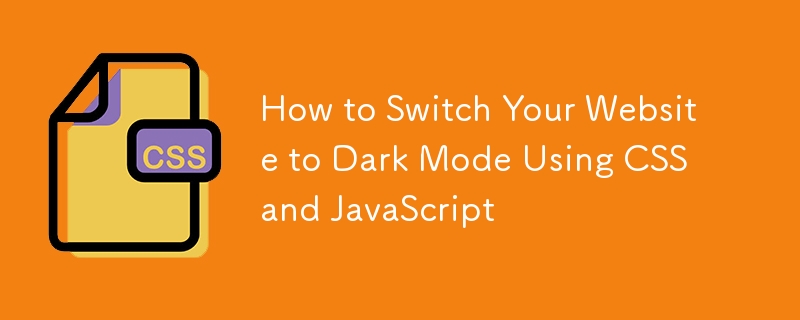
Dark mode is a display setting that uses a dark background with light text and elements. It has gained popularity because it looks good and offers several practical benefits.
The benefits of dark mode include:
In this tutorial, we will cover how to switch your website to dark mode using CSS and JavaScript. We will start with a simple light-themed web page template and transform it into a website with a toggleable light/dark mode, allowing users to switch between light and dark themes smoothly.
Let's start with a simple light-themed web page template. Then, we'll transform it into a website with a toggleable light/dark mode, allowing users to switch between light and dark themes.
The first step is to list all the colors we are using and choose a dark-theme version for each one. In the table below, I have listed all the colors on the page and their corresponding dark versions.
| Name | Light version | Dark version |
|---|---|---|
| body-bg | #f4f4f4 | #121212 |
| primary-text | #333333 | #e0e0e0 |
| header-footer-bg | #333333 | #181818 |
| header-footer-text | #ffffff | #ffffff |
| section-bg | #ffffff | #1f1f1f |
| secondary-text | #006baf | #1e90ff |
| shadow | rgba(0, 0, 0, 0.1) | rgba(0, 0, 0, 0.2) |
We then use CSS variables to create a dark and light class on body with those variables.
body.dark {
--body-bg: #121212;
--primary-text: #e0e0e0;
--header-footer-bg: #1f1f1f;
--header-footer-text: #ffffff;
--section-bg: #1f1f1f;
--secondary-text: #1e90ff;
--shadow: rgba(0, 0, 0, 0.2);
}
body.light {
--body-bg: #f4f4f4;
--primary-text: #333333;
--header-footer-bg: #333333;
--header-footer-text: #ffffff;
--section-bg: #ffffff;
--secondary-text: #006baf;
--shadow: rgba(0, 0, 0, 0.1);
}
You can read about CSS variables in Using CSS custom properties. Essentially, they are entities defined using two dashes (--) that store values for reuse in a document. CSS variables make maintenance easier by allowing changes to update automatically.
We use the var() CSS function to insert the values of the CSS variables. This way, we can dynamically change the color and update one variable to reflect changes across the entire document, instead of changing each one manually.
Here is an example of the nav element and its children:
body {
background-color: var(--body-bg);
color: var(--primary-text);
}
header, footer {
background-color: var(--header-footer-bg);
color: var(--header-footer-text);
}
article {
background-color: var(--section-bg);
box-shadow: 0 4px 8px var(--shadow);
}
a {
color: var(--secondary-text);
}
Now we can change the class of the body to dark or light to switch the theme. First, add a button to the header and set the changeTheme() function for its click event:
<button onclick="changeTheme()" class="theme-toggle">
<svg> <!-- icon --> </svg>
</button>
Define the changeTheme() function that toggles the class of the body:
function changeTheme() {
if (document.body.classList.contains('light')) {
document.body.classList.remove('light');
document.body.classList.add('dark');
} else {
document.body.classList.remove('dark');
document.body.classList.add('light');
}
}
And now users can change the theme of the website by clicking on the button.
You can see the code of the tutorial in the CodePen below
Additionally, you could store the user's theme preference in local storage. Updating the changeTheme() function to save the selected theme and check for it when the page loads will ensure the user's choice is remembered and applied automatically on their next visit.
function changeTheme() {
if (document.body.classList.contains('light')) {
document.body.classList.remove('light');
document.body.classList.add('dark');
} else {
document.body.classList.remove('dark');
document.body.classList.add('light');
}
// Save the current theme in localStorage
const theme = document.body.classList.contains('dark') ? 'dark' : 'light';
localStorage.setItem('theme', theme);
}
document.addEventListener('DOMContentLoaded', function () {
// Get the saved theme from localStorage when the page loads
const savedTheme = localStorage.getItem('theme') || 'light';
document.body.classList.add(savedTheme);
});
Adding the color-scheme: dark; property when in the dark theme can also ensure that some elements, which are otherwise hard to style, will have their styles changed by the browser.
body.dark {
color-scheme: dark;
}
In conclusion, adding dark mode to your website can improve user experience by reducing eye strain and extending battery life on OLED screens. By following this guide, you can easily set up a light/dark mode toggle using CSS and JavaScript. Customize the dark mode to fit your design.
Share your implementations or ask questions in the comments below.
The above is the detailed content of How to Switch Your Website to Dark Mode Using CSS and JavaScript. For more information, please follow other related articles on the PHP Chinese website!
 js gets current time
js gets current time
 What is the Chinese name of fil coin?
What is the Chinese name of fil coin?
 How to solve the problem that the phpstudy port is occupied
How to solve the problem that the phpstudy port is occupied
 How to solve the problem of invalid database object name
How to solve the problem of invalid database object name
 How to change c language software to Chinese
How to change c language software to Chinese
 Thunder membership patch
Thunder membership patch
 What to do if php deserialization fails
What to do if php deserialization fails
 Check the occupied port status in windows
Check the occupied port status in windows
 The core of computer system software
The core of computer system software




