Smooth Video Streaming with React Native
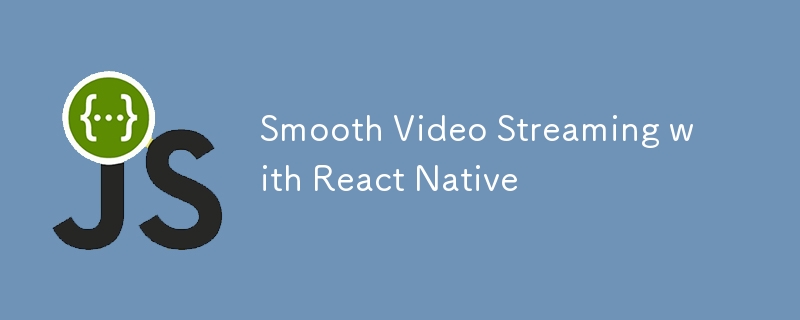
Building a Smooth Video Streaming Experience with React Native Video
In today’s mobile-centric world, video streaming is a core feature of many applications. Whether it's a video-sharing platform, an educational app, or a multimedia-rich social network, providing a seamless video experience is essential. With React Native, a popular framework for building cross-platform mobile apps, integrating video streaming is made easy with the react-native-video library.
In this blog, we'll walk through the steps to install, configure, and use react-native-video to create a smooth video streaming experience in your React Native applications.
1. Installation
To get started, you need to install the react-native-video library in your React Native project.
Step 1: Install the package
First, install the library using npm or yarn:
npm install react-native-video react-native-video-cache
or
yarn add react-native-video react-native-video-cache
For iOS, you might need to install the necessary pods:
cd ios pod install cd ..
Step 2: Additional native setup for iOS/Android
a) Android:
i) android/build.gradle
buildscript {
ext {
// Enable IMA (Interactive Media Ads) integration with ExoPlayer
useExoplayerIMA = true
// Enable support for RTSP (Real-Time Streaming Protocol) with ExoPlayer
useExoplayerRtsp = true
// Enable support for Smooth Streaming with ExoPlayer
useExoplayerSmoothStreaming = true
// Enable support for DASH (Dynamic Adaptive Streaming over HTTP) with ExoPlayer
useExoplayerDash = true
// Enable support for HLS (HTTP Live Streaming) with ExoPlayer
useExoplayerHls = true
}
}
allprojects {
repositories {
mavenLocal()
google()
jcenter()
maven {
url "$rootDir/../node_modules/react-native-video-cache/android/libs"
}
}
}
This configuration enables various streaming protocols (IMA, RTSP, Smooth Streaming, DASH, HLS) in ExoPlayer and sets up repositories to include local, Google, JCenter, and a custom Maven repository for react-native-video-cache.
Each of these features enabled will increase the size of your APK, so only enable the features you need. By default enabled features are: useExoplayerSmoothStreaming, useExoplayerDash, useExoplayerHls
ii) AndroidManifest.xml
<application
...
android:largeHeap="true"
android:hardwareAccelerated="true">
The combination ensures that the app has enough memory to handle large datasets (via largeHeap) and can render graphics efficiently (via hardwareAccelerated), leading to a smoother and more stable user experience. However, both should be used with consideration of the app's performance and the specific needs of its functionality.
b) iOS:
i) In ios/your_app/AppDelegate.mm inside didFinishLaunchingWithOptions add:
#import <AVFoundation/AVFoundation.h>
- (BOOL)application:(UIApplication *)application didFinishLaunchingWithOptions:(NSDictionary *)launchOptions
{
self.moduleName = @"your_app";
// --- You can add your custom initial props in the dictionary below.
[[AVAudioSession sharedInstance] setCategory:AVAudioSessionCategoryPlayback error:nil];
// --- They will be passed down to the ViewController used by React Native.
self.initialProps = @{};
return [super application:application didFinishLaunchingWithOptions:launchOptions];
}
Ensuring that audio continues to play even when the app is in the background or in silent mode
ii) ios/Podfile:
... # ENABLE THIS FOR CACHEING THE VIDEOS platform :ios, min_ios_version_supported prepare_react_native_project! # -- ENABLE THIS FOR CACHEING THE VIDEOS $RNVideoUseVideoCaching=true ... target 'your_app' do config = use_native_modules! # ENABLE THIS FOR CACHEING THE VIDEOS pod 'SPTPersistentCache', :modular_headers => true; pod 'DVAssetLoaderDelegate', :modular_headers => true; ...
This configuration enables video caching in the iOS project by adding specific CocoaPods (SPTPersistentCache and DVAssetLoaderDelegate) that handle caching and asset loading. The flag $RNVideoUseVideoCaching=true signals that the project should use these caching capabilities. This setup improves the performance of video playback by reducing the need to re-fetch video files.
2. Usage:
import Video from 'react-native-video';
import convertToProxyURL from 'react-native-video-cache';
<Video
// Display a thumbnail image while the video is loading
poster={item.thumbUri}
// Specifies how the thumbnail should be resized to cover the entire video area
posterResizeMode="cover"
// Sets the video source URI if the video is visible; otherwise, it avoids loading the video
source={
isVisible
? { uri: convertToProxyURL(item.videoUri) } // Converts the video URL to a proxy URL if visible
: undefined // Avoid loading the video if not visible
}
// Configures buffer settings to manage video loading and playback
bufferConfig={{
minBufferMs: 2500, // Minimum buffer before playback starts
maxBufferMs: 3000, // Maximum buffer allowed
bufferForPlaybackMs: 2500, // Buffer required to start playback
bufferForPlaybackAfterRebufferMs: 2500, // Buffer required after rebuffering
}}
// Ignores the silent switch on the device, allowing the video to play with sound even if the device is on silent mode
ignoreSilentSwitch={'ignore'}
// Prevents the video from playing when the app is inactive or in the background
playWhenInactive={false}
playInBackground={false}
// Disables the use of TextureView, which can optimize performance but might limit certain effects
useTextureView={false}
// Hides the default media controls provided by the video player
controls={false}
// Disables focus on the video, which is useful for accessibility and UI focus management
disableFocus={true}
// Applies the defined styles to the video container
style={styles.videoContainer}
// Pauses the video based on the isPaused state
paused={isPaused}
// Repeats the video playback indefinitely
repeat={true}
// Hides the shutter view (a black screen that appears when the video is loading or paused)
hideShutterView
// Sets the minimum number of retry attempts when the video fails to load
minLoadRetryCount={5}
// Ensures the video maintains the correct aspect ratio by covering the entire view area
resizeMode="cover"
// Sets the shutter color to transparent, so the shutter view is invisible
shutterColor="transparent"
// Callback function that is triggered when the video is ready for display
onReadyForDisplay={handleVideoLoad}
/>
3. Tips for Optimization
To ensure smooth video playback:
- Use a CDN: Host your videos on a CDN (Content Delivery Network) for faster loading.
- Adaptive Streaming: Implement adaptive streaming (HLS or DASH) to adjust the video quality based on network conditions.
- Preload Videos: Preload videos to avoid buffering during playback.
- Optimize Video Files: Compress video files without losing quality to reduce load times.
Conclusion
The react-native-video library is a powerful tool for adding video functionality to your React Native applications. With its extensive configuration options and event handling capabilities, you can create a smooth and customized video streaming experience for your users. Whether you need a basic player or a fully customized one, react-native-video has you covered.
The above is the detailed content of Smooth Video Streaming with React Native. For more information, please follow other related articles on the PHP Chinese website!

Hot AI Tools

Undresser.AI Undress
AI-powered app for creating realistic nude photos

AI Clothes Remover
Online AI tool for removing clothes from photos.

Undress AI Tool
Undress images for free

Clothoff.io
AI clothes remover

Video Face Swap
Swap faces in any video effortlessly with our completely free AI face swap tool!

Hot Article

Hot Tools

Notepad++7.3.1
Easy-to-use and free code editor

SublimeText3 Chinese version
Chinese version, very easy to use

Zend Studio 13.0.1
Powerful PHP integrated development environment

Dreamweaver CS6
Visual web development tools

SublimeText3 Mac version
God-level code editing software (SublimeText3)

Hot Topics
 1664
1664
 14
14
 1423
1423
 52
52
 1317
1317
 25
25
 1268
1268
 29
29
 1242
1242
 24
24
 Demystifying JavaScript: What It Does and Why It Matters
Apr 09, 2025 am 12:07 AM
Demystifying JavaScript: What It Does and Why It Matters
Apr 09, 2025 am 12:07 AM
JavaScript is the cornerstone of modern web development, and its main functions include event-driven programming, dynamic content generation and asynchronous programming. 1) Event-driven programming allows web pages to change dynamically according to user operations. 2) Dynamic content generation allows page content to be adjusted according to conditions. 3) Asynchronous programming ensures that the user interface is not blocked. JavaScript is widely used in web interaction, single-page application and server-side development, greatly improving the flexibility of user experience and cross-platform development.
 The Evolution of JavaScript: Current Trends and Future Prospects
Apr 10, 2025 am 09:33 AM
The Evolution of JavaScript: Current Trends and Future Prospects
Apr 10, 2025 am 09:33 AM
The latest trends in JavaScript include the rise of TypeScript, the popularity of modern frameworks and libraries, and the application of WebAssembly. Future prospects cover more powerful type systems, the development of server-side JavaScript, the expansion of artificial intelligence and machine learning, and the potential of IoT and edge computing.
 JavaScript Engines: Comparing Implementations
Apr 13, 2025 am 12:05 AM
JavaScript Engines: Comparing Implementations
Apr 13, 2025 am 12:05 AM
Different JavaScript engines have different effects when parsing and executing JavaScript code, because the implementation principles and optimization strategies of each engine differ. 1. Lexical analysis: convert source code into lexical unit. 2. Grammar analysis: Generate an abstract syntax tree. 3. Optimization and compilation: Generate machine code through the JIT compiler. 4. Execute: Run the machine code. V8 engine optimizes through instant compilation and hidden class, SpiderMonkey uses a type inference system, resulting in different performance performance on the same code.
 Python vs. JavaScript: The Learning Curve and Ease of Use
Apr 16, 2025 am 12:12 AM
Python vs. JavaScript: The Learning Curve and Ease of Use
Apr 16, 2025 am 12:12 AM
Python is more suitable for beginners, with a smooth learning curve and concise syntax; JavaScript is suitable for front-end development, with a steep learning curve and flexible syntax. 1. Python syntax is intuitive and suitable for data science and back-end development. 2. JavaScript is flexible and widely used in front-end and server-side programming.
 JavaScript: Exploring the Versatility of a Web Language
Apr 11, 2025 am 12:01 AM
JavaScript: Exploring the Versatility of a Web Language
Apr 11, 2025 am 12:01 AM
JavaScript is the core language of modern web development and is widely used for its diversity and flexibility. 1) Front-end development: build dynamic web pages and single-page applications through DOM operations and modern frameworks (such as React, Vue.js, Angular). 2) Server-side development: Node.js uses a non-blocking I/O model to handle high concurrency and real-time applications. 3) Mobile and desktop application development: cross-platform development is realized through ReactNative and Electron to improve development efficiency.
 How to Build a Multi-Tenant SaaS Application with Next.js (Frontend Integration)
Apr 11, 2025 am 08:22 AM
How to Build a Multi-Tenant SaaS Application with Next.js (Frontend Integration)
Apr 11, 2025 am 08:22 AM
This article demonstrates frontend integration with a backend secured by Permit, building a functional EdTech SaaS application using Next.js. The frontend fetches user permissions to control UI visibility and ensures API requests adhere to role-base
 Building a Multi-Tenant SaaS Application with Next.js (Backend Integration)
Apr 11, 2025 am 08:23 AM
Building a Multi-Tenant SaaS Application with Next.js (Backend Integration)
Apr 11, 2025 am 08:23 AM
I built a functional multi-tenant SaaS application (an EdTech app) with your everyday tech tool and you can do the same. First, what’s a multi-tenant SaaS application? Multi-tenant SaaS applications let you serve multiple customers from a sing
 From C/C to JavaScript: How It All Works
Apr 14, 2025 am 12:05 AM
From C/C to JavaScript: How It All Works
Apr 14, 2025 am 12:05 AM
The shift from C/C to JavaScript requires adapting to dynamic typing, garbage collection and asynchronous programming. 1) C/C is a statically typed language that requires manual memory management, while JavaScript is dynamically typed and garbage collection is automatically processed. 2) C/C needs to be compiled into machine code, while JavaScript is an interpreted language. 3) JavaScript introduces concepts such as closures, prototype chains and Promise, which enhances flexibility and asynchronous programming capabilities.




