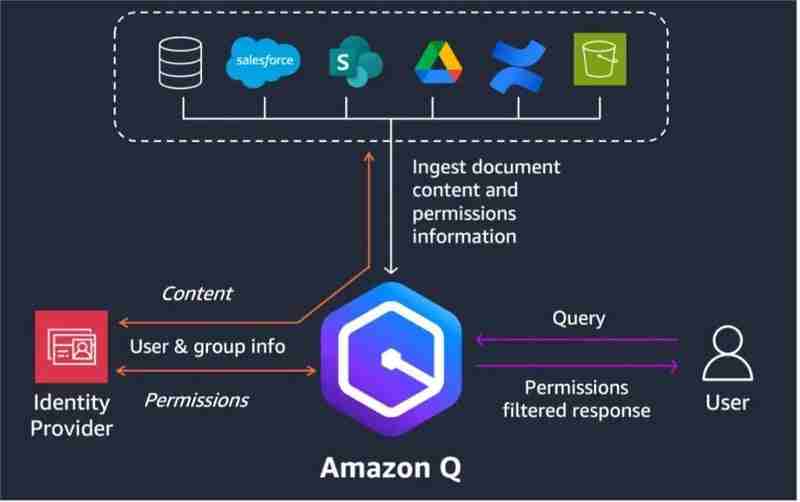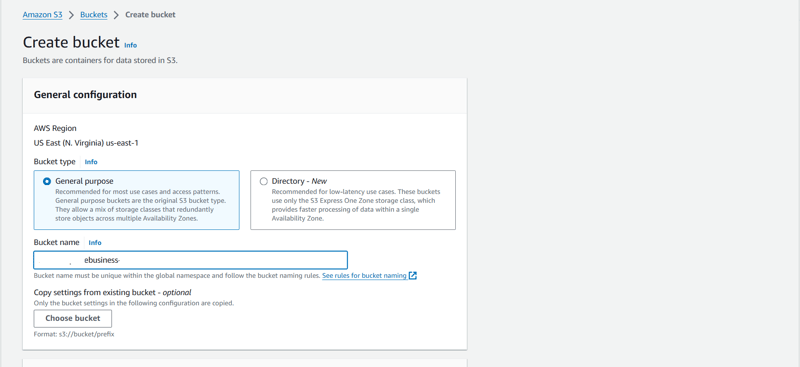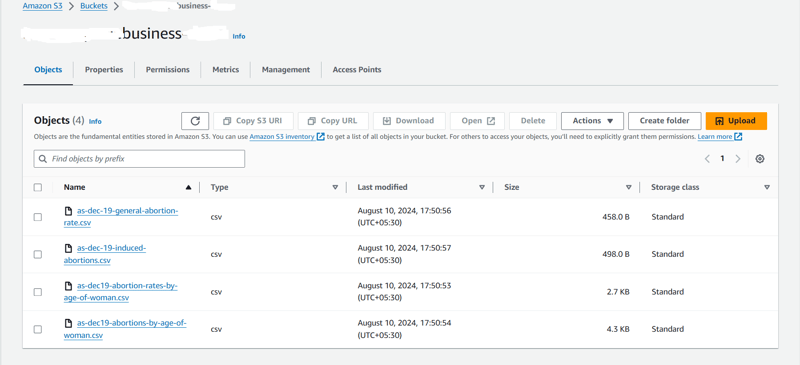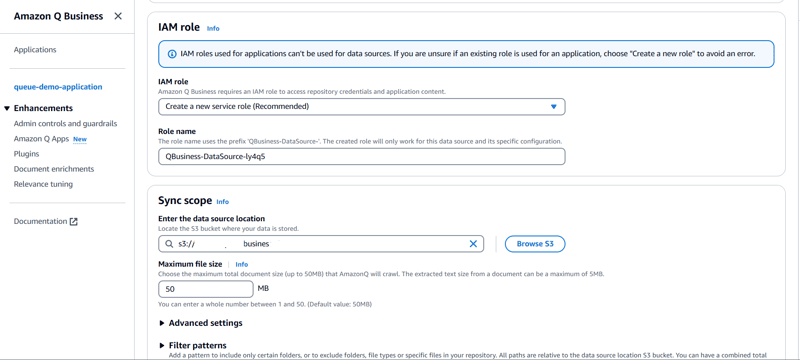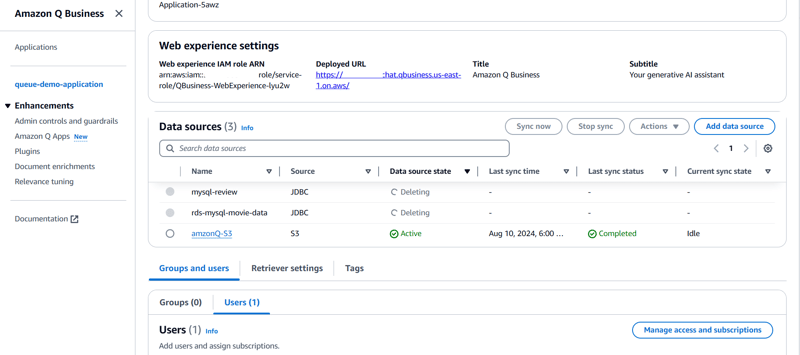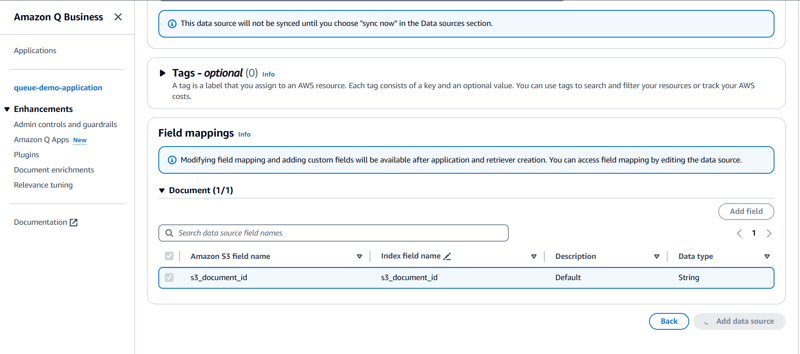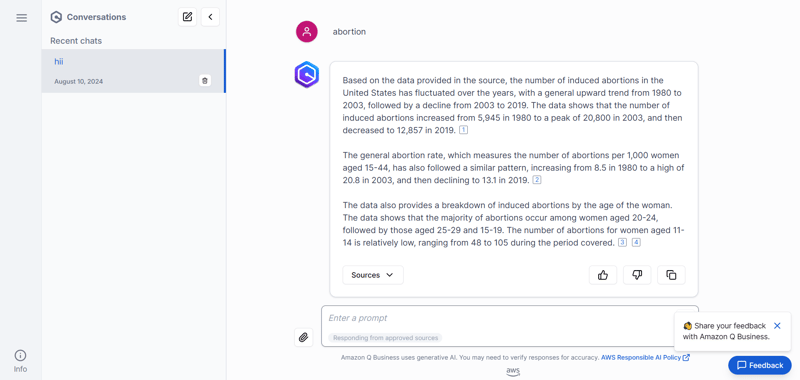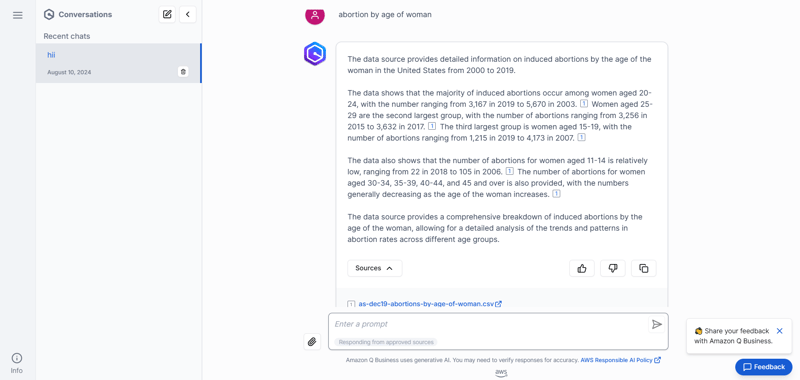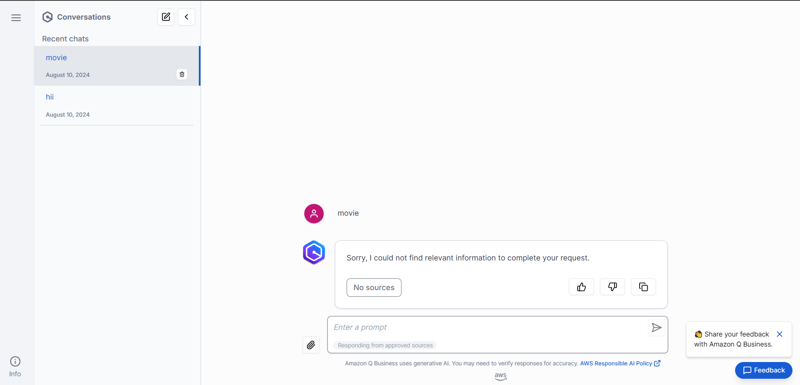Amazon Q Business is an innovative AI-powered service that helps businesses derive valuable insights from their data with ease. By integrating Amazon S3 as a data source, you can leverage the scalability and flexibility of S3 storage to power your Amazon Q Business applications. In this guide, we’ll walk through the steps to configure Amazon Q Business with Amazon S3 as a data source.
High level architecture of Amazon Q Business

Prerequisites
Before you begin, ensure you have the following:
-
AWS Account: Access to an AWS account with permissions to manage S3 buckets and configure Amazon Q Business.
-
Amazon S3 Bucket: An S3 bucket where your data files are stored, ready to be accessed by Amazon Q Business.
-
Data Files: Structured data files (e.g., CSV, JSON, Parquet) stored in your S3 bucket that you want to analyze with Amazon Q.
Step 1: Prepare Your S3 Bucket
-
Create an S3 Bucket (if not already done):
- Navigate to the S3 console in AWS.
- Click on "Create bucket" and provide a unique name for your bucket.
- Choose the appropriate region and configure settings such as versioning, encryption, and access controls as per your requirements.

-
Upload Your Data Files:
- Upload the data files you want to analyze using Amazon Q into the S3 bucket.
- Ensure that the files are properly structured and formatted (e.g., CSV, JSON, Parquet) so that Amazon Q can easily interpret the data.

-
Set Permissions:
- Configure the bucket policies and permissions to ensure that Amazon Q has the necessary access to the data.
- You can use an IAM role or specific bucket policies to grant Amazon Q the required permissions to read from the S3 bucket.
Step 2: Configure Amazon Q Business
-
Access the Amazon Q Business Console:
- Navigate to the Amazon Q Business console from the AWS Management Console.
-
Add Amazon S3 as a Data Source:
- In the Amazon Q Business console, go to the "Data Sources" section.
- Click on "Add data source" and select "Amazon S3" from the available options.
-
Configure the Data Source:
- Provide the necessary details to connect Amazon Q to your S3 bucket.
- Enter the bucket name, specify the file format (e.g., CSV, JSON), and point to the location of the data files within the bucket.
- If your data files are organized into folders, you can specify the folder path as well.

-
Set Up Data Permissions:
- Amazon Q will need permission to access the data in your S3 bucket.
- You can use an existing IAM role or create a new role that grants the necessary permissions to Amazon Q to read from your S3 bucket.
- Attach the IAM role to your Amazon Q Business application.
-
Test the Connection:
- After entering all the details, test the connection to ensure Amazon Q can access and read the data from your S3 bucket.
- If the connection is successful, proceed to the next step.

Step 3: Creating Datasets and Insights
-
Create Datasets:
- Once the S3 data source is connected, create datasets from the data files stored in your S3 bucket.
- You can filter and transform the data as needed while creating the datasets.

-
Explore Data with Amazon Q:
- Use Amazon Q Business’s intuitive interface to explore your datasets, generate reports, and create visualizations.
- You can also use natural language queries to ask questions about your data and get instant insights.
-
Automate Data Refresh (Optional):
- If your data in S3 is regularly updated, you can set up automatic refresh intervals for your datasets in Amazon Q Business.
- This ensures that your insights are always based on the latest data.
Let's Test the Application:
Note: please visit the link to create user in application link



Conclusion
Configuring Amazon Q Business with Amazon S3 as a data source enables you to tap into the vast storage capabilities of S3 and derive actionable insights from your data. By following the steps outlined above, you can seamlessly integrate your S3 data with Amazon Q, ensuring your business is equipped with the tools needed to make data-driven decisions.
Feel free to reach out if you have any questions or need further assistance in setting up your Amazon Q Business application!
The above is the detailed content of Configuring Amazon Q Business with Amazon Ss a Data Source. For more information, please follow other related articles on the PHP Chinese website!