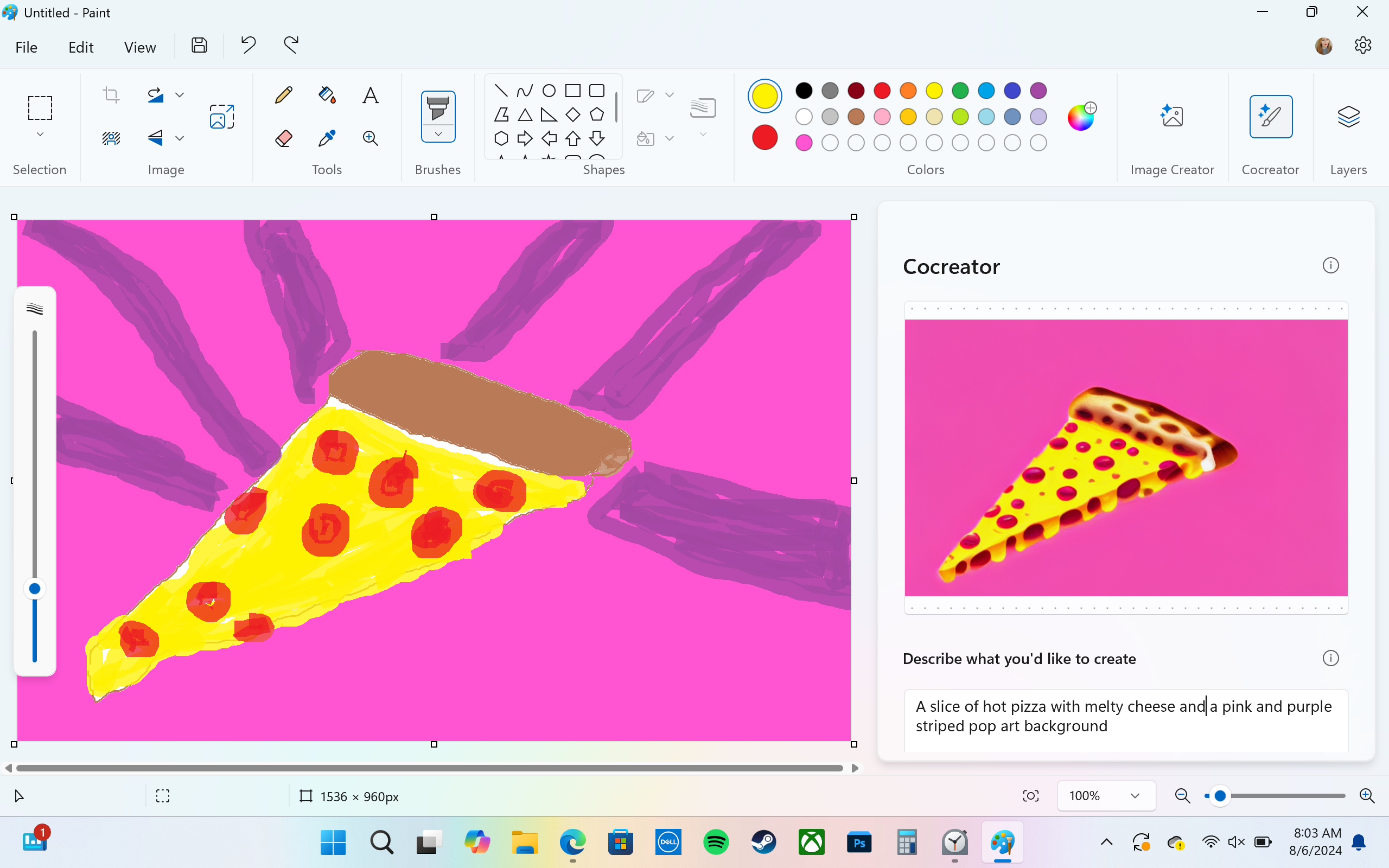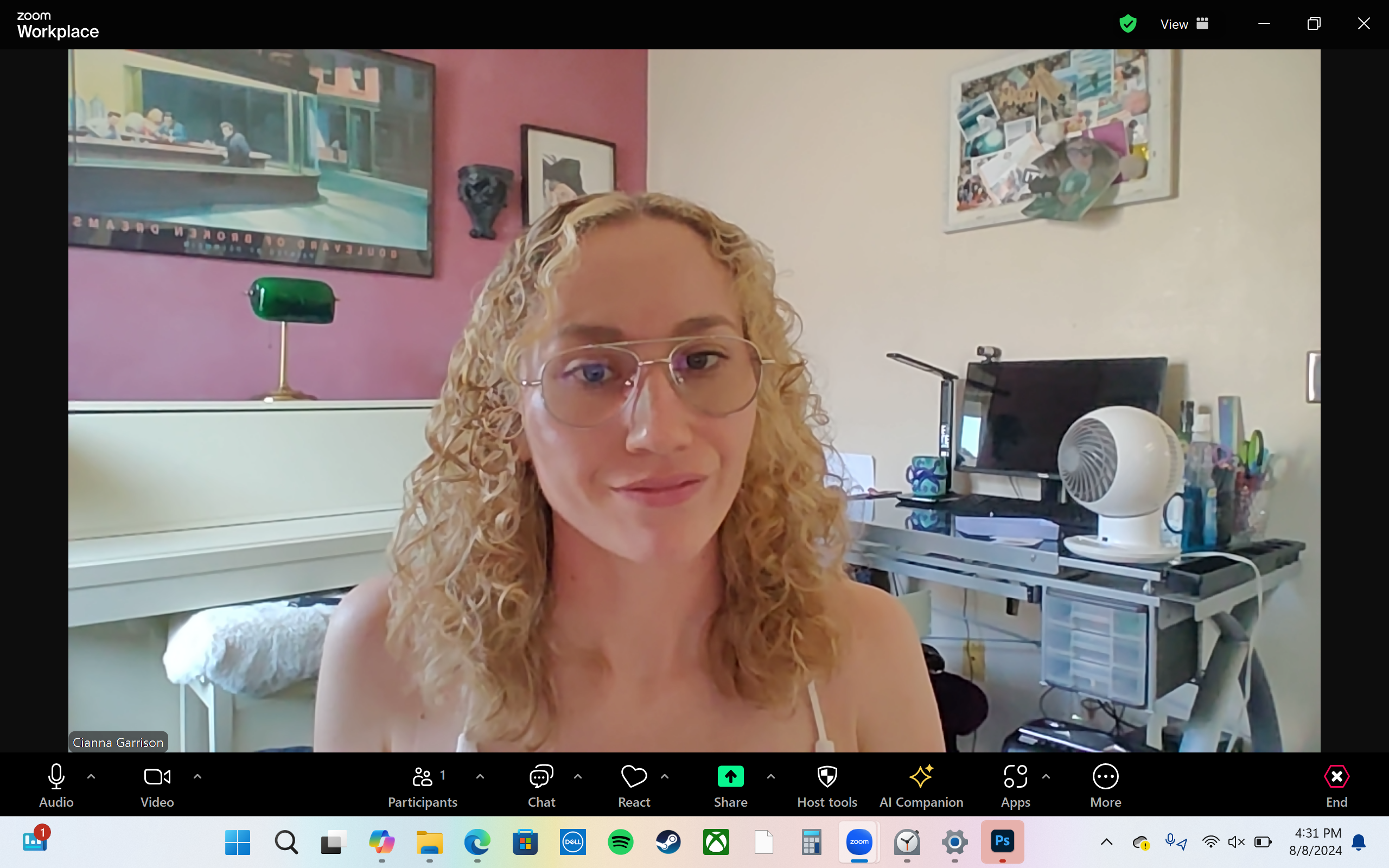System Tutorial
System Tutorial
 Windows Series
Windows Series
 Dell Inspiron 14 Plus (7441) Laptop Review: A Basic Introduction for Snapdragon Newbies
Dell Inspiron 14 Plus (7441) Laptop Review: A Basic Introduction for Snapdragon Newbies
Dell Inspiron 14 Plus (7441) Laptop Review: A Basic Introduction for Snapdragon Newbies
The Dell Inspiron 14 Plus (7441) laptop is on the cusp of innovative PC tech. Its Snapdragon X Series processor makes it one of the few Microsoft Co-Pilot+ PCs available, and AI-integrated features set it apart. That said, snappy processing and Co-Pilot+ might not be enough to make it a must-buy.

Dell Inspiron 14 Plus (7441)
6/ 10The Dell Inspiron 14 Plus (7441) laptop offers an ARM architecture with a Snapdragon X Plus series CPU, a Qualcomm Adreno GPU, a 14-inch QHD+ display, and AI features with Microsoft Co-Pilot+.
Pros- Outstanding battery life and fast charging
- Beautiful 2.5K graphics
- Co-Pilot+ integrated AI
- Fast, effective processing Cons
- No HDMI port
- So-so keyboard and touchpad
- Some apps and games still aren't native to ARM or won't even install $1,099.99 at Dell How We Test and Review Products
Price and Availability
The Dell Inspiron 14 Plus (7441) laptop is now available, starting at $999.99 for the base model. My configuration sells for $1,099.99, and you can increase specs like RAM and storage for a higher price.
Specifications
- Operating System
- Windows 11 Home
- CPU
- Snapdragon X Plus, X1P-64-100 (10 cores up to 3.4GHz), NPU integrated
- GPU
- Qualcomm Adreno GPU
- RAM
- 16GB (LPDDR5X, 8448MT)
- Storage
- 512GB M.2 PCIe NVMe Solid State Drive
- Display (Size, Resolution)
- 14-inch QHD+ (2,560 x 1,600) Display (Supports Dolby Vision; Anti-Glare Touch)
- Camera
- Integrated Widescreen FHD (1080p) IR Webcam
- Speakers
- Quad Qualcomm Aqstic speaker system (2 x 2W tweeter, 2 x 2W woofer)
- Colors
- Ice Blue
- Ports
- 2 x USB 4 Gen Type-C Ports (with Power Delivery and DisplayPort 1.4a), 1 x USB 3.2 Gen 1 Type-A, 1 x Micro SD card reader, 1 x 3.5mm headphone/microphone combo jack
- Dimensions
- 0.57 — 0.66 x 12.36 x 8.8 in (14.69 – 16.9 x 314 x 223.75mm)
- Weight
- Starting at 3.17lbs (1.4kg)
- Brand
- Dell
- Model
- Inspiron 14 Plus 7441
- Adaptor and Battery
- 65W Type-C adapter, 54Wh integrated battery
- Keyboard
- English backlit Copilot key keyboard
- Connectivity
- Qualcomm FastConnect 7800 Wi-Fi 7 2x2, Bluetooth 5.4
- Box contents
- 1 x Dell Inspiron 14 Plus 7441 laptop, 1 x 65W AC adapter, 1 x quick start guide
The Design: A Classic Dell Look

The Dell Inspiron 14 Plus (7441) has a fairly typical build and takes on a classic look rather than anything unusual, innovative, or fancy. Its body reminded me of other Dells I've reviewed, including the Dell Inspiron 14 2-in-1 (7435) and the Dell XPS 15.
And while its sleek aluminum chassis feels premium, the overall effect is bland.
The iconic "Dell" logo is on the back cover, while the Inspiron logo is on the bottom of the device, in front of the ventilation. With the laptop open, the Inspiron 14 Plus features no bezel at the top. Instead, there's a smooth multimedia bar with integrated microphones, a webcam, and an privacy shutter.

The keyboard measures about 11 inches long and 4 inches wide, while the precision touchpad sits below and measures about 4.5 by 3.25 inches. The power button is at the top right of the keyboard and doubles as a fingerprint scanner.
Its two 2W up-firing speakers flank either side of the keyboard, while the two down-firing speakers sit in the bottom front corners.
Ports: Sufficient Connectability
The Dell Inspiron 14 Plus is equipped with a sufficient number of ports, though I always like to see more than less. On the left side, I found two USB4 40Gbps (USB Type-C) ports (both have DisplayPort and Power Delivery) and a microSD card reader. The right side had a USB-A port included in the device (3.2 Gen 1) and a 3.5mm headphone/microphone combo jack.

While having the option of both USB-C and USB-A is great to see on a slim laptop, the device lacks an HDMI port, which might be a pain point for some users. However, those USB-4 ports offer DisplayPort, which some monitors (and even some TVs) support these days. I couldn't connect the laptop to my smart TV via DisplayPort since I didn't have a compatible cable. Still, I was able to hook up to a separate monitor using it, and I could've bought a USB-C hub that included an HDMI port. If it matters to you, you'll make it work, but it might be a slight annoyance and require extra steps.
The Inputs: Underwhelming Keyboard and TouchPad

Like the simple design of the Dell Inspiron 14 Plus, the inputs left me feeling a little underwhelmed.
The keyboard was a standard chiclet style, with plenty of room for typing, but its typing feel wasn't springy. It didn't leave me with that snappy feeling that I enjoy on other laptop keyboards, such as my Lenovo Legion Pro 5i (Gen 8) laptop or other devices I've reviewed, such as the Lenovo ThinkPad Z13 Gen 2 (AMD).
I also found the touchpad to be a little "sticky," for lack of a better word. Instead of feeling super-smooth against my fingers, it was slightly textured, which meant my perspiring fingertips were less than ideal. Instead of a slick glide during scrolls, I noticed my fingers skidding and sticking. Aside from this gripe, the touchpad was precise and easy to use for every conceivable action, and the buttons felt satisfyingly clicky.
The touchscreen, on the other hand, was responsive and accurate!
Display and Graphics: A Pleasing 2.5K Resolution
 Abigail
Abigail Whether streaming movies, shows, or YouTube videos, one of the best features of the Dell Inspiron 14 Plus was its 14-inch IPS display. From its QHD+ (2,560 x 1,600p) resolution to its standard refresh rate of 60Hz, my review laptop did well at capturing minute details and gave me little to complain about.
Videos of wildlife, travel destinations, and nature on YouTube showed me a cornucopia of color and texture. From a pink and purple sunset over glaciers to an insect macro, I found the graphics enthralling. The screen offers a nice balance of saturation and contrast, plus 400 nits of brightness, though I longed for blacker blacks. This is certainly no OLED!
Most impressive were detailed images of the plumage on a peacock or eagle, which made me feel like I could reach out and touch their feathers. Graphics in gaming were just as beautiful, assuming you can get a game to run smoothly.
Performance: Co-Pilot+ AI and Smooth Processing

The Dell Inspiron 14 Plus' performance was smooth, especially for my work. Since I typically use a handful of productivity apps for work and little else, I didn't run into too many issues with the ARM chipset compared to an x86-based Intel or AMD processor.
For most of my tasks, 16GB of RAM combined with the Snapdragon X Plus X1P-64-100 CPU (which has 10 cores and 10 threads and an integrated NPU for the AI tasks) was plenty of muscle. During heavy loads, I downloaded large files with over 30 internet tabs open while running Steam, Spotify, and an Adobe installer in the background. Processing was as smooth as butter, but it put the 16GB of RAM at about 93% use, while the CPU was at 35%.
Using PCMark, the Inspiron 14 Plus scored a respectable 12,670 overall, with 21,635 for Excel, 7,179 for Word, 12,889 for Edge, and 12,874 for PowerPoint. These stats are well above the minimum suggestions for good performance.
ARM 칩셋에서 발견한 몇 가지 제한 사항을 제외하고는 Inspiron 14 Plus에서 눈에 띄는 문제가 발생하지 않았습니다. 이는 사용하는 앱과 프로그램에 따라 다르지만 Intel 시스템에서 ARM 시스템으로 전환하는 경우 고려해야 할 사항입니다. 예를 들어 내 Xbox 앱에는 클라우드 게임만 표시되었기 때문에(문제 해결, 제거 및 다시 다운로드 후) Game Pass 게임을 보거나 앱 내에서 다운로드할 수 없었습니다. 내가 다운로드한 게임은 Steam과 Microsoft Store에서 다운로드했습니다. 불행하게도 대부분의 게임은 아직 ARM 기반이 아닙니다. ARM 칩 덕분에 Microsoft Store의 많은 게임을 Inspiron에 전혀 설치할 수 없다는 점도 지적하겠습니다.
네이티브는 아니지만 설치가 가능한 앱의 경우 사용할 수 있었고, 기기에서는 대신 Prism을 통한 에뮬레이션(호환 코드를 생성하기 위한 소프트웨어 에뮬레이션)을 사용했는데, 이는 성능에 영향을 미치고 처리 속도가 느려질 수 있습니다. 불행히도 여전히 많은 Adobe 앱의 경우입니다.
게임에 관해서는 Inspiron 14 Plus가 최선을 다했지만 Rise of the Tomb Raider와 같은 게임에서는 대기 시간 수준이 높은 것을 자주 발견했습니다. 벤치마크 점수에 따르면, 까다로운 게임을 많이 플레이하는 것을 좋아하는 사람에게는 권장하지 않습니다. 3DMark의 TimeSpy에서는 전체 1,296점(참고로 Lenovo Legion Pro 7i 16과 같은 평균 이상의 게임용 노트북은 17,000점 이상)을 기록했고 Steel Nomad에서는 322점을 기록했습니다.
Wolfenstein II: The New Colossus 및 Broken Age와 같이 리소스가 적게 필요한 게임도 잘 작동하는 것 같았습니다. 많은 양의 처리가 필요하지 않고 원하는 호환 게임을 찾을 수 있다면 성능은 만족스러울 것입니다.
Co-Pilot+ 기능
PC에 AI를 통합하는 것은 미래의 방식처럼 들리지만 아직 완전히 환상적이지는 않습니다. Inspiron 14 Plus에는 Co-Pilot+ 키(Alt-오른쪽 키 오른쪽)와 유용하지만 혁신적이지는 않은 통합 기능이 있습니다.
키를 누르면 Co-Pilot+(Bing 브라우저에서 볼 수 있는 것과 같음)가 나타나서 요리법(채식 폴렌타 라자냐 등)이나 내가 꿈꾸는 모든 것을 물어볼 수 있습니다. 그러나 모든 AI 비서가 그렇듯이 여전히 한계가 있었습니다. 특히 사실 확인이 필요한 연구를 기반으로 텍스트를 작성할 때 더욱 그렇습니다.
AI 통합의 이점은 40개 이상의 언어를 영어로 번역할 수 있는 라이브 캡션과 자동 프레이밍, 눈맞춤, 흐린 배경과 같은 일부 카메라 및 비디오 효과입니다. 몇 가지 예를 들자면. 온보드 NPU 덕분에 이러한 기능이 원활하게 작동합니다.
제가 흥미로웠던 기능 중 하나는 Co-Pilot+의 Retrace였습니다. 이 기능을 사용하면 과거 검색이나 기억할 수 없는 정보에서 내 발걸음을 되짚어볼 수 있었습니다. 그러나 이 기능은 아직 사용할 수 없으며 나중에 출시될 예정입니다.
나는 또한 Paint 앱에 통합되어 프롬프트와 그림을 기반으로 AI 이미지를 생성하는 Cocreator in Paint를 사용해 보았습니다. 원하는 피자 이미지를 완전히 얻을 수 없었지만 시도해 보았는데, 이것이 무언가를 빠르게 개념화하려는 초보자와 디자이너에게 재미있는 기능이라는 것을 알 수 있었습니다.

AI 이미지 생성은 원하는 것을 얻기 위한 올바른 언어를 아직 모르는 대부분의 사람들(어린 나 포함)을 위한 학습 곡선입니다.
스피커, 카메라 및 마이크: 대부분의 경우 적절한 성능
Inspiron 14 Plus의 쿼드 스피커 시스템을 지금까지 들어본 것 중 최고라고 부르지는 않겠지만(그렇지 않습니다), 성능이 더 좋습니다 대부분의 듀얼 스피커 시스템보다 스피커를 즐기는 방법은 내가 어떤 미디어를 사용하는지에 따라 달라졌습니다.
예상대로 100% 볼륨에서는 압축되고 찌그러진 사운드가 발생했는데, 이는 특히 스마트폰 스피커와 비교할 때 대부분의 노트북 스피커 시스템에서 나타나는 현상입니다. 인디 아티스트 From Indian Lakes의 We Follow 노래와 같은 특정 트랙에서는 고음이 불쾌할 정도로 탁하고 탱글탱글하며, 중음은 더 부드러워지고 저음은 믹스에서 거의 사라지는 느낌을 받았습니다.
최적의 지점은 약 70% 정도였으며 고음은 덜 거친 느낌이었지만 저음은 여전히 부족했습니다. Citizen 노래 Call Me If You're Lonely에서는 신디 기타 파트가 찌그러진 반면 Mat Kerekes의 Ohio 믹스는 탁하고 너무 밝았습니다. 그럼에도 불구하고 일부 노래는 50~70% 볼륨으로 스피커에서 훌륭하게 들렸으며 사운드 밸런스에 눈에 띄는 문제가 항상 발견되지는 않았습니다. 전반적으로 스피커는 게임, 스트리밍, 음악을 즐기기에 충분했지만 여전히 아쉬운 점이 많았습니다.
La webcam, cependant, m'a donné une vidéo 1080p nette et claire à 30 FPS. Dans des pièces bien éclairées, je discutais en vidéo pour le travail ou passais du temps avec des amis éloignés sans me soucier de la qualité de mon flux. Dans des environnements plus sombres, cependant, c'était aussi boueux qu'on pourrait s'y attendre, mais rien d'extraordinaire.

Les microphones ont fait un beau travail en capturant ma voix, même dans les espaces bruyants. Ma voix passait au premier plan, même avec de la musique et des bruits de circulation en arrière-plan, grâce à sa réduction temporelle du bruit (une autre fonctionnalité de l'IA).
L'audio sonnait également bien en karaoké avec certaines chansons. Les microphones n’ont pas coupé mes notes aiguës ni utilisé la suppression du bruit de manière à couper totalement le son. Mon seul reproche était une sifflement élevée qui captait à la fois la parole et le chant, bien que la plupart des microphones d'ordinateurs portables soient probablement dans le même bateau ici.
Batterie et charge : jeu de batterie ultra-puissante

Un argument en faveur d'un chipset ARM est la durée de vie de la batterie, et le Dell Inspiron 14 Plus tient-il cette promesse ! Le test de référence du laboratoire Dell a cité « jusqu'à 21 heures » d'autonomie pour la lecture vidéo avec une luminosité de 150 nits (luminosité de 37,5 %). Même si je n'ai jamais connu une autonomie de batterie de 21 heures (et franchement, je doute qu'un utilisateur typique le fasse), j'ai obtenu une moyenne impressionnante même avec une luminosité réglée entre 350 et 400 nits. J'ai calculé un taux de décharge de 0,17 % par minute, ce qui signifiait que je perdais environ 10 % de ma batterie par heure. Cela équivaut à 10 heures régulières de performances, ce qui, d’après mon expérience, est presque inconnu sur les PC x86. Le taux de charge a également été rapide. L'Inspiron 14 Plus est livré avec ExpressCharge, qui charge jusqu'à 80 % en 60 minutes lorsque votre batterie est faible. Je n'ai jamais vu 80 %, mais j'ai constaté un bond de 60 % en une heure et j'ai obtenu un taux de charge moyen de 0,93 % par minute (55,8 % par heure). Cela signifie qu’une charge complète n’a pris que 1 heure 48 minutes.
Devriez-vous acheter l'ordinateur portable Dell Inspiron 14 Plus (7441) ?
Si vous recherchez autre chose qu'un processeur Intel (ou AMD) et souhaitez vous lancer tête baissée dans un PC doté d'une architecture ARM, l'ordinateur portable Dell Inspiron 14 Plus (7441) n'est pas une mauvaise option. C'est un bon système de milieu de gamme pour quelqu'un qui travaille beaucoup avec des programmes classiques, par exemple Microsoft Word, divers onglets Internet, Photoshop, Excel, etc. Mais, comme certaines applications ne prennent toujours pas en charge les fonctionnalités spécifiques des puces ARM, les personnes qui souhaitent le faire
toutsur un PC sans attendre une extension de la compatibilité des applications natives pourrait vouloir reconsidérer un PC ARM jusqu'à ce que cela se produise. Cependant, à mesure que les PC ARM deviennent plus populaires, cela pourrait arriver plus rapidement que vous ne le pensez. Personnellement, je ne suis pas convaincu que cela vaut la peine de passer à un processeur Snapdragon pour le moment en raison de la compatibilité incohérente, et je lui donnerais plus de temps pour que ces processeurs et ces logiciels mûrissent. Les autres limitations de l'Inspiron 14 Plus incluent un clavier moyen, pas de port HDMI et un prix qui pourrait ne pas en valoir la peine si l'on compare les spécifications à celles d'autres ordinateurs portables. Vous pouvez également vous procurer une Surface Pro avec une puce Snapdragon ou un Lenovo ThinkPad T14, si vous souhaitez vous lancer dans le jeu ARM.
Dell Inspiron 14 Plus (7441) 6/ 10
6/ 10 L'ordinateur portable Dell Inspiron 14 Plus (7441) offre une architecture ARM avec un processeur Snapdragon X Plus, un GPU Qualcomm Adreno, un écran QHD+ de 14 pouces et une IA. fonctionnalités avec Microsoft Co-Pilot+.
1 099,99 $ chez DellVos modifications ont été enregistrées
L'e-mail est envoyé
L'e-mail a déjà été envoyé
Sila sahkan alamat e-mel anda.
Hantar e-mel pengesahanAnda telah mencapai maksimum akaun anda untuk topik yang diikuti.
The above is the detailed content of Dell Inspiron 14 Plus (7441) Laptop Review: A Basic Introduction for Snapdragon Newbies. For more information, please follow other related articles on the PHP Chinese website!

Hot AI Tools

Undresser.AI Undress
AI-powered app for creating realistic nude photos

AI Clothes Remover
Online AI tool for removing clothes from photos.

Undress AI Tool
Undress images for free

Clothoff.io
AI clothes remover

Video Face Swap
Swap faces in any video effortlessly with our completely free AI face swap tool!

Hot Article

Hot Tools

Notepad++7.3.1
Easy-to-use and free code editor

SublimeText3 Chinese version
Chinese version, very easy to use

Zend Studio 13.0.1
Powerful PHP integrated development environment

Dreamweaver CS6
Visual web development tools

SublimeText3 Mac version
God-level code editing software (SublimeText3)

Hot Topics
 Microsoft's New PowerToys Search Is the Missing Feature Windows 11 Needs
Apr 03, 2025 am 03:53 AM
Microsoft's New PowerToys Search Is the Missing Feature Windows 11 Needs
Apr 03, 2025 am 03:53 AM
Microsoft's latest PowerToys update introduces a game-changing search feature reminiscent of macOS' Spotlight. This improved "Command Palette" (formerly PowerToys Run) surpasses the functionality of the Windows R Run command and the task
 Windows kb5054979 update information Update content list
Apr 15, 2025 pm 05:36 PM
Windows kb5054979 update information Update content list
Apr 15, 2025 pm 05:36 PM
KB5054979 is a cumulative security update released on March 27, 2025, for Windows 11 version 24H2. It targets .NET Framework versions 3.5 and 4.8.1, enhancing security and overall stability. Notably, the update addresses an issue with file and directory operations on UNC shares using System.IO APIs. Two installation methods are provided: one through Windows Settings by checking for updates under Windows Update, and the other via a manual download from the Microsoft Update Catalog.
 These Are My Go-To Free Alternatives for Paid Windows Apps
Apr 04, 2025 am 03:42 AM
These Are My Go-To Free Alternatives for Paid Windows Apps
Apr 04, 2025 am 03:42 AM
Many free apps rival their paid counterparts in functionality. This list showcases excellent free Windows alternatives to popular paid software. I firmly believe in using free software unless a paid option offers a crucial, missing feature. These
 You Can Get This Powerful Mini PC for Under $150 Today
Apr 02, 2025 am 03:55 AM
You Can Get This Powerful Mini PC for Under $150 Today
Apr 02, 2025 am 03:55 AM
Kamrui GK3Plus Mini PC: Small and powerful, affordable! During Amazon's spring sale, the Kamrui GK3Plus Mini PC is priced as low as $150! This mini computer has powerful performance, easy upgrade and small size, making it an ideal choice for users who pursue cost-effectiveness. Whether it’s a mini computer enthusiast or a first-time user who’s trying out a small computer, the Kamrui GK3Plus Mini PC is an excellent starter choice. Originally priced at $199, Amazon currently enjoys a 15% discount (and a $20 coupon) and can be purchased for less than $149. Such a affordable price, but with a good configuration: equipped with a slightly old but competent In
 Microsoft Might Finally Fix Windows 11's Start Menu
Apr 10, 2025 pm 12:07 PM
Microsoft Might Finally Fix Windows 11's Start Menu
Apr 10, 2025 pm 12:07 PM
Windows 11's Start Menu Gets a Much-Needed Overhaul Microsoft's Windows 11 Start menu, initially criticized for its less-than-intuitive app access, is undergoing a significant redesign. Early testing reveals a vastly improved user experience. The up
 Nanoleaf Wants to Change How You Charge Your Tech
Apr 17, 2025 am 01:03 AM
Nanoleaf Wants to Change How You Charge Your Tech
Apr 17, 2025 am 01:03 AM
Nanoleaf's Pegboard Desk Dock: A Stylish and Functional Desk Organizer Tired of the same old charging setup? Nanoleaf's new Pegboard Desk Dock offers a stylish and functional alternative. This multifunctional desk accessory boasts 32 full-color RGB
 3 Best Ways to Detect and Remove Malware in Windows 11
Apr 02, 2025 pm 06:27 PM
3 Best Ways to Detect and Remove Malware in Windows 11
Apr 02, 2025 pm 06:27 PM
Mastering Malware Detection in Windows 11: Three Easy Methods Malware, encompassing viruses, adware, and data-stealing code, poses a significant threat. With a staggering 190,000 attacks per second, effective malware detection is crucial. This guide
 I Never Use Windows Without Tweaking These Accessibility Features
Apr 02, 2025 am 06:01 AM
I Never Use Windows Without Tweaking These Accessibility Features
Apr 02, 2025 am 06:01 AM
The accessibility features of Windows systems are not designed only for people with disabilities, they can also significantly improve the productivity of ordinary users. Even without a disability, I rely on some accessibility features to improve efficiency and can't even imagine how to use Windows without them. Here are some features worth trying: Watch videos easily: Use real-time subtitles Sometimes to save time, I speed up the video, but this makes the audio difficult to understand. Or, the speaker has a heavier accent, contains professional terms, or I can’t use my headphones in the library. In these cases, I would rely on Windows' real-time subtitles feature, which generates real-time subtitles for any audio for easy reading. Enable this feature, open the Settings app, and navigate to Assistant







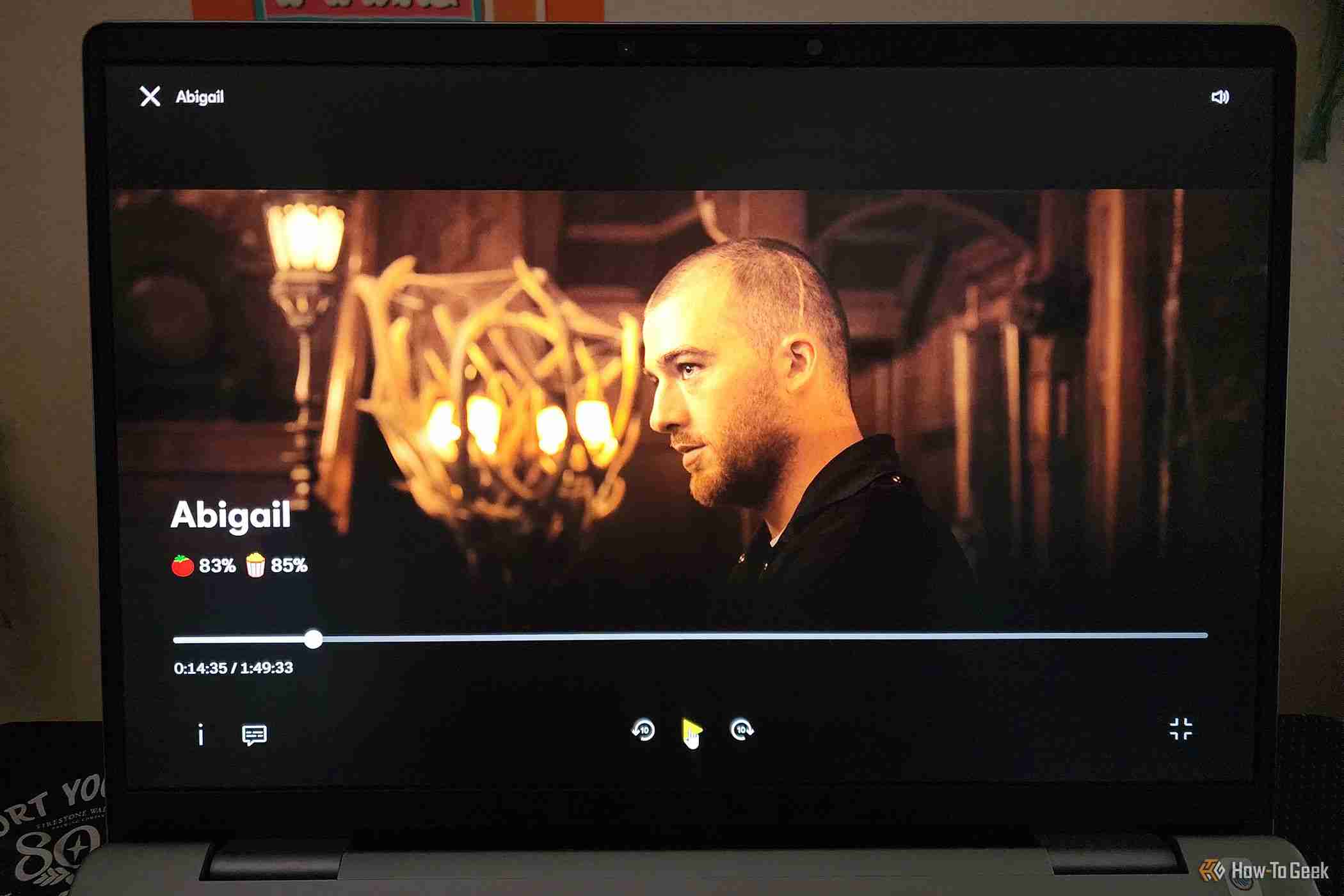 Abigail
Abigail