
360 Speed Browser is a relatively simple browser software. In daily use, we will add web pages that we usually like to visit to our favorites to facilitate our daily access operations. Recently, a friend asked how to add web pages to favorites. Export the web pages added to the favorites bar. The following article will introduce it to you. Method step 1. Click to open the 360 Speed Browser on the computer desktop, then position the mouse to the favorites bar of the browser, then right-click and select [Manage Favorites] from the menu option that appears next to it.
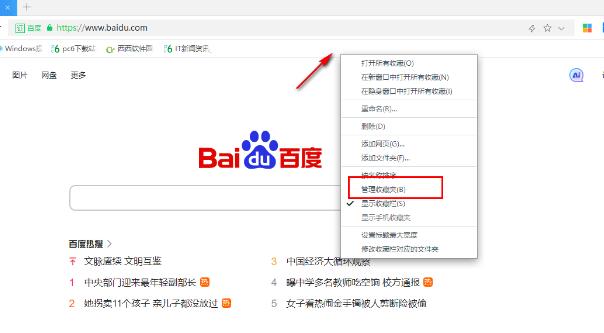
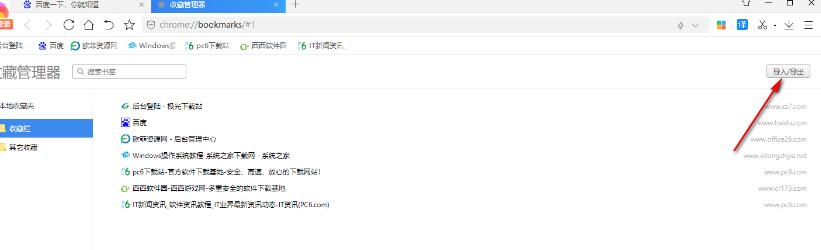

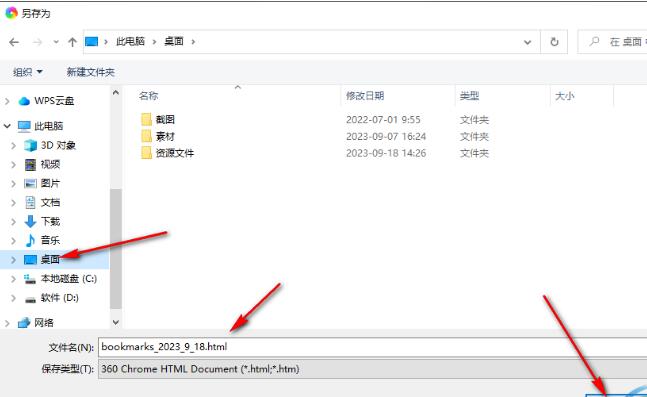
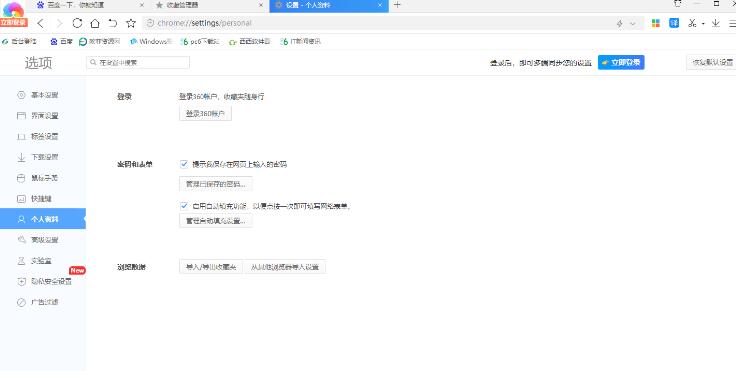
The above is the detailed content of How to export favorites in 360 Speed Browser to local. For more information, please follow other related articles on the PHP Chinese website!




