 Software Tutorial
Software Tutorial
 Computer Software
Computer Software
 How to solve the problem that word's automatically generated table of contents page numbers are not aligned
How to solve the problem that word's automatically generated table of contents page numbers are not aligned
How to solve the problem that word's automatically generated table of contents page numbers are not aligned
When using Word, the automatically generated table of contents page numbers often appear to be misaligned. This can be frustrating and affects the readability and aesthetics of the table of contents. If this happens to you, don't worry! PHP editor Youzi has prepared a detailed tutorial that will guide you step by step to solve the problem of misaligned directory page numbers. This tutorial will introduce a few simple methods to help you easily right-align page numbers to make your table of contents more professional and beautiful. Read on to learn the specific steps for each of these methods.
1. Under the main menu, click Reference, then Table of Contents. As shown in the picture. Click the small triangle under the directory.
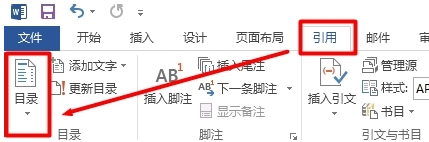
2. In the drop-down menu, select the custom directory. As shown in the picture.
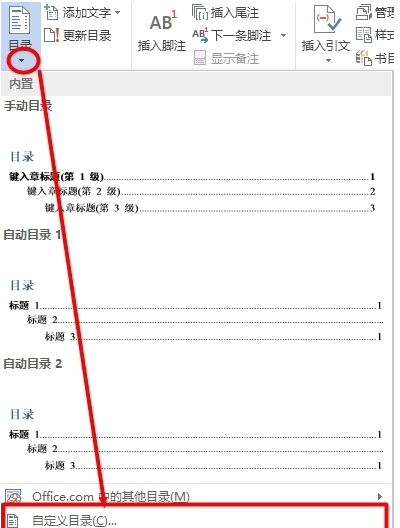
3. In the pop-up menu, select General, then click the Format drop-down menu and select Formal. As shown in the picture.
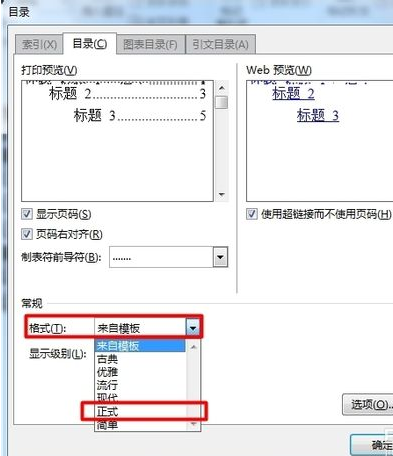
4. In the pop-up menu, click Yes. Finally, the page numbers were successfully aligned to the right. As shown in the picture.

How to left align word text?
1. First open the document that needs to be set, click on the reference on the toolbar, and select the directory.
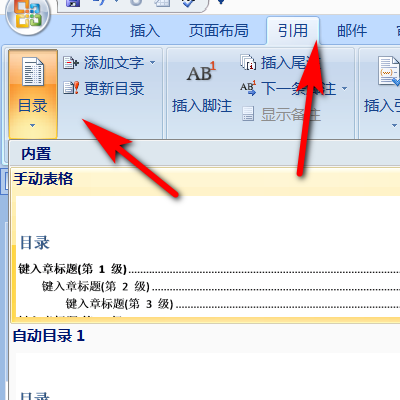
2. After entering the directory, click the modify option below.
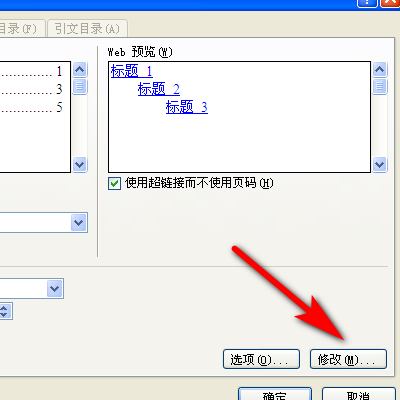
3. After clicking Modify, you will enter the style interface, select the directory that needs to be modified, and click Modify.
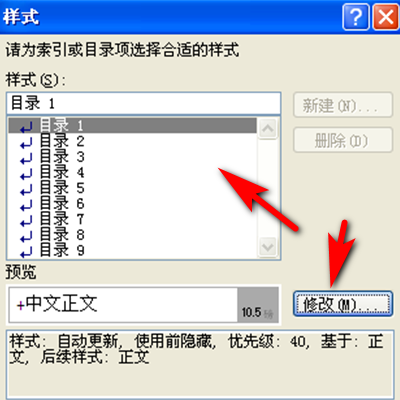
4. A dialog box will pop up later, select the paragraph here.
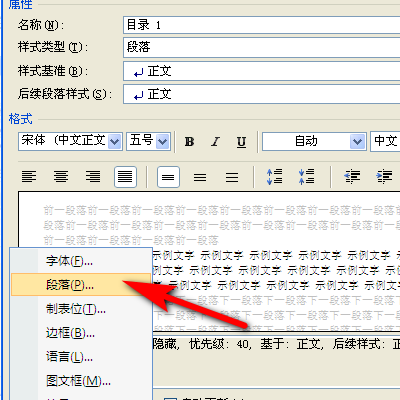
5. After entering the paragraph setting page, select left alignment in General, set the left side of the indent to 0, and set the special format to None.
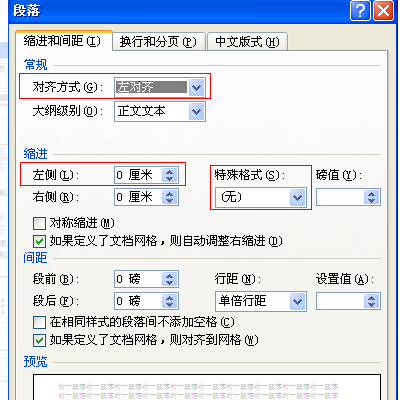
The above is the detailed content of How to solve the problem that word's automatically generated table of contents page numbers are not aligned. For more information, please follow other related articles on the PHP Chinese website!

Hot AI Tools

Undresser.AI Undress
AI-powered app for creating realistic nude photos

AI Clothes Remover
Online AI tool for removing clothes from photos.

Undress AI Tool
Undress images for free

Clothoff.io
AI clothes remover

Video Face Swap
Swap faces in any video effortlessly with our completely free AI face swap tool!

Hot Article

Hot Tools

Notepad++7.3.1
Easy-to-use and free code editor

SublimeText3 Chinese version
Chinese version, very easy to use

Zend Studio 13.0.1
Powerful PHP integrated development environment

Dreamweaver CS6
Visual web development tools

SublimeText3 Mac version
God-level code editing software (SublimeText3)

Hot Topics
 1664
1664
 14
14
 1423
1423
 52
52
 1317
1317
 25
25
 1268
1268
 29
29
 1242
1242
 24
24
 How much does Microsoft PowerToys cost?
Apr 09, 2025 am 12:03 AM
How much does Microsoft PowerToys cost?
Apr 09, 2025 am 12:03 AM
Microsoft PowerToys is free. This collection of tools developed by Microsoft is designed to enhance Windows system functions and improve user productivity. By installing and using features such as FancyZones, users can customize window layouts and optimize workflows.



