
Word is a document editing software used by many users. After editing the content, some friends feel that the line spacing between the text is too small. When they want to adjust it, they find that it cannot be modified. This situation usually occurs because we have changed the function It is closed, so it cannot be adjusted. So how do you set it up to restore it? Today's software tutorial will share with you the specific operation methods, hoping to help the majority of users. What to do if the line spacing in Word cannot be adjusted? 1. First enter Word to enter text, and then click the small arrow below the paragraph option.
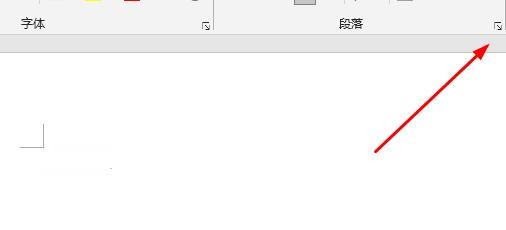
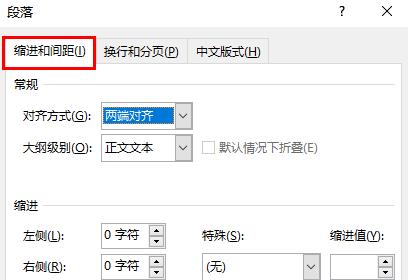
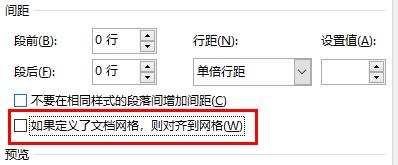
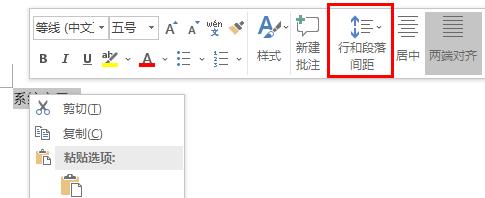
The above is the detailed content of What should I do if I can't adjust the line spacing in Word? What should I do if I can't adjust the line spacing in Word?. For more information, please follow other related articles on the PHP Chinese website!




