 Software Tutorial
Software Tutorial
 Computer Software
Computer Software
 How to solve the problem of disappearing grid lines in Excel table. How to solve the problem of disappearing grid lines in Excel table.
How to solve the problem of disappearing grid lines in Excel table. How to solve the problem of disappearing grid lines in Excel table.
How to solve the problem of disappearing grid lines in Excel table. How to solve the problem of disappearing grid lines in Excel table.
How to get rid of Excel table grid lines disappearing? Users can directly click on the open method under the table document and then select the excel option, then find the display settings under the view, and then find the grid lines to operate. Let this site carefully introduce to users the solution to the problem of Excel table grid lines disappearing. Solution to Excel table grid lines disappearing 1. In the first step, we first find a table document on the computer, right-click the document, open the Open with option, and then select the Excel option.

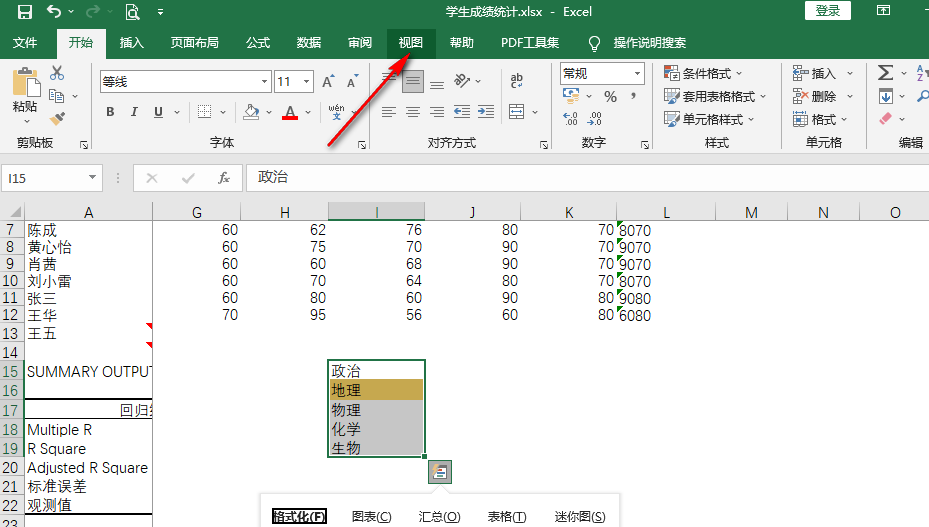
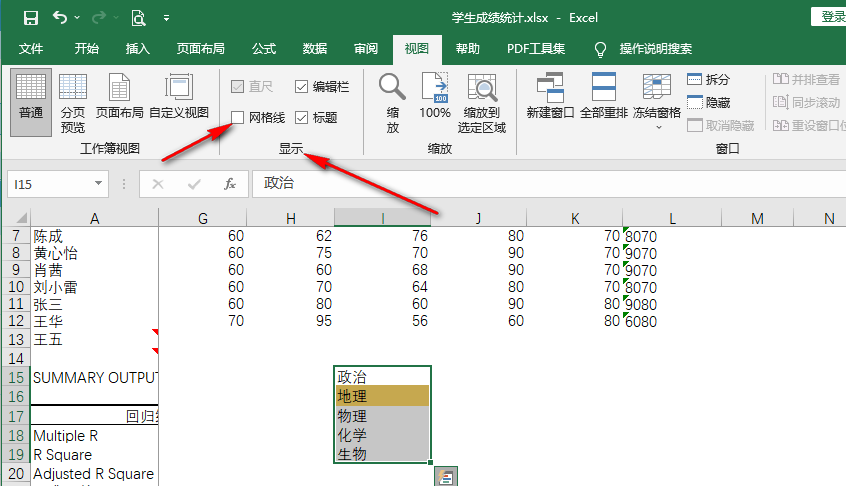
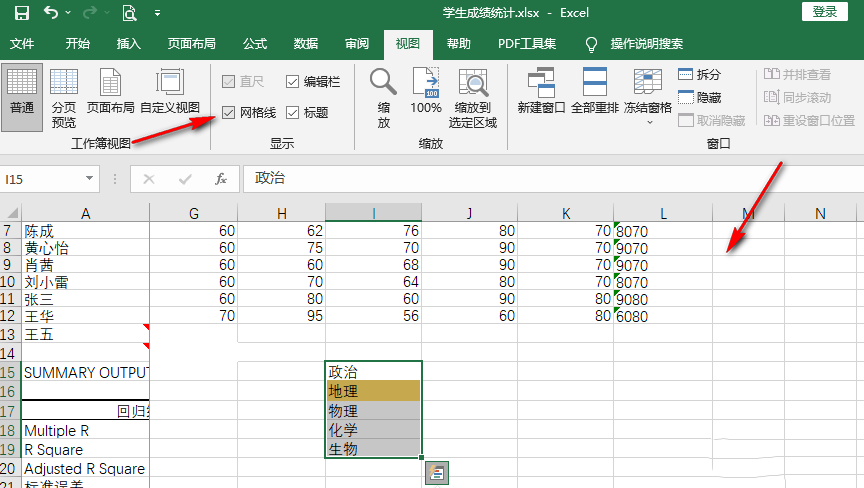
5. Step 5. If there are cells in the table that do not show grid lines, they may be merged cells. We select the cells, then find the merge icon in the starting sub-toolbar and open it. icon, and then select the Cancel cell merge option in the drop-down list.
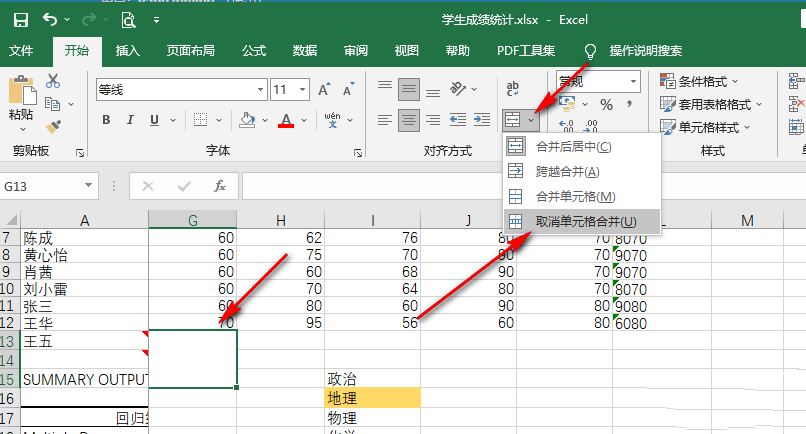
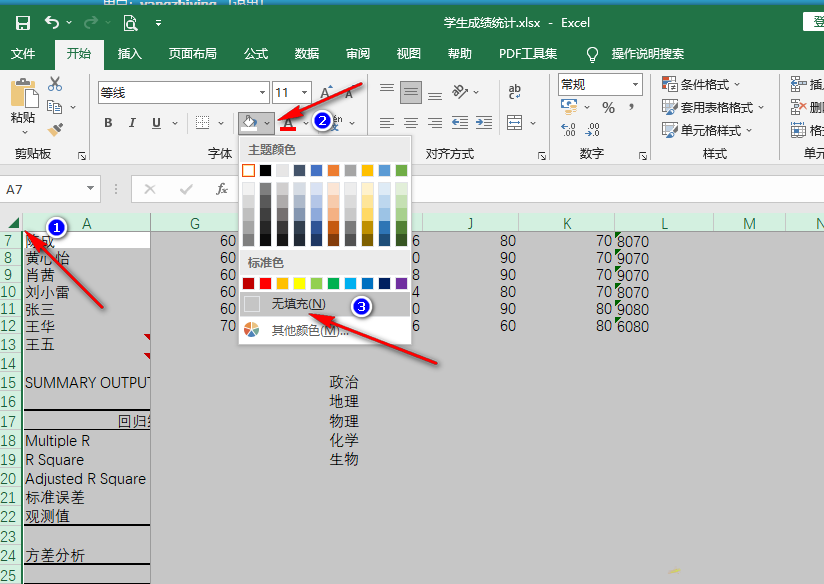
The above is the detailed content of How to solve the problem of disappearing grid lines in Excel table. How to solve the problem of disappearing grid lines in Excel table.. For more information, please follow other related articles on the PHP Chinese website!

Hot AI Tools

Undresser.AI Undress
AI-powered app for creating realistic nude photos

AI Clothes Remover
Online AI tool for removing clothes from photos.

Undress AI Tool
Undress images for free

Clothoff.io
AI clothes remover

Video Face Swap
Swap faces in any video effortlessly with our completely free AI face swap tool!

Hot Article

Hot Tools

Notepad++7.3.1
Easy-to-use and free code editor

SublimeText3 Chinese version
Chinese version, very easy to use

Zend Studio 13.0.1
Powerful PHP integrated development environment

Dreamweaver CS6
Visual web development tools

SublimeText3 Mac version
God-level code editing software (SublimeText3)

Hot Topics
 1664
1664
 14
14
 1423
1423
 52
52
 1317
1317
 25
25
 1268
1268
 29
29
 1248
1248
 24
24

