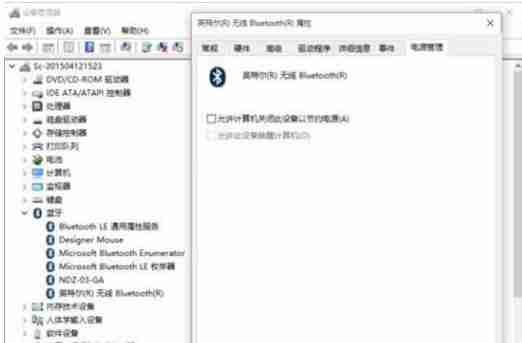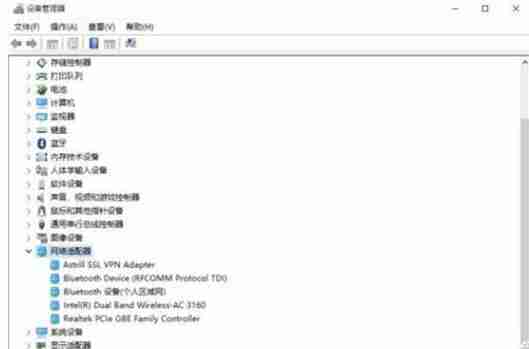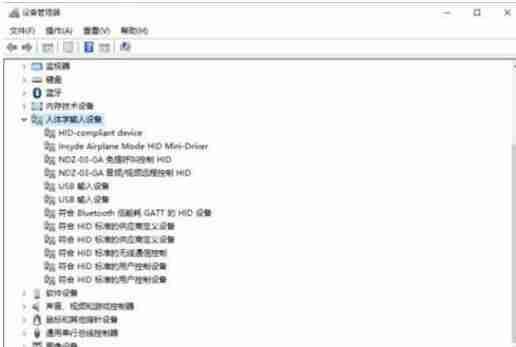Software Tutorial
Software Tutorial
 Computer Software
Computer Software
 Why is Logitech Bluetooth mouse stuck? How to solve the problem of Logitech Bluetooth mouse stuck?
Why is Logitech Bluetooth mouse stuck? How to solve the problem of Logitech Bluetooth mouse stuck?
Why is Logitech Bluetooth mouse stuck? How to solve the problem of Logitech Bluetooth mouse stuck?
What should I do if my Logitech Bluetooth mouse freezes? The Logitech Bluetooth mouse is a wireless mouse that is loved by players for its advantages of being lightweight, compact, and smooth in operation. However, recently many users have reported that the mouse is stuck. To solve this problem, we need to disable allowing the computer to shut down this phenomenon in power management. Device to save power. Solution 1. Right-click the Bluetooth icon in the tray area in the lower right corner of the screen, select Allow Bluetooth devices to find this computer in the pop-up dialog box, and then click OK.
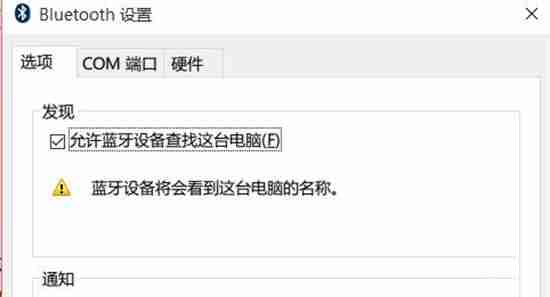
- Right-click the Win icon in the lower left corner of the screen, click to enter Device Manager, double-click the Bluetooth icon to expand the subdirectory.
- Double-click to open each sub-item. If there is a Power Management tab in the newly appeared dialog box, deselect the Allow the computer to turn off this device to save power option, and then click OK.
3. Double-click the network adapter and double-click to open each sub-item. If there is a power management tab in the newly appeared dialog box. Uncheck the Allow the computer to turn off this device to save power option and click OK.
4. Double-click the human input device and double-click to open each sub-item. If there is a power management tab in the newly appeared dialog box, deselect the option that allows the computer to turn off this device to save power, and select Allow this device. Wake up the computer and click OK.
5. Continue to double-click each device listed under Mouse and other pointing devices, as well as Universal Serial Bus Controllers in the Device Manager, and perform the above operations.

The above is the detailed content of Why is Logitech Bluetooth mouse stuck? How to solve the problem of Logitech Bluetooth mouse stuck?. For more information, please follow other related articles on the PHP Chinese website!

Hot AI Tools

Undresser.AI Undress
AI-powered app for creating realistic nude photos

AI Clothes Remover
Online AI tool for removing clothes from photos.

Undress AI Tool
Undress images for free

Clothoff.io
AI clothes remover

Video Face Swap
Swap faces in any video effortlessly with our completely free AI face swap tool!

Hot Article

Hot Tools

Notepad++7.3.1
Easy-to-use and free code editor

SublimeText3 Chinese version
Chinese version, very easy to use

Zend Studio 13.0.1
Powerful PHP integrated development environment

Dreamweaver CS6
Visual web development tools

SublimeText3 Mac version
God-level code editing software (SublimeText3)

Hot Topics
 1664
1664
 14
14
 1423
1423
 52
52
 1317
1317
 25
25
 1268
1268
 29
29
 1243
1243
 24
24
 How much does Microsoft PowerToys cost?
Apr 09, 2025 am 12:03 AM
How much does Microsoft PowerToys cost?
Apr 09, 2025 am 12:03 AM
Microsoft PowerToys is free. This collection of tools developed by Microsoft is designed to enhance Windows system functions and improve user productivity. By installing and using features such as FancyZones, users can customize window layouts and optimize workflows.