
How to set option buttons in excel table? Excel tables provide convenient and practical option button functions, which can be used to create polls or provide multiple choices. If you have this need, this tutorial will guide you in detail on how to easily set up option buttons to make your form more interactive and efficient. PHP editor Banana has carefully prepared the following content to provide you with step-by-step instructions so that you can easily master this practical function.
Step 1: First, we open the excel worksheet. After opening it, we look for development tools in the menu bar. If not, then we click the office icon in the upper left corner of excel, which is the icon marked with a red box.
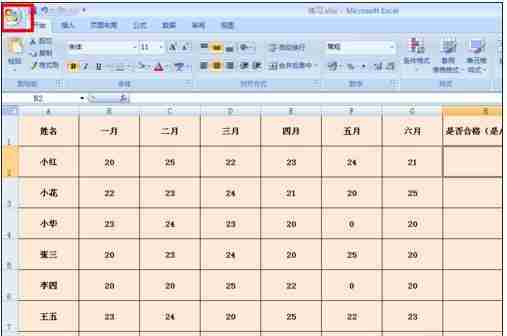
Step 2: After clicking, the options will drop down. In the drop-down options, we click the excel option button.
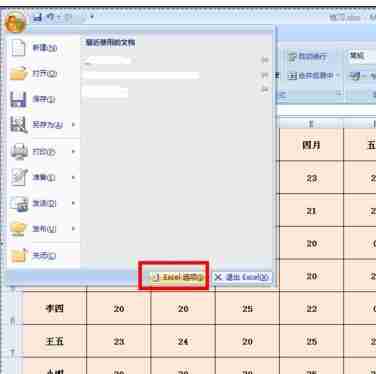
Step 3: After clicking, a dialog box as shown in the figure will pop up. At this time, we can see that there is a tab showing development tools in the ribbon. At this time, we tick the box in front of this option. After checking, click the OK button below.
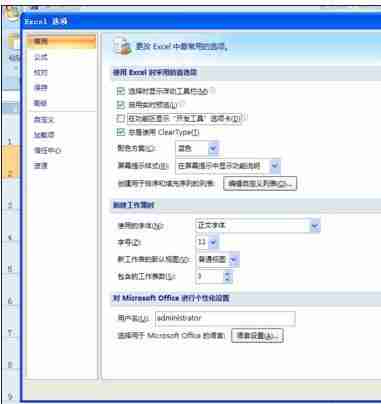
Step 4: After clicking the OK button, we will find an additional option in the menu bar, which is the Development Tools option. Click this button.
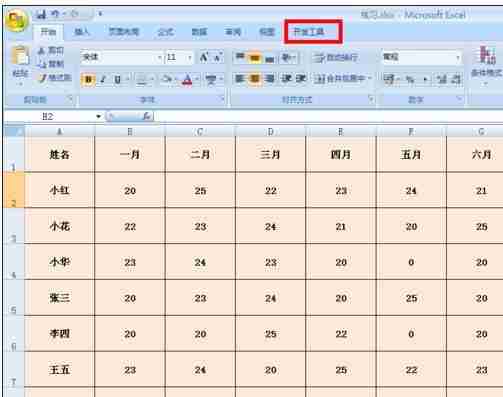
Step 5: After clicking, we will find an Insert button, click the button.

Step 6: After clicking, the options will drop down. In the drop-down options, we click the rightmost option in the first row, which is the option button.
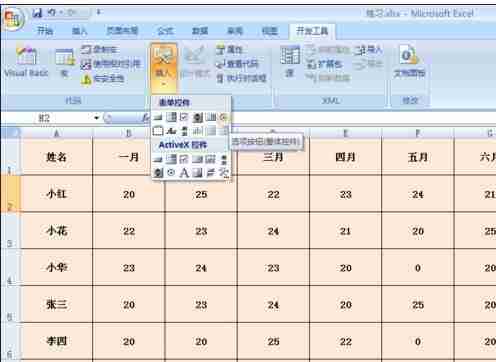
Step 7: After clicking, we will find that the mouse has turned into a + sign. At this time, we click on the cell where the radio button needs to be inserted. After clicking, it will appear as shown in the figure. At this time we can see that the cell already has a radio button.
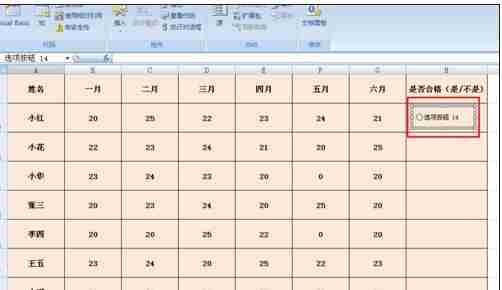
Step 8: If we want to modify the text in the radio button, then right-click and click the Edit Text button in the drop-down option to modify it.
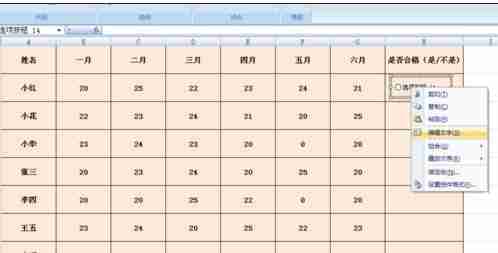
The above is the detailed content of How to add option buttons in excel table tutorial on setting option buttons in excel. For more information, please follow other related articles on the PHP Chinese website!




