
When we use wps for office work, we will add page numbers to our documents. If we don’t need page numbers, how can we delete them? There are two methods that can help users delete quickly. We can click the page number button in the Insert tab and then delete it in the sub-option. We can also double-click the page number to enter the editing state and then set it. Let this site help users Let’s introduce in detail how to delete page numbers in WPS documents. Step 1: How to delete page numbers from a WPS document: Click to open the WPS document whose page numbers need to be deleted. Click the Page Number button in the Insert tab to insert the desired page number.


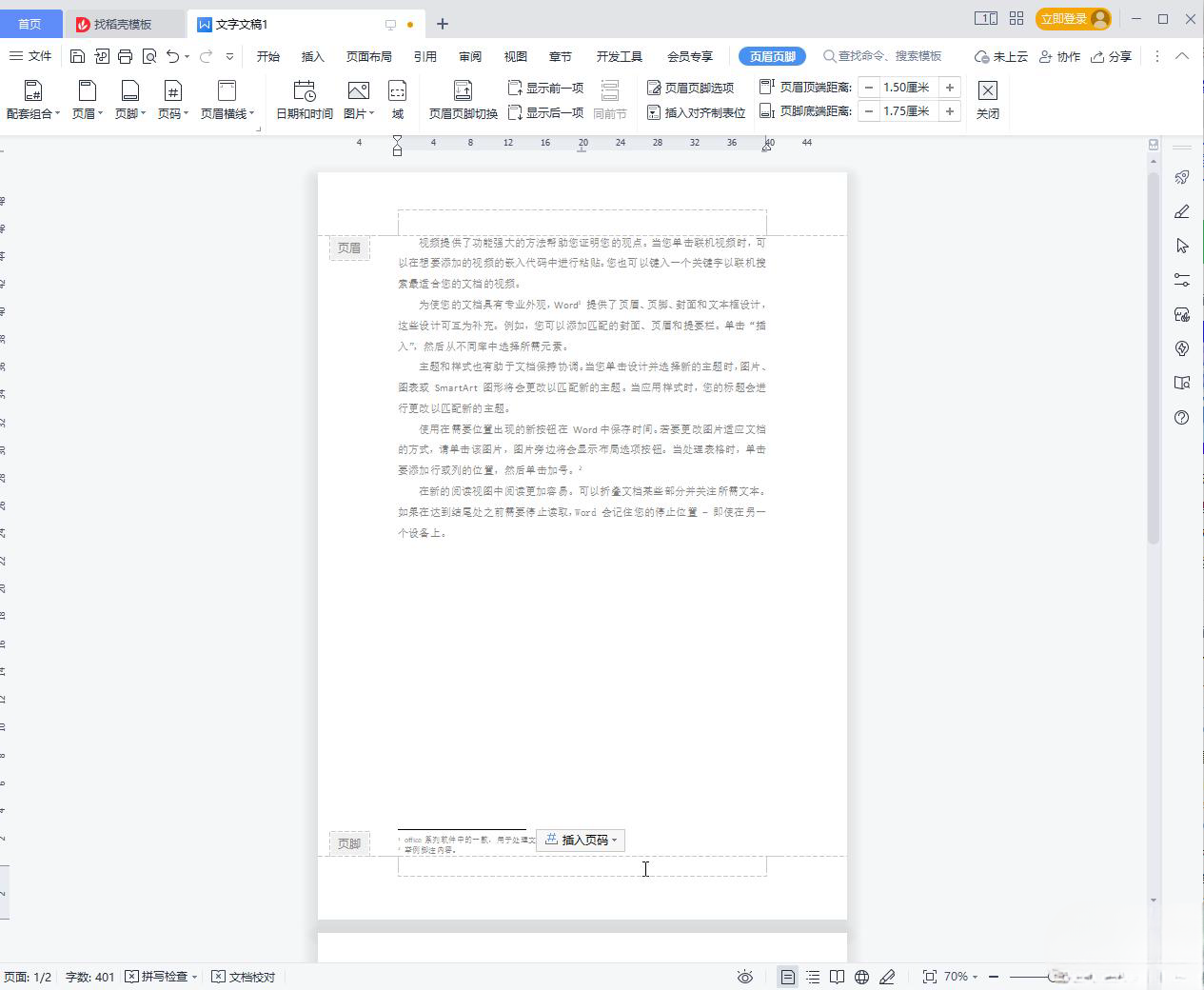


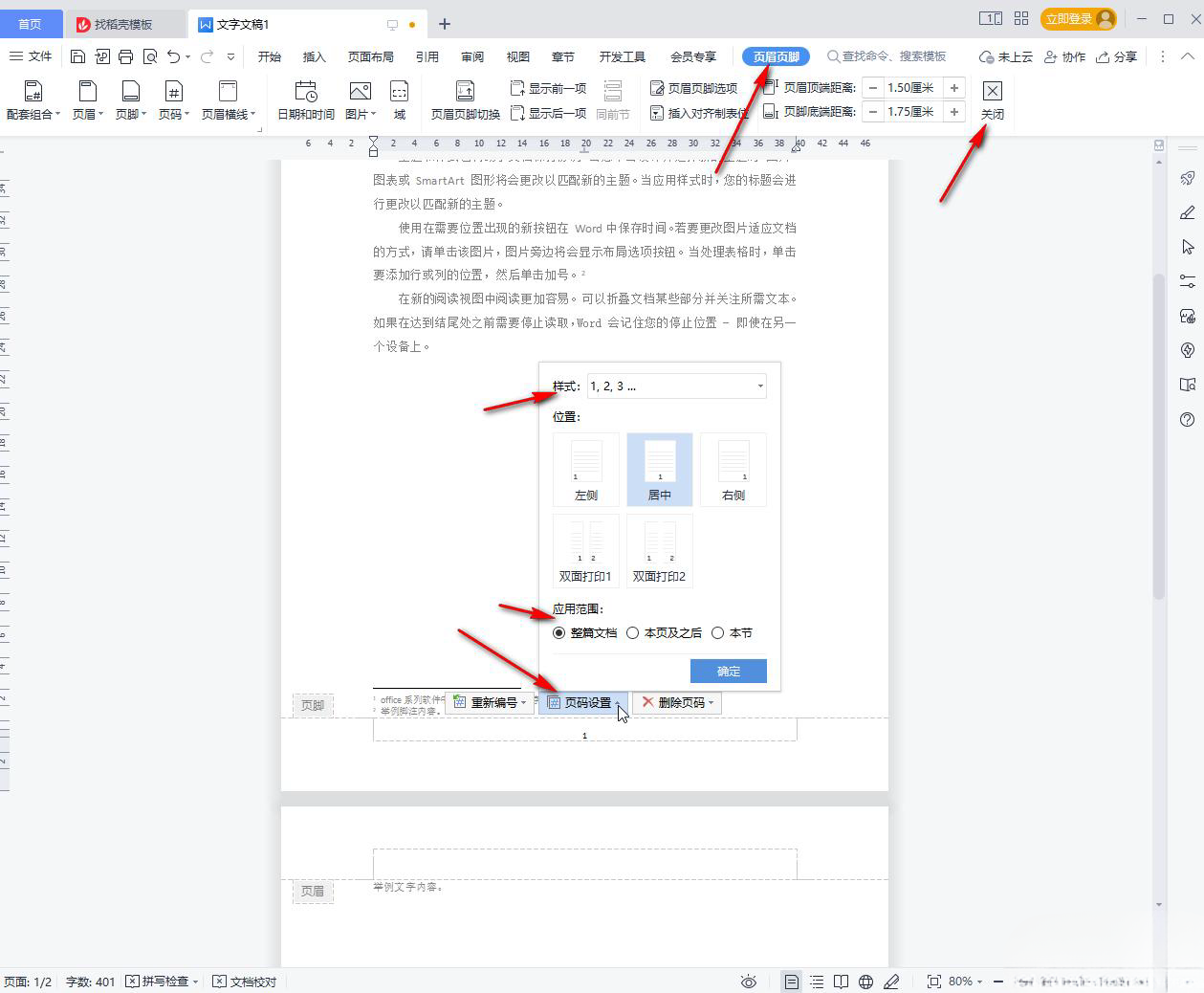
The above is the detailed content of How to delete page numbers in WPS How to delete page numbers in WPS documents. For more information, please follow other related articles on the PHP Chinese website!
 How to turn off win10 upgrade prompt
How to turn off win10 upgrade prompt
 The difference between lightweight application servers and cloud servers
The difference between lightweight application servers and cloud servers
 CMD close port command
CMD close port command
 The difference between external screen and internal screen broken
The difference between external screen and internal screen broken
 How to jump with parameters in vue.js
How to jump with parameters in vue.js
 Cell sum
Cell sum
 How to intercept harassing calls
How to intercept harassing calls
 virtual digital currency
virtual digital currency




