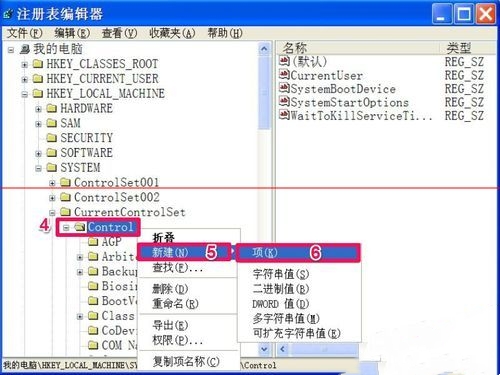Software Tutorial
Software Tutorial
 Computer Software
Computer Software
 What should I do if the U disk cannot be operated and the disk is write-protected? Three methods to remove the U disk cannot be operated and the disk is write-protected.
What should I do if the U disk cannot be operated and the disk is write-protected? Three methods to remove the U disk cannot be operated and the disk is write-protected.
What should I do if the U disk cannot be operated and the disk is write-protected? Three methods to remove the U disk cannot be operated and the disk is write-protected.
What should I do if the U disk cannot be operated and it is prompted that the disk is write-protected? When we use a USB flash drive, we will be prompted that the disk is write-protected, which makes us unable to operate it. Let this website carefully introduce to users three methods to remove the USB flash drive inoperability prompt that the disk is write-protected. Bar. There are three ways to remove the U disk inoperable prompt that the disk is write-protected. Method 1: Turn on the write protection switch of the U disk. Some U disks are physically write-protected when booting. This switch can protect the files on the U disk from being easily If it is modified or invaded by a virus, the switch is mostly on the side of the USB flash drive. Pulling the switch can remove the write protection.

Reasons and solutions for the U disk being unable to write When you encounter a situation where the U disk cannot be written, it may be caused by the U disk write protection lock or system write Caused by protection lock. USB flash drive write protection lock If the USB flash drive itself is not locked in a write-protected manner, it is most likely caused by a system lock. Solution PHP editor Baicao provides you with a detailed method of using the registry to unlock the system write protection. Read on for specific steps and considerations.
- First open the running program in the start menu, then enter the regedit command and confirm.
- After entering the registry editor, select the HKEY_LOCAL_MACHINE key item.
3. Then open [HKEY_LOCAL_MACHINESYSTEMCurrentControlSet] in sequence, and find the Control item under CurrentControlSet.
4. Look for the item StorageDevicePolicies below. If not, right-click on Control and select the item in the new submenu. If there is, there is no need to create a new one.
5. Right-click on the blank space in the right window of the StorageDevicePolicies item and create a new DWORD value.
- Name the new DWORD value WriteProtect and keep its value as 0.
- If the StorageDevicePolicies item and the WriteProtect value already exist and the value is 1, double-click the WriteProtect value to enter the edit DWORD value window.
- Under Data Value, change its value to 0 and press OK to save and exit the edit DWORD window. Restart your computer and the write protection issue will be resolved.
Method 3: Unlock the write-protected registration file yourself
The above is the detailed content of What should I do if the U disk cannot be operated and the disk is write-protected? Three methods to remove the U disk cannot be operated and the disk is write-protected.. For more information, please follow other related articles on the PHP Chinese website!

Hot AI Tools

Undresser.AI Undress
AI-powered app for creating realistic nude photos

AI Clothes Remover
Online AI tool for removing clothes from photos.

Undress AI Tool
Undress images for free

Clothoff.io
AI clothes remover

Video Face Swap
Swap faces in any video effortlessly with our completely free AI face swap tool!

Hot Article

Hot Tools

Notepad++7.3.1
Easy-to-use and free code editor

SublimeText3 Chinese version
Chinese version, very easy to use

Zend Studio 13.0.1
Powerful PHP integrated development environment

Dreamweaver CS6
Visual web development tools

SublimeText3 Mac version
God-level code editing software (SublimeText3)

Hot Topics
 1664
1664
 14
14
 1423
1423
 52
52
 1317
1317
 25
25
 1268
1268
 29
29
 1242
1242
 24
24
 How much does Microsoft PowerToys cost?
Apr 09, 2025 am 12:03 AM
How much does Microsoft PowerToys cost?
Apr 09, 2025 am 12:03 AM
Microsoft PowerToys is free. This collection of tools developed by Microsoft is designed to enhance Windows system functions and improve user productivity. By installing and using features such as FancyZones, users can customize window layouts and optimize workflows.