
How to delete the last blank page in wps word? WPS is an office software used by many users. When we operate Word in WPS, the last page is a blank page. So how do we delete this blank page? Let this site introduce to users in detail how to delete the last blank page in Word in WPS. How to delete the last blank page in Word in WPS. The first method: Move the mouse to the last page and continue to press the DELETE key until the cursor is located on the last line of the previous page.
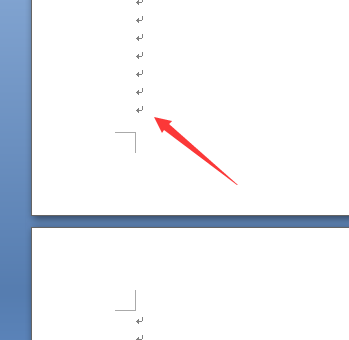
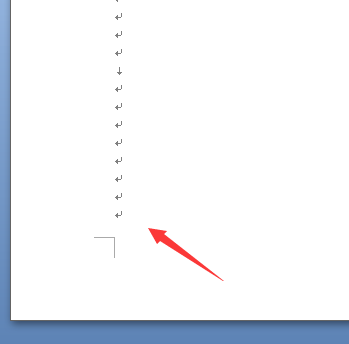
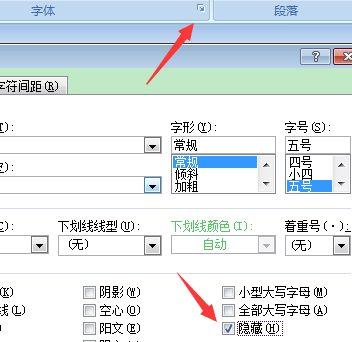
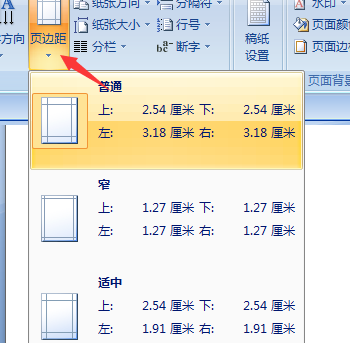
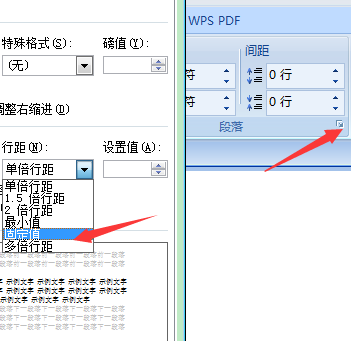
The above is the detailed content of How to delete the last blank page in word in wps How to delete the last blank page in word in wps. For more information, please follow other related articles on the PHP Chinese website!
 Vue parent component calls the method of child component
Vue parent component calls the method of child component
 What is digital currency trading
What is digital currency trading
 How to use fusioncharts.js
How to use fusioncharts.js
 length function usage
length function usage
 Cost-effectiveness analysis of learning python, java and c++
Cost-effectiveness analysis of learning python, java and c++
 Representation method of string constant
Representation method of string constant
 mysql transaction isolation level
mysql transaction isolation level
 How to open .dat files
How to open .dat files
 how to build a website
how to build a website




