
How to connect a disconnected Word table to the same page? If we add a table when editing a document, our table may be disconnected due to layout problems. So what should users do when encountering this situation? Let this site introduce to users in detail how to solve the problem of cross-page disconnection of word tables. How to solve the problem of word table being broken across pages? 1. As you can see, if the table is disconnected, it will look very ugly.

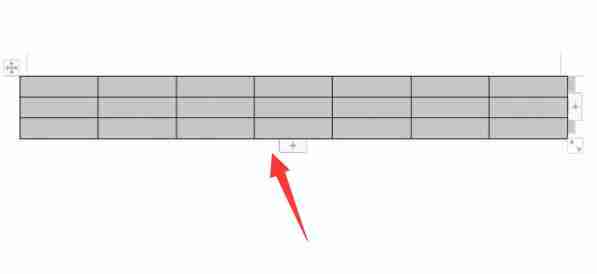
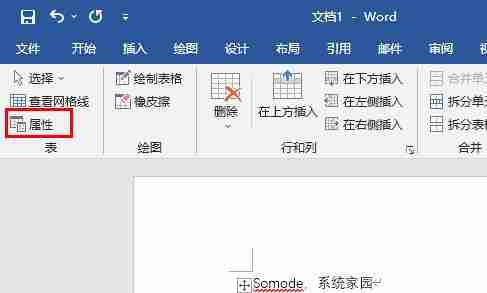
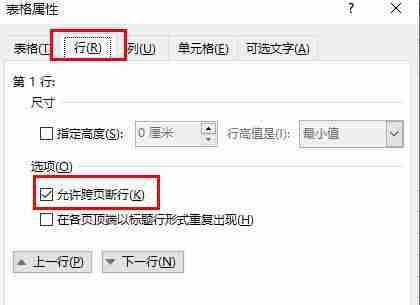
The above is the detailed content of How to connect a Word table to the same page when it is disconnected How to solve the problem when a Word table is disconnected across pages. For more information, please follow other related articles on the PHP Chinese website!
 Blue screen code 0x000009c
Blue screen code 0x000009c
 A collection of common computer commands
A collection of common computer commands
 You need permission from admin to make changes to this file
You need permission from admin to make changes to this file
 Tutorial on turning off Windows 11 Security Center
Tutorial on turning off Windows 11 Security Center
 How to set up a domain name that automatically jumps
How to set up a domain name that automatically jumps
 What are the virtual currencies that may surge in 2024?
What are the virtual currencies that may surge in 2024?
 The reason why header function returns 404 failure
The reason why header function returns 404 failure
 How to use js code
How to use js code




