
While writing a Word document, you may encounter half-width letters and numbers and need to convert them to full-width. PHP editor Xigua specially compiled the following summary for you: The difference between half-width and full-width characters is that full-width occupies two character positions, while half-width only occupies one. Half-width letters and numbers are more common in Word documents, but sometimes you may need to convert them to full-width. To learn how to convert them easily, continue reading the detailed tutorial below.
If you want to change the half-width characters in the picture below to full-width characters.
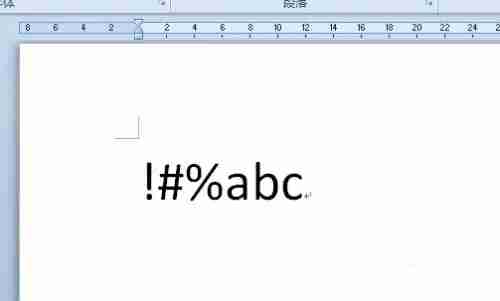
The change method is: First select all the half-width characters you want to change.
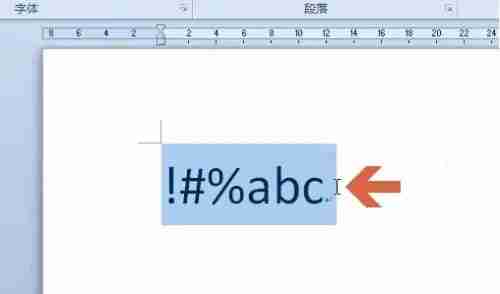
After selecting the characters, click to open the [Start] tab of word.
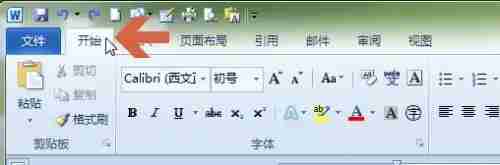
Click the [Change Case] button as shown below in the Home tab.

Click the [Full Width] option in the pop-up drop-down menu.
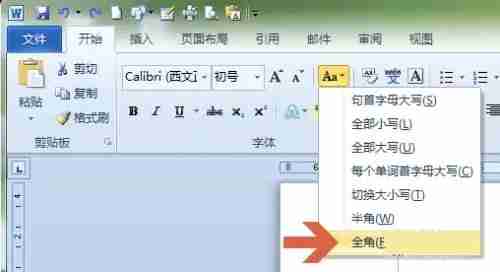
After clicking, the previously selected half-width characters will become full-width characters.
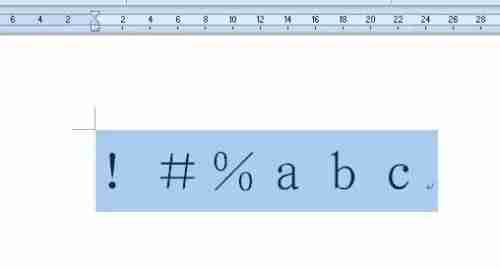
Similarly, if you want to change full-width characters into half-width characters, just select the character and click [Half-width] in the above drop-down menu.
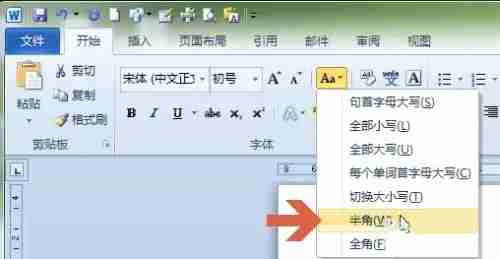
The above is the detailed content of How to switch between full-width and half-width Tutorial on switching between full-width and half-width in word. For more information, please follow other related articles on the PHP Chinese website!




