 Software Tutorial
Software Tutorial
 Computer Software
Computer Software
 How to set the left and right page numbers of odd and even pages in Word to be different (Word page numbers are set to be different for odd and even pages)
How to set the left and right page numbers of odd and even pages in Word to be different (Word page numbers are set to be different for odd and even pages)
How to set the left and right page numbers of odd and even pages in Word to be different (Word page numbers are set to be different for odd and even pages)
How to set different page numbers for odd and even pages in a Word document? When editing a Word document, you may need to set different page numbers for odd and even pages. Many friends are confused about this operation. In order to help you solve this problem, PHP editor Strawberry will provide detailed setting methods to help you easily distinguish odd and even page numbers. Continue reading below for a step-by-step guide.
1. First, we click Insert .

2. Then click Footer .

3. Then click Edit Footer .

4. Then click on Different Odd and Even Pages.

5. Then locate the footer of the odd-numbered page and click Page Number .

6. Then we select the page style on the right.
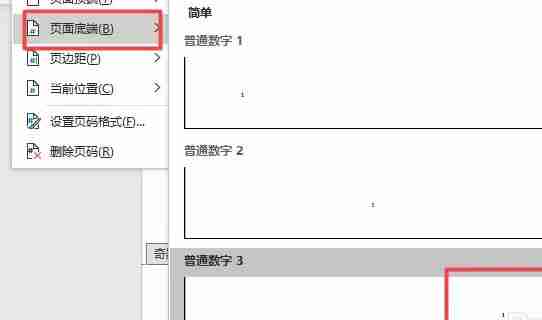

7. Then navigate to the even-numbered page and insert the number shown on the left.

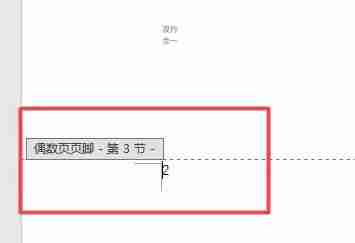
The above is the detailed content of How to set the left and right page numbers of odd and even pages in Word to be different (Word page numbers are set to be different for odd and even pages). For more information, please follow other related articles on the PHP Chinese website!

Hot AI Tools

Undresser.AI Undress
AI-powered app for creating realistic nude photos

AI Clothes Remover
Online AI tool for removing clothes from photos.

Undress AI Tool
Undress images for free

Clothoff.io
AI clothes remover

Video Face Swap
Swap faces in any video effortlessly with our completely free AI face swap tool!

Hot Article

Hot Tools

Notepad++7.3.1
Easy-to-use and free code editor

SublimeText3 Chinese version
Chinese version, very easy to use

Zend Studio 13.0.1
Powerful PHP integrated development environment

Dreamweaver CS6
Visual web development tools

SublimeText3 Mac version
God-level code editing software (SublimeText3)

Hot Topics
 1664
1664
 14
14
 1421
1421
 52
52
 1315
1315
 25
25
 1266
1266
 29
29
 1239
1239
 24
24
 How much does Microsoft PowerToys cost?
Apr 09, 2025 am 12:03 AM
How much does Microsoft PowerToys cost?
Apr 09, 2025 am 12:03 AM
Microsoft PowerToys is free. This collection of tools developed by Microsoft is designed to enhance Windows system functions and improve user productivity. By installing and using features such as FancyZones, users can customize window layouts and optimize workflows.



