 Software Tutorial
Software Tutorial
 Computer Software
Computer Software
 Solution to insert page number in word into {PAGE \\* MERGEFORMAT}
Solution to insert page number in word into {PAGE \\* MERGEFORMAT}
Solution to insert page number in word into {PAGE \\* MERGEFORMAT}
Problem: Word page numbers are displayed abnormally and appear as {PAGE MERGEFORMAT}. A problem that troubles many Word users: after inserting page numbers into a Word document, they appear as garbled {PAGE MERGEFORMAT}. PHP editor Banana brings you a step-by-step guide to easily solve this problem and get the page numbers back to normal. Please continue reading below for detailed workarounds.
1. Double-click the Word program icon on the desktop with the left mouse button to open it and run it. In the opened Word, start the desktop, select the Open other document option, and open the Word file that needs to be edited.

2. In the opened Word document editing window, click the File Options command in the upper left corner.
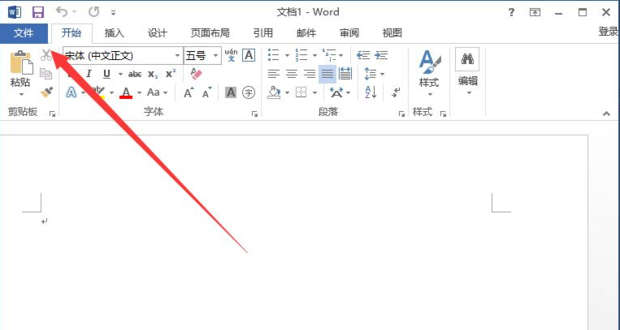
3. In the opened File Options command dialog box, select the Options command and click it.

4. After clicking the Options command, the Word Options dialog window will open.
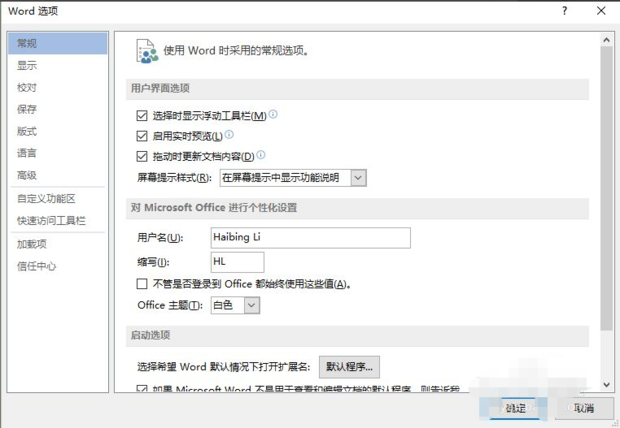
5. In the opened Word Options dialog window, click the Advanced Features option in the left pane.
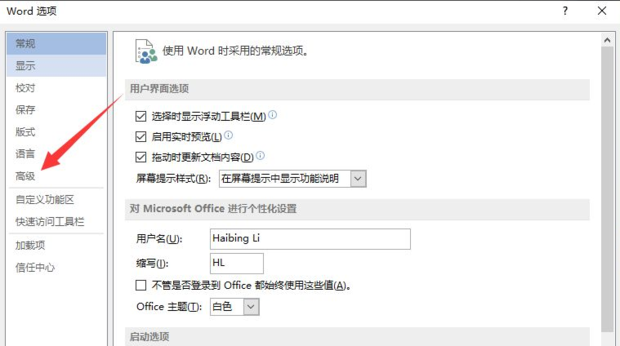
6. In the right pane of the advanced function options, find Show field codes instead of field values under Show document content and uncheck it.
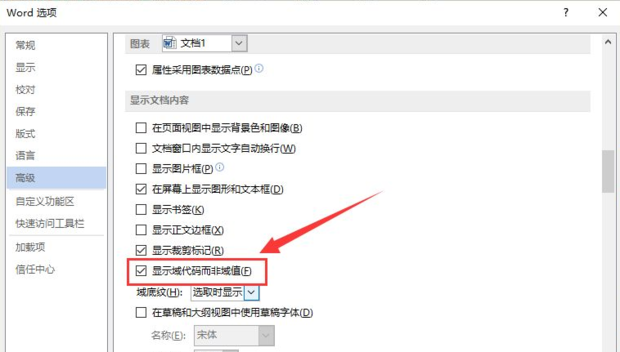
7. After unchecking Show field codes instead of field values, click the OK option button to return to the Word file editing window.

8. Return to the Word file editing window. At this time, the page numbers in the file can be displayed normally again.

The above is the detailed content of Solution to insert page number in word into {PAGE \\* MERGEFORMAT}. For more information, please follow other related articles on the PHP Chinese website!

Hot AI Tools

Undresser.AI Undress
AI-powered app for creating realistic nude photos

AI Clothes Remover
Online AI tool for removing clothes from photos.

Undress AI Tool
Undress images for free

Clothoff.io
AI clothes remover

Video Face Swap
Swap faces in any video effortlessly with our completely free AI face swap tool!

Hot Article

Hot Tools

Notepad++7.3.1
Easy-to-use and free code editor

SublimeText3 Chinese version
Chinese version, very easy to use

Zend Studio 13.0.1
Powerful PHP integrated development environment

Dreamweaver CS6
Visual web development tools

SublimeText3 Mac version
God-level code editing software (SublimeText3)

Hot Topics
 1664
1664
 14
14
 1422
1422
 52
52
 1316
1316
 25
25
 1267
1267
 29
29
 1239
1239
 24
24
 How much does Microsoft PowerToys cost?
Apr 09, 2025 am 12:03 AM
How much does Microsoft PowerToys cost?
Apr 09, 2025 am 12:03 AM
Microsoft PowerToys is free. This collection of tools developed by Microsoft is designed to enhance Windows system functions and improve user productivity. By installing and using features such as FancyZones, users can customize window layouts and optimize workflows.



