 Software Tutorial
Software Tutorial
 Computer Software
Computer Software
 How to set up a clone in Google Chrome. Tutorial on setting up a clone in Google Chrome.
How to set up a clone in Google Chrome. Tutorial on setting up a clone in Google Chrome.
How to set up a clone in Google Chrome. Tutorial on setting up a clone in Google Chrome.
Google Chrome clone setting problem: Recently, many users hope to add clones to Google Chrome so that they can use multiple browser windows at the same time to perform different operations. But many people don’t know how to set up a clone. Solution: PHP editor Zimo will introduce in detail the method of setting up Google Chrome avatars in the following article to help you easily add avatars. Stay tuned for detailed instructions on how to take advantage of this convenient feature of Google Chrome.
1. Double-click to open the software and click on the avatar box in the upper right corner.
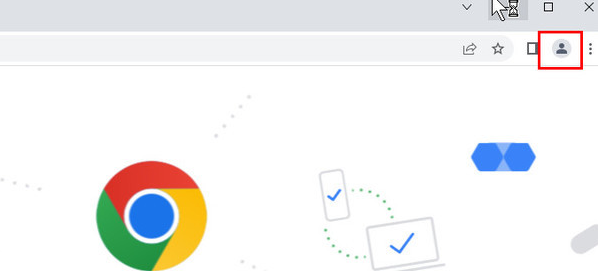
2. Then click Add in the option list below.
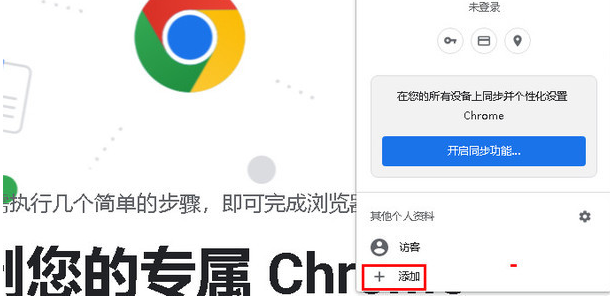
3. Click to continue without logging in.
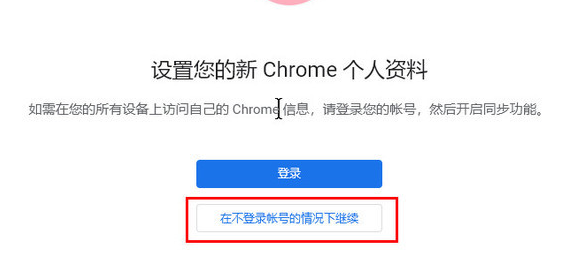
4. In the given window interface, set the name of the clone, and then click Finish.
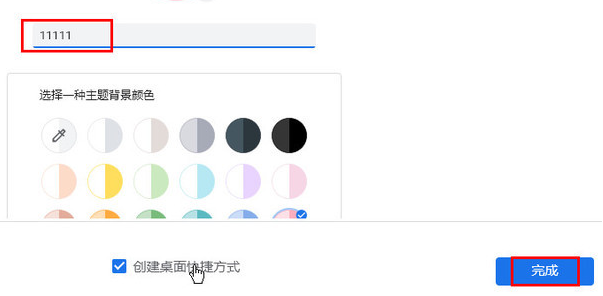
5. Continue to operate in the original Google Chrome.
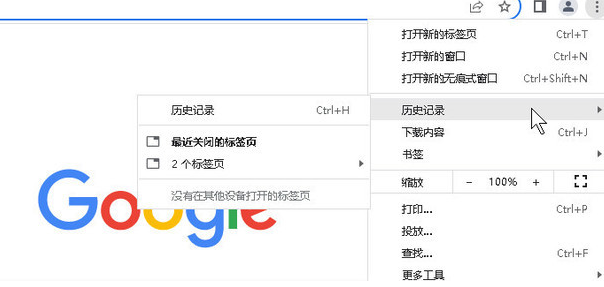
6. Then perform the operation in the separate Google Chrome browser. The two browsers will not affect each other.
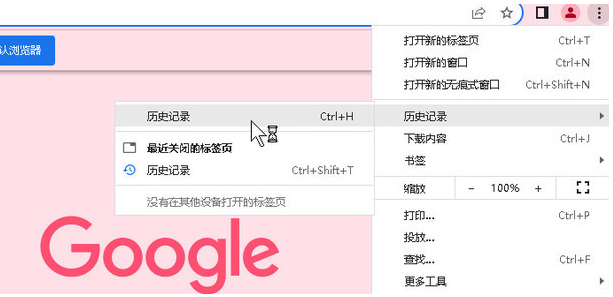
7. Finally, you can see two Google Chrome browsers on the computer desktop.
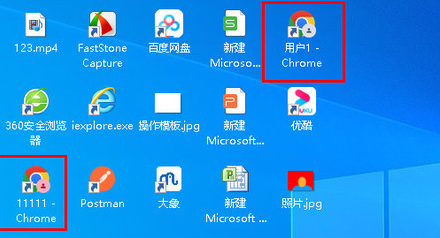
The above is the detailed content of How to set up a clone in Google Chrome. Tutorial on setting up a clone in Google Chrome.. For more information, please follow other related articles on the PHP Chinese website!

Hot AI Tools

Undresser.AI Undress
AI-powered app for creating realistic nude photos

AI Clothes Remover
Online AI tool for removing clothes from photos.

Undress AI Tool
Undress images for free

Clothoff.io
AI clothes remover

Video Face Swap
Swap faces in any video effortlessly with our completely free AI face swap tool!

Hot Article

Hot Tools

Notepad++7.3.1
Easy-to-use and free code editor

SublimeText3 Chinese version
Chinese version, very easy to use

Zend Studio 13.0.1
Powerful PHP integrated development environment

Dreamweaver CS6
Visual web development tools

SublimeText3 Mac version
God-level code editing software (SublimeText3)

Hot Topics
 1664
1664
 14
14
 1423
1423
 52
52
 1317
1317
 25
25
 1268
1268
 29
29
 1245
1245
 24
24

