
How to convert PDF files to Excel files? The files received by many users are in PDF format, which is very inconvenient when editing. They want to convert the files into Excel format, but for many people, they don’t know how to operate, so this software tutorial is small The editor is here to share with you the specific operation methods. I hope the content in this issue can help you solve the problem.

PDF conversion dilemma: How to convert PDF to editable format? When working with PDF files, it's not uncommon to need to convert them into an editable format. PHP editor Xinyi has compiled two efficient and convenient solutions to help you easily solve PDF conversion problems. Now, let’s find out and make your PDF conversion task no longer tedious!
There are many PDF converters available for both mobile and PC, including free and paid options. You can use any PDF converter to convert your PDF files to Excel files.
Most PDF converters provide free conversion, but you may need to pay to download the converted Excel file. Each PDF converter has different effects, and there may be differences in the file format after conversion.
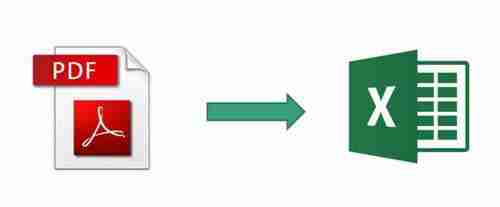
1. Use the text recognition tool to convert the PDF file into text, copy and save it to a TXT file, and use spaces and tabs to separate columns and rows (easy to import).
It is recommended to use the [Ctrl+Alt+O] shortcut keys of PC QQ to identify the content of PDF files.
2. Open Excel, select [Data]-[From Text/CSV], and select TXT text.
3. Choose to import using delimiters, and check the delimiter symbols such as spaces, tabs, and commas.
4. After importing the data, use the filtering function to find potentially erroneous data and make manual adjustments. Check whether the data totals are consistent and complete the PDF to Excel conversion after verification.
The above is the detailed content of How to convert PDF files to Excel files How to convert PDF files to Excel files. For more information, please follow other related articles on the PHP Chinese website!
 Introduction to the meaning of cloud download windows
Introduction to the meaning of cloud download windows
 Solution to the problem that setting the Chinese interface of vscode does not take effect
Solution to the problem that setting the Chinese interface of vscode does not take effect
 How to close port 135 445
How to close port 135 445
 Why is the mobile hard drive so slow to open?
Why is the mobile hard drive so slow to open?
 How to use split in python
How to use split in python
 mobile phone screen tft
mobile phone screen tft
 How to resize pictures in ps
How to resize pictures in ps
 0x80070057 parameter error solution
0x80070057 parameter error solution




