
Question: How to set the background color of Excel drop-down menu options? Drop-down menus in Excel help users simplify data entry. To make the menu more readable and beautiful, you can use different color background options to distinguish different categories or options. PHP editor Xiaoxin will guide you in this article to learn the detailed steps of setting the background color of Excel drop-down menu options, helping you easily customize your drop-down menu.
Steps for setting the background color of excel drop-down menu options
1. First, you need to add a drop-down menu to your page.
2. Find Start→Conditional Formatting in the toolbar.
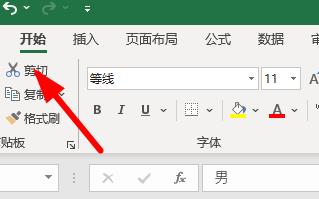

3. Then select Highlight Cell Rules→Other Rules.

4. Select the appropriate format as shown in the picture.
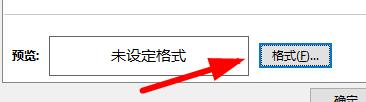
5. You can choose from many different colors.
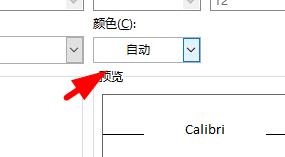

6. Click OK after setting the color.
7. Set the conditions that need to be met to equal, and then fill in the content in the drop-down list.

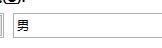
8. Click Apply and you will find the color changes.
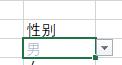
The above is the detailed content of How to set the background color of excel drop-down menu options. Steps to set the background color of excel drop-down menu options.. For more information, please follow other related articles on the PHP Chinese website!




