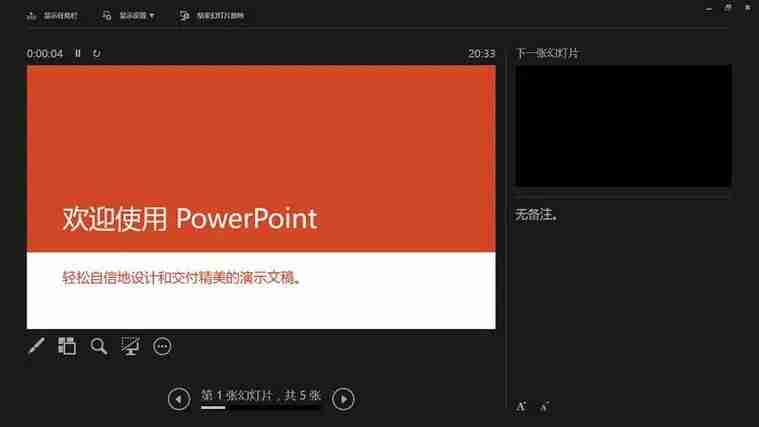PPT is a slideshow tool that we often use in our daily lives. Many users said that they found errors when saving ppt. What should they do if they cannot save it? Let this website carefully introduce to users the solution to the error when saving this file in Powerpoint. Solution to the error when saving this file in PowerPoint

1. Check the file name and path: Make sure the file name has no special characters or illegal characters, and the saving path is valid.
- Save as new file: Try saving as a new PowerPoint file. Click the "File" menu, select "Save As", and select a new file name and save path.
- Close other programs: Close programs that may conflict with PowerPoint to release system resources.
- Disable conflicting plugins: Disable PowerPoint plugins or extensions. Click the "File" menu, select "Options", and select "Add-ins". Disable all plug-ins, restart PowerPoint and save again.
- Check disk space: Make sure your computer has enough disk space to save the file. Unnecessary files can be deleted or moved elsewhere.
- Run the repair tool: Click the "File" menu, select "Options", and select "Check File Integrity" under "Resources". Run the Office Program Repair Tool to check and repair damaged files.
- Update Office: Make sure Office software is updated to the latest version. Click the "File" menu, select "Account", and click "Update Options" to check for and install available updates.
The above is the detailed content of What should I do if there is an error when saving this file in PPT? What should I do if there is an error when saving this file in PPT?. For more information, please follow other related articles on the PHP Chinese website!