 Software Tutorial
Software Tutorial
 Computer Software
Computer Software
 How to solve the computer blue screen caused by amd graphics card driver amd graphics card driver blue screen repair method
How to solve the computer blue screen caused by amd graphics card driver amd graphics card driver blue screen repair method
How to solve the computer blue screen caused by amd graphics card driver amd graphics card driver blue screen repair method
AMD graphics card is one of the current mainstream graphics card brands, but some users have a blue screen problem after installing the AMD graphics card driver, causing the computer to fail to start and run normally. How to solve this problem? Let’s take a look at the solution to AMD graphics card driver blue screen with the editor. The possible reasons for AMD graphics card driver blue screen: 1. Driver version mismatch: If you install a driver that is not suitable for your operating system or graphics card model, or install a driver that is too old or new, it may cause the system to fail. Recognize or compatible graphics card, causing a blue screen. 2. Driver damage or conflict: If there are interruptions, errors, viruses, etc. during the process of installing or updating the driver, the driver may be damaged or missing, resulting in a blue screen. Or, if you install multiple graphics card drivers from different manufacturers or versions at the same time, it may cause conflicts between the drivers, causing a blue screen.
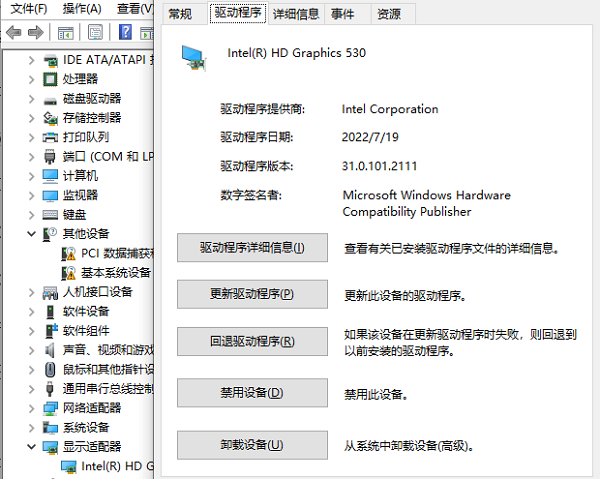
The solutions are as follows:
After analyzing the cause of the blue screen, you can choose the appropriate solution to restore the normal operation of the computer.1. Reinstall or update the driver
If you determine that the blue screen is caused by driver version mismatch, damage or conflict, then you can try to reinstall or update the driver to repair or optimize the performance of the graphics card . You can download and install the driver suitable for your operating system and graphics card model from theAMD official website or CD, or use the Driver Life driver management software to automatically detect and update. It can also detect computer problems and fix computer running bugs. .
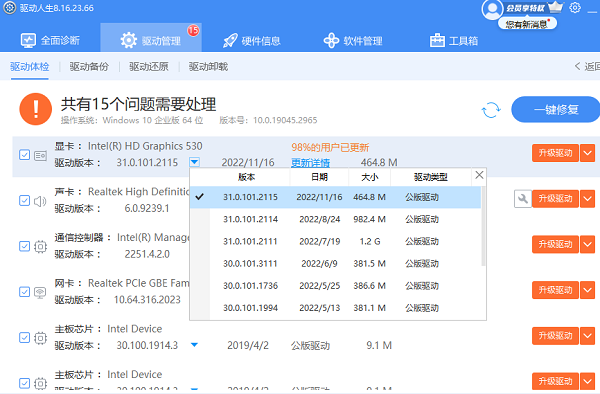 2. Restore system settings or software
2. Restore system settings or software
incompatibilities or conflicts with the graphics card. You can use System Restore to restore your system to a point in time when problems did not occur, or use Safe Mode or other advanced options to troubleshoot and repair.
3. Check for hardware failure or overheatingIf you determine that the blue screen is caused by hardware failure or overheating, then you can try to check for hardware failure or overheating in order to protect and maintain the normal operation of the graphics card. You can use professional hardware detection softwareDrive Life to diagnose and test the graphics card, or use professional cooling equipment to cool down and clean the graphics card.
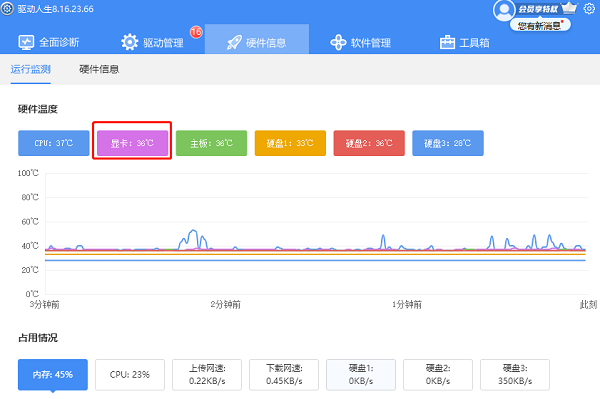 According to the above methods, you can try to solve the problem of amd graphics card driver blue screen and restore the normal operation of the computer.
According to the above methods, you can try to solve the problem of amd graphics card driver blue screen and restore the normal operation of the computer.
The above is the detailed content of How to solve the computer blue screen caused by amd graphics card driver amd graphics card driver blue screen repair method. For more information, please follow other related articles on the PHP Chinese website!

Hot AI Tools

Undresser.AI Undress
AI-powered app for creating realistic nude photos

AI Clothes Remover
Online AI tool for removing clothes from photos.

Undress AI Tool
Undress images for free

Clothoff.io
AI clothes remover

Video Face Swap
Swap faces in any video effortlessly with our completely free AI face swap tool!

Hot Article

Hot Tools

Notepad++7.3.1
Easy-to-use and free code editor

SublimeText3 Chinese version
Chinese version, very easy to use

Zend Studio 13.0.1
Powerful PHP integrated development environment

Dreamweaver CS6
Visual web development tools

SublimeText3 Mac version
God-level code editing software (SublimeText3)

Hot Topics
 1664
1664
 14
14
 1421
1421
 52
52
 1315
1315
 25
25
 1266
1266
 29
29
 1239
1239
 24
24
 How much does Microsoft PowerToys cost?
Apr 09, 2025 am 12:03 AM
How much does Microsoft PowerToys cost?
Apr 09, 2025 am 12:03 AM
Microsoft PowerToys is free. This collection of tools developed by Microsoft is designed to enhance Windows system functions and improve user productivity. By installing and using features such as FancyZones, users can customize window layouts and optimize workflows.



