 Software Tutorial
Software Tutorial
 Computer Software
Computer Software
 How to uninstall wps office from computer How to completely uninstall wps
How to uninstall wps office from computer How to completely uninstall wps
How to uninstall wps office from computer How to completely uninstall wps
How to uninstall wps office on computer? Many users need to uninstall WPS for some reasons after installing WPS, which causes the trouble of incomplete uninstallation of WPS. Let this site carefully introduce to users how to completely uninstall WPS. How to completely uninstall wps?
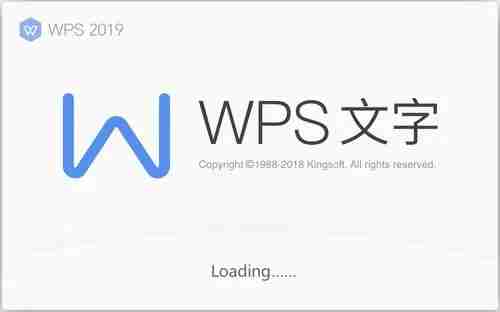
- Select Settings (gear icon) to open Windows Settings.
- In Windows Settings, click on the Apps option.
- In the Apps (or Programs & Features) page, scroll down and find WPS Office Suite.
- Click on WPS Office Suite and select the Uninstall (or Remove) button. (If you have multiple WPS related applications (e.g. WPS Text, Sheets, Presentations, etc.), please repeat this step to uninstall them.)
- Follow the on-screen instructions to complete the uninstall process. This may involve a confirmation dialog and a waiting period.
Uninstalling WPS Office Suite If you encounter the problem of uninstalling WPS Office Suite, PHP Editor Banana provides a detailed guide to help you solve it. This article will guide you step by step to uninstall all related WPS applications to ensure that the WPS office suite is completely removed to avoid system problems caused by incomplete uninstallation. Read on to learn detailed uninstall steps and considerations.
Please note that it is recommended to back up important files in your WPS office suite before uninstalling to avoid data loss.
The above is the detailed content of How to uninstall wps office from computer How to completely uninstall wps. For more information, please follow other related articles on the PHP Chinese website!

Hot AI Tools

Undresser.AI Undress
AI-powered app for creating realistic nude photos

AI Clothes Remover
Online AI tool for removing clothes from photos.

Undress AI Tool
Undress images for free

Clothoff.io
AI clothes remover

Video Face Swap
Swap faces in any video effortlessly with our completely free AI face swap tool!

Hot Article

Hot Tools

Notepad++7.3.1
Easy-to-use and free code editor

SublimeText3 Chinese version
Chinese version, very easy to use

Zend Studio 13.0.1
Powerful PHP integrated development environment

Dreamweaver CS6
Visual web development tools

SublimeText3 Mac version
God-level code editing software (SublimeText3)

Hot Topics
 1664
1664
 14
14
 1423
1423
 52
52
 1319
1319
 25
25
 1269
1269
 29
29
 1248
1248
 24
24

