
XMind is a very popular mind mapping software that can efficiently create various mind maps. After completing the creation of the mind map, you can share, save and other operations. So how to set a password in the computer version of XMind? In fact, the setting method is very simple. Next, the editor will share the specific steps! Setting method 1. Double-click to open the XMind file that needs to be password protected. Click the format button in the upper right corner of the interface to open the sidebar and set the style of the mind map in it.

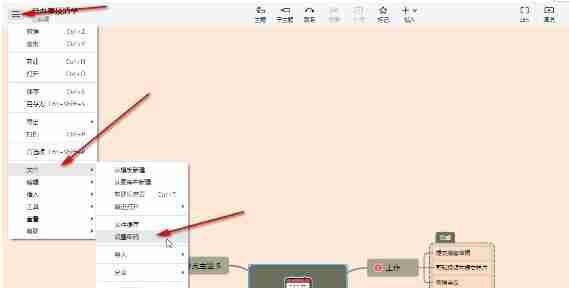
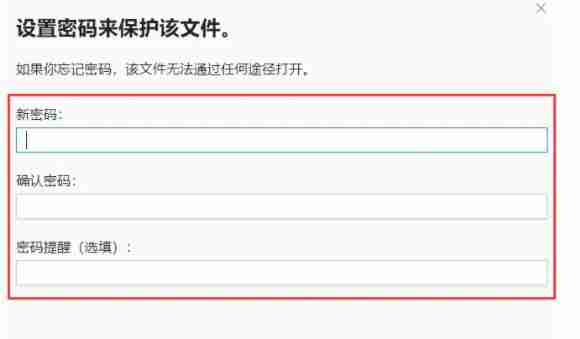
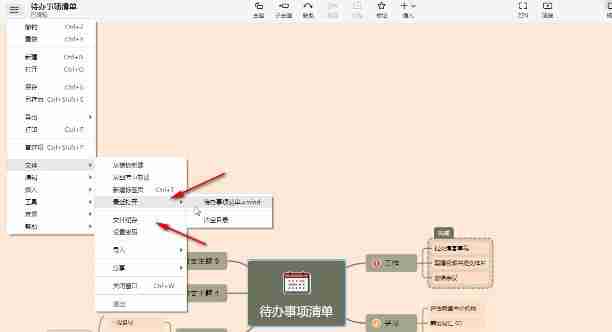
The above is the detailed content of How to set password protection for XMind files How to set password protection for XMind files. For more information, please follow other related articles on the PHP Chinese website!
 Blue screen code 0x000009c
Blue screen code 0x000009c
 A collection of common computer commands
A collection of common computer commands
 You need permission from admin to make changes to this file
You need permission from admin to make changes to this file
 Tutorial on turning off Windows 11 Security Center
Tutorial on turning off Windows 11 Security Center
 How to set up a domain name that automatically jumps
How to set up a domain name that automatically jumps
 What are the virtual currencies that may surge in 2024?
What are the virtual currencies that may surge in 2024?
 The reason why header function returns 404 failure
The reason why header function returns 404 failure
 How to use js code
How to use js code




