
Question: Word page numbers are not continuous and there are page breaks in the middle? When using Word to add page numbers, many users find that the page numbers are not continuous or even have page breaks in the middle. This problem confuses many people and they don’t know how to solve it. Solution: PHP editor Apple hereby shares two effective methods to solve the problem of discontinuous page breaks in Word. By reading the following detailed steps, users can easily solve this problem and make Word page numbers neat and continuous.
Method 1:
1. First enter the word document and click Insert above.
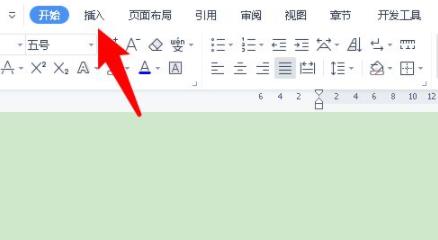
2. Then find the click page number option in the menu.
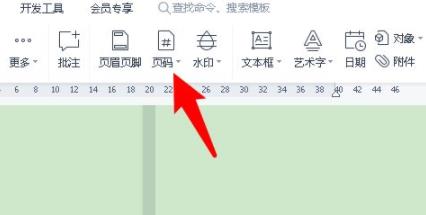
3. You can see the page number in the options and click on it.
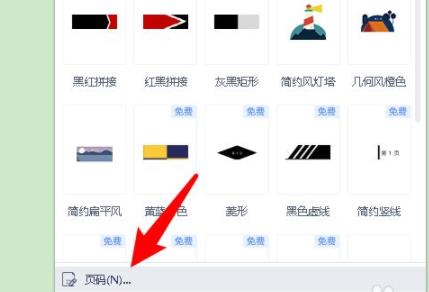
4. Then enter 1 after the starting page number.
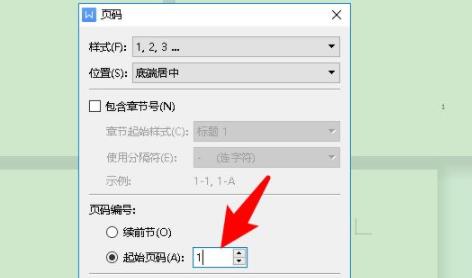
5. Finally, click OK below to save.

Method 2:
1. First, we double-click the header above.
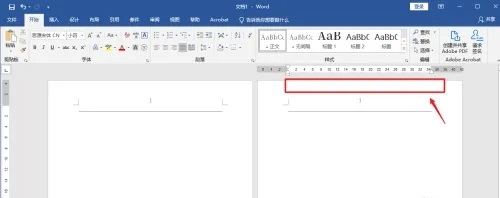
2. Now click [Header] in the upper left corner.
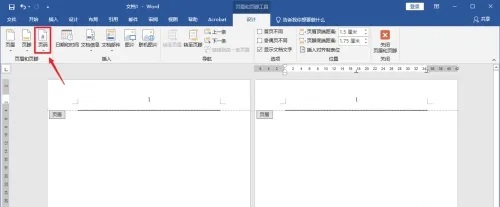
3. Then select [Delete Page Number] in the pop-up window.
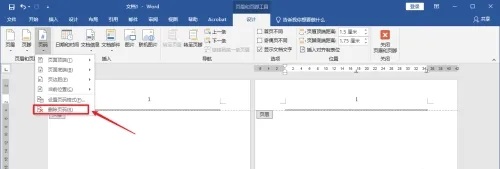
4. Then click the [Page Number] function button.

5. Select the top of the page number and right-click the page number style.
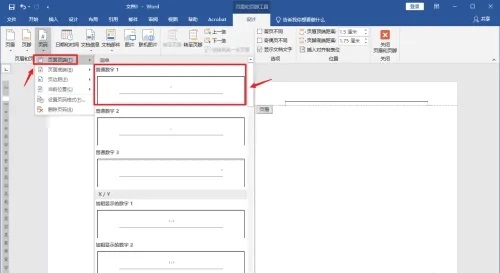
6. Click the page number again, and this time select [Set Page Number Style].
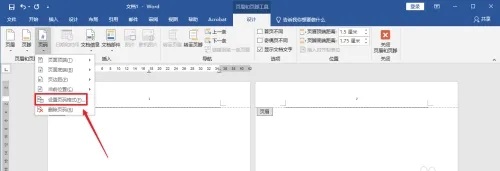
7. Click [Continue from previous section] and then click OK.
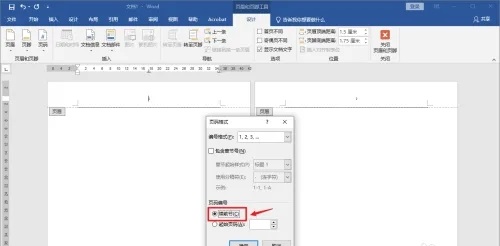
8. Finally, click [Close Header and Footer] above.
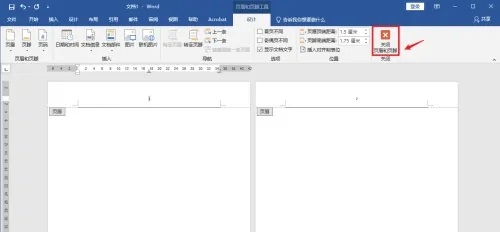
The above is the detailed content of What to do if Word page numbers are not continuous and the page suddenly breaks. For more information, please follow other related articles on the PHP Chinese website!
 How to light up Douyin close friends moment
How to light up Douyin close friends moment
 microsoft project
microsoft project
 What is phased array radar
What is phased array radar
 How to use fusioncharts.js
How to use fusioncharts.js
 Yiou trading software download
Yiou trading software download
 The latest ranking of the top ten exchanges in the currency circle
The latest ranking of the top ten exchanges in the currency circle
 What to do if win8wifi connection is not available
What to do if win8wifi connection is not available
 How to recover files emptied from Recycle Bin
How to recover files emptied from Recycle Bin




