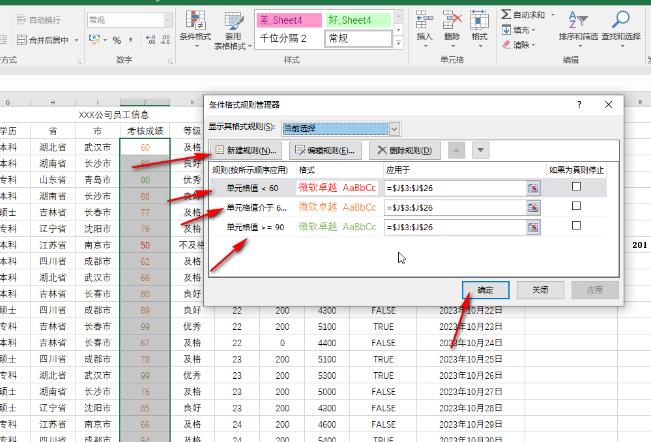How to set different colors for different data in Excel
Excel spreadsheet is a data processing software with very powerful functions that can meet various office needs. If you need to display different data in different colors in the Excel spreadsheet, how should you do it? In fact, the operation method is very simple. I will share the method with you below. Method 1: Select the data and press Ctrl+1, or right-click and click Format Cells, or click the small icon in the lower right corner of the number column in the Home tab.
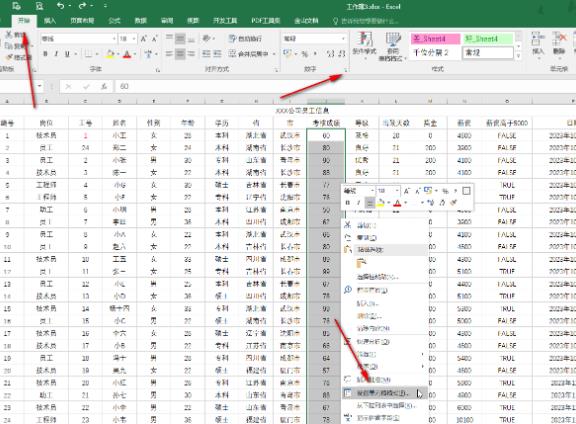
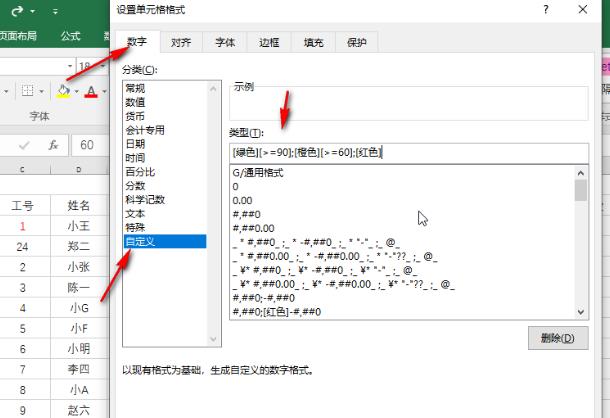
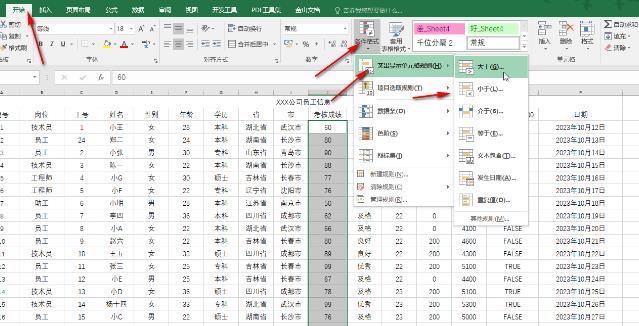
- After selecting the data, click Manage Rules under Conditional Formatting - New Rule - Only format cells containing the following content - Set the font and format and confirm, then create a new rule again. Settings, for example, we have created three new rules here, set different formats respectively, and then confirm.

The above is the detailed content of How to set different colors for different data in Excel. For more information, please follow other related articles on the PHP Chinese website!

Hot AI Tools

Undresser.AI Undress
AI-powered app for creating realistic nude photos

AI Clothes Remover
Online AI tool for removing clothes from photos.

Undress AI Tool
Undress images for free

Clothoff.io
AI clothes remover

Video Face Swap
Swap faces in any video effortlessly with our completely free AI face swap tool!

Hot Article

Hot Tools

Notepad++7.3.1
Easy-to-use and free code editor

SublimeText3 Chinese version
Chinese version, very easy to use

Zend Studio 13.0.1
Powerful PHP integrated development environment

Dreamweaver CS6
Visual web development tools

SublimeText3 Mac version
God-level code editing software (SublimeText3)

Hot Topics
 1664
1664
 14
14
 1423
1423
 52
52
 1317
1317
 25
25
 1268
1268
 29
29
 1243
1243
 24
24
 How much does Microsoft PowerToys cost?
Apr 09, 2025 am 12:03 AM
How much does Microsoft PowerToys cost?
Apr 09, 2025 am 12:03 AM
Microsoft PowerToys is free. This collection of tools developed by Microsoft is designed to enhance Windows system functions and improve user productivity. By installing and using features such as FancyZones, users can customize window layouts and optimize workflows.