
Some of our users will insert tables when editing documents in Word. In these tables, there will be table lines. Some friends want to erase them, but don’t know how to do it. So to solve this problem, In today's software tutorial, the editor will share the specific operation methods with the majority of users. I hope it can be helpful to everyone. Next, let's take a look at the operation steps.

The steps are as follows:
Question: How to clear the table wireframe? In table editing, sometimes it is necessary to clear the wireframe of the table to achieve a specific visual effect. PHP editor Strawberry has compiled detailed steps to help you solve this problem easily. Read on to learn how to clear table wireframes step by step with your mouse.
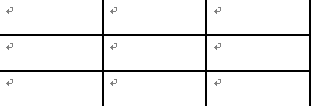
2. The purpose of clicking the table is to bring up the design tab of word2010.
The picture shows the menu bar of word2010 before clicking the table. There is no design tab before clicking.
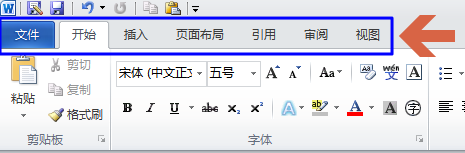
3. This picture shows the menu bar of word2010 after clicking on the table. After clicking, the design tab appears. Now click on the Design tab.
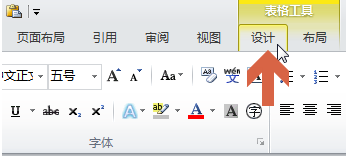
4. Click the erase tool in the design tab.
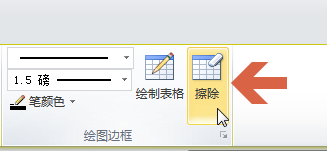
5. While holding down the left mouse button, move the mouse and slide on the table line you want to clear.
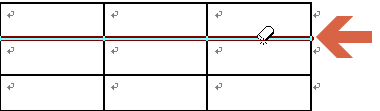
6. Release the mouse to complete erasing the table lines.
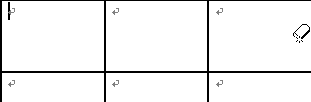
The above is the detailed content of How to erase table lines in Word How to erase table lines in Word. For more information, please follow other related articles on the PHP Chinese website!




