
Adobe Acrobat Reader DC Chinese version is a comprehensive PDF editing and reading application software. It provides the best solution for PDF and comes with all the tools needed to convert, edit and sign PDF. Today I will introduce it to you It brings the method of enabling double-page mode in Adobe Acrobat Reader DC. Setting method 1. In Acrobat Reader DC, click View on the menu bar.
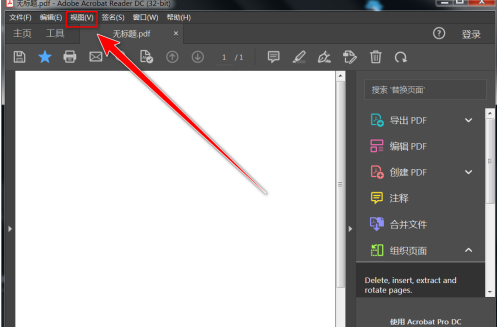
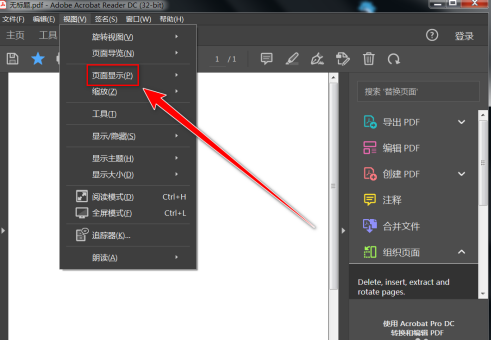
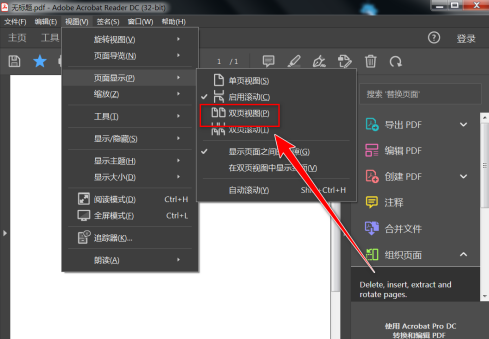
The above is the detailed content of How to enable double page mode in Adobe Acrobat Reader DC. For more information, please follow other related articles on the PHP Chinese website!




