Build and deploy a chat application using Socket.io and Redis.
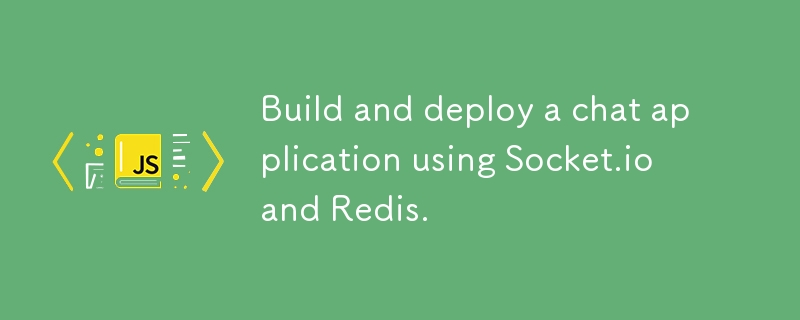
In this tutorial, we will be building a chat application using web sockets. Web sockets are really useful when you want to build applications that require real-time transfer of data.
By the end of this tutorial, you will be able to setup your own socket server, send and receive messages in real time, store data in Redis and deploy your application on render and google cloud run.
What we will be building?
We will be building a chat application. To keep it short, we will only setup the server. You can use your own front end framework and follow along.
In this chat application, there will be rooms and users can join a room and start chatting. To keep everything simple, we will assume the usernames are not unique. However each room can have only one user with a specific username.
Setup a socket server.
First we need to install the required dependencies.
npm i express cors socket.io -D @types/node
We will be using the http module to setup our socket server. Since our app will be running in the terminal, we will have to allow all origins.
import express from "express";
import cors from "cors"
import { Server } from "socket.io";
import { createServer } from "http"
const app = express();
const server = createServer(app);
// create a socket server.
const io = new Server(server, {
cors: {
origin: "*",
credentials: true,
}
});
// listen to connections errors
io.engine.on("connection_error", console.log)
app.use(cors())
const PORT = 3000;
server.listen(PORT, () => console.log(`Server running on port ${PORT}`));
Setting up Redis.
We will be using redis to store our messages along with room and user information. You can use upstash redis (free). Create a new redis instance in your upstash dashboard. After creation you will receive a redis url which you can use to connect to your redis instance.
Install any redis client of your choice. I'll be using ioredis.
npm i ioredis
Next, we will initialize our redis client and connect it to our redis server using the connection url we got.
/** /src/index.ts */
import { Redis } from "ioredis"
if (!process.env.REDIS_URL) throw new Error("REDIS_URL env variable is not set");
const redis = new Redis(process.env.REDIS_URL);
// listen to connection events.
redis.on("connect", () => console.log("Redis connected"))
redis.on("error", console.log)
Handling events.
Users can create rooms or join existing rooms. Rooms are identified by unique room ids. Each member has a username which is unique inside a room, and not globally.
We can keep track of all the active rooms in our server, by storing their room ids inside a redis set.
For our purpose, usernames are only unique inside a room. So, we store them in a set along with the room id. This ensures that the combination of the room id along with the member id is unique globally.
We can setup socket event for creating room. When we create a room, we also add the member that requested its creation into the room.
io.on("connection", () => {
// ...
socket.on("create:room", async (message) => {
console.log("create:room", message)
const doesRoomExist = await redis.sismember("rooms", message.roomId)
if (doesRoomExist === 1) return socket.emit("error", { message: "Room already exist."})
const roomStatus = await redis.sadd("rooms", message.roomId)
const memStatus = await redis.sadd("members", message.roomId + "::" + message.username)
if (roomStatus === 0 || memStatus === 0) return socket.emit("error", { message: "Room creation failed." })
socket.join(message.roomId)
io.sockets.in(message.roomId).emit("create:room:success", message)
io.sockets.in(message.roomId).emit("add:member:success", message)
})
}
To add new member into an existing room, we first need to check if the member already exists in that room.
io.on("connection", () => {
// ...
socket.on("add:member", async (message) => {
console.log("add:member", message)
const doesRoomExist = await redis.sismember("rooms", message.roomId)
if (doesRoomExist === 0) return socket.emit("error", { message: "Room does not exist." })
const doesMemExist = await redis.sismember("members", message.roomId + "::" + message.username)
if (doesMemExist === 1) return socket.emit("error", { message: "Username already exists, please choose another username." })
const memStatus = await redis.sadd("members", message.roomId + "::" + message.username)
if (memStatus === 0) return socket.emit("error", { message: "User creation failed." })
socket.join(message.roomId)
io.sockets.in(message.roomId).emit("add:member:success", message)
})
socket.on("remove:member", async (message) => {
console.log("remove:member", message)
const doesRoomExist = await redis.sismember("rooms", message.roomId)
if (doesRoomExist === 0) return socket.emit("error", { message: "Room does not exist." })
await redis.srem("members", message.roomId + "::" + message.username)
socket.leave(message.roomId)
io.sockets.in(message.roomId).emit("remove:member:success", message)
})
}
Finally, we create the chat event.
io.on("connection", () => {
socket.on("create:chat", (message) => {
console.log("create:chat", message)
redis.lpush("chat::" + message.roomId, message.username + "::" + message.message)
io.sockets.in(message.roomId).emit("create:chat:success", message)
})
}
Deployment.
Socket server requires persistent connections, it won't work in serverless environments. So you can't deploy your socket server in vercel.
You can deploy it in many places like Render, fly.io or Google Cloud Run.
Render
Deploying on render simple. If you have a dockerfile, it will automatically build your project from that dockerfile. Render has a free tier, but keep in mind there will be cold start in the free tier.
Here's my dockerfile.
# syntax=docker/dockerfile:1
ARG NODE_VERSION=20.13.1
ARG PNPM_VERSION=9.4.0
FROM node:${NODE_VERSION}-bookworm AS base
## set shell to bash
SHELL [ "/usr/bin/bash", "-c" ]
WORKDIR /usr/src/app
## install pnpm.
RUN --mount=type=cache,target=/root/.npm \
npm install -g pnpm@${PNPM_VERSION}
# ------------
FROM base AS deps
# Download dependencies as a separate step to take advantage of Docker's caching.
# Leverage a cache mount to /root/.local/share/pnpm/store to speed up subsequent builds.
# Leverage bind mounts to package.json and pnpm-lock.yaml to avoid having to copy them
# into this layer.
RUN --mount=type=bind,source=package.json,target=package.json \
--mount=type=bind,source=pnpm-lock.yaml,target=pnpm-lock.yaml \
--mount=type=cache,target=/root/.local/share/pnpm/store \
pnpm install --prod --frozen-lockfile
# -----------
FROM deps AS build
## downloading dev dependencies.
RUN --mount=type=bind,source=package.json,target=package.json \
--mount=type=bind,source=pnpm-lock.yaml,target=pnpm-lock.yaml \
--mount=type=cache,target=/root/.local/share/pnpm/store \
pnpm install --frozen-lockfile
COPY . .
RUN pnpm run build
# -------------
FROM base AS final
ENV NODE_ENV=production
USER node
COPY package.json .
# Copy the production dependencies from the deps stage and also
# the built application from the build stage into the image.
COPY --from=deps /usr/src/app/node_modules ./node_modules
COPY --from=build /usr/src/app/dist ./dist
EXPOSE 3000
ENTRYPOINT [ "pnpm" ]
CMD ["run", "start"]
Google Cloud Run
If you want a free alternative to render and avoid cold starts, you should use Google Cloud Run. The steps to deploy on cloud run is beyond the scope of this article, but here's a short list of things you need to do.
Build you docker image from the dockerfile provided below.
Create an artifact repository using Google Artifact Registry service.
Rename your docker image into the format
-docker.pkg.dev/ / : Push your image to your artifact repository.
Deploy the image to Google Cloud Run. Make sure to set the minimum active instances to one, to avoid cold starts.
That's it for this tutorial.
Thanks for reading ❣️
The above is the detailed content of Build and deploy a chat application using Socket.io and Redis.. For more information, please follow other related articles on the PHP Chinese website!

Hot AI Tools

Undresser.AI Undress
AI-powered app for creating realistic nude photos

AI Clothes Remover
Online AI tool for removing clothes from photos.

Undress AI Tool
Undress images for free

Clothoff.io
AI clothes remover

Video Face Swap
Swap faces in any video effortlessly with our completely free AI face swap tool!

Hot Article

Hot Tools

Notepad++7.3.1
Easy-to-use and free code editor

SublimeText3 Chinese version
Chinese version, very easy to use

Zend Studio 13.0.1
Powerful PHP integrated development environment

Dreamweaver CS6
Visual web development tools

SublimeText3 Mac version
God-level code editing software (SublimeText3)

Hot Topics
 1655
1655
 14
14
 1413
1413
 52
52
 1306
1306
 25
25
 1252
1252
 29
29
 1226
1226
 24
24
 What should I do if I encounter garbled code printing for front-end thermal paper receipts?
Apr 04, 2025 pm 02:42 PM
What should I do if I encounter garbled code printing for front-end thermal paper receipts?
Apr 04, 2025 pm 02:42 PM
Frequently Asked Questions and Solutions for Front-end Thermal Paper Ticket Printing In Front-end Development, Ticket Printing is a common requirement. However, many developers are implementing...
 Demystifying JavaScript: What It Does and Why It Matters
Apr 09, 2025 am 12:07 AM
Demystifying JavaScript: What It Does and Why It Matters
Apr 09, 2025 am 12:07 AM
JavaScript is the cornerstone of modern web development, and its main functions include event-driven programming, dynamic content generation and asynchronous programming. 1) Event-driven programming allows web pages to change dynamically according to user operations. 2) Dynamic content generation allows page content to be adjusted according to conditions. 3) Asynchronous programming ensures that the user interface is not blocked. JavaScript is widely used in web interaction, single-page application and server-side development, greatly improving the flexibility of user experience and cross-platform development.
 Who gets paid more Python or JavaScript?
Apr 04, 2025 am 12:09 AM
Who gets paid more Python or JavaScript?
Apr 04, 2025 am 12:09 AM
There is no absolute salary for Python and JavaScript developers, depending on skills and industry needs. 1. Python may be paid more in data science and machine learning. 2. JavaScript has great demand in front-end and full-stack development, and its salary is also considerable. 3. Influencing factors include experience, geographical location, company size and specific skills.
 How to achieve parallax scrolling and element animation effects, like Shiseido's official website?
or:
How can we achieve the animation effect accompanied by page scrolling like Shiseido's official website?
Apr 04, 2025 pm 05:36 PM
How to achieve parallax scrolling and element animation effects, like Shiseido's official website?
or:
How can we achieve the animation effect accompanied by page scrolling like Shiseido's official website?
Apr 04, 2025 pm 05:36 PM
Discussion on the realization of parallax scrolling and element animation effects in this article will explore how to achieve similar to Shiseido official website (https://www.shiseido.co.jp/sb/wonderland/)...
 The Evolution of JavaScript: Current Trends and Future Prospects
Apr 10, 2025 am 09:33 AM
The Evolution of JavaScript: Current Trends and Future Prospects
Apr 10, 2025 am 09:33 AM
The latest trends in JavaScript include the rise of TypeScript, the popularity of modern frameworks and libraries, and the application of WebAssembly. Future prospects cover more powerful type systems, the development of server-side JavaScript, the expansion of artificial intelligence and machine learning, and the potential of IoT and edge computing.
 How to merge array elements with the same ID into one object using JavaScript?
Apr 04, 2025 pm 05:09 PM
How to merge array elements with the same ID into one object using JavaScript?
Apr 04, 2025 pm 05:09 PM
How to merge array elements with the same ID into one object in JavaScript? When processing data, we often encounter the need to have the same ID...
 JavaScript Engines: Comparing Implementations
Apr 13, 2025 am 12:05 AM
JavaScript Engines: Comparing Implementations
Apr 13, 2025 am 12:05 AM
Different JavaScript engines have different effects when parsing and executing JavaScript code, because the implementation principles and optimization strategies of each engine differ. 1. Lexical analysis: convert source code into lexical unit. 2. Grammar analysis: Generate an abstract syntax tree. 3. Optimization and compilation: Generate machine code through the JIT compiler. 4. Execute: Run the machine code. V8 engine optimizes through instant compilation and hidden class, SpiderMonkey uses a type inference system, resulting in different performance performance on the same code.
 How to implement panel drag and drop adjustment function similar to VSCode in front-end development?
Apr 04, 2025 pm 02:06 PM
How to implement panel drag and drop adjustment function similar to VSCode in front-end development?
Apr 04, 2025 pm 02:06 PM
Explore the implementation of panel drag and drop adjustment function similar to VSCode in the front-end. In front-end development, how to implement VSCode similar to VSCode...




