
We see infinite scrolling in applications and web pages especially social media that want us just to scroll. While mindlessly scrolling is not good, building your own infinite scroll is awesome. As a developer, we should try to recreate components that we see while surfing the web. It can challenge you to learn more and think out of the box when implementing some components.
Also, If you are looking to implement an infinite scroll in your application then you can follow the guide to create your own. You can add your own code to this improve the behaviour of the scroll.
In this article, we are going to build an infinite scroll component from scratch. It will cover the following topics:
Now, let’s get started.
We are going to use CRA to create the basic React application. You can do that my running the following command:
npx create-react-app infinite-scroll
If you wish to Vite or NextJS then you can also. Apart from minor changes other things will remain the same.
Note: To run this command, you need to have NodeJS pre-installed. Also, remove some of the unnecessary boilerplate code from CRA.
We are going to need one dependency to fetch data from an API. After setting React, we can install Axios with the following command:
npm install axios
Now, we are ready to create the component.
We are going to build an component that is going to fetch popular movie data from Tmdb API. It’s free you can get their API key from their website. Let’s build first where they are fetching the data and then add infinite scrolling features.
Here is the code for the App Component:
App.js
import "./App.css";
import { useState, useEffect } from "react";
import axios from "axios";
import { MovieCard } from "./MovieCard";
function App() {
const [page, setPage] = useState(1); // for number of page in tmdb
const [data, setData] = useState([]); // storing the fetched data
const [loading, setLoading] = useState(false); // for setting loading state
// fetching and stroring the data in the state
const fetchMovie = async () => {
const URL = `https://api.themoviedb.org/3/movie/popular?language=en-US&page=${page}`;
const data = await axios.get(URL, {
headers: {
Authorization:
"Bearer API KEY",
Accept: "application/json",
},
});
setData((prevData) => [...prevData, ...data.data.results]); // we are going to add the new data to current data.
setLoading(false);
};
// useEffecte for invoking the function at the start
useEffect(() => {
fetchMovie();
}, [page]);
return (
<div className="App">
<header className="App-header">
Popular movies according to Tmdb
<div className="movieCardContainer">
{data.length > 1 &&
data.map((item) => {
return (
<MovieCard
key={item.id}
title={item.original_title}
description={item.overview}
rating={item.vote_average}
imageURL={item.poster_path}
/>
);
})}
{loading && <h1>Loading....</h1>}
</div>
</header>
</div>
);
}
export default App;
You can pretty much understand the code, where we are fetching the data and passing it into the MovieCard component as a prop.
Create a MovieCard.js component for displaying each movie's info.
MoveCard.js
import React from "react";
export const MovieCard = ({ title, description, imageURL, rating }) => {
const imagePath = `https://image.tmdb.org/t/p/w500${imageURL}`; // poster image path URL
return (
<div className="movieCard">
<img src={imagePath} height={400} />
<div className="movieInfo">
<h3>{title}</h3>
<p>{description}</p>
<p>{rating.toFixed(1)}⭐</p>
</div>
</div>
);
};
Here is the CSS of the application:
App.css
.App {
text-align: center;
}
.App-header {
background-color: #282c34;
min-height: 100vh;
display: flex;
flex-direction: column;
align-items: center;
padding-top: 1em;
font-size: calc(10px + 2vmin);
color: white;
}
.movieCardContainer{
margin-top: 1em;
display: flex;
flex-direction: column;
gap: 1em;
width: 60%;
max-width: 800px;
}
.movieCard{
display: flex;
}
.movieInfo{
margin-left: 1em;
text-align: left;
}
p{
font-size: 18px;
}
Now, let’s first, understand how we are going to build the infinite scroll. For this, we are going to look at the scroll bar position. When the scroll bar position is just above the end of the page, we are going to set the loading state to true.
We are going to have another useEffect that is going to increment the page state by 1. Once the page number is updated, the initial useEffect that has the page as a dependency will trigger. This will invoke the fetchMovie() function to fetch the data.
First, we are going to add even listen to know when the scroll bar position is changed.
window.addEventListener("scroll", handleScroll);
When the scroll happens, we are going to check whether the current position of scoll bar is just above the bottom of the web page(ie total vertical scrollable area). If yes then we are changing the state of loading to true.
const handleScroll = () => {
if (document.body.scrollHeight - 300 < window.scrollY + window.innerHeight) {
setLoading(true);
}
};
After successfully changing state of loading, we can implement a useEffect to incrementing the page number. So that, the fetching of the movie data can happen.
useEffect(() => {
if (loading == true) {
setPage((prevPage) => prevPage + 1);
}
}, [loading]);
// other useEffect that we already implemented
useEffect(() => {
fetchMovie();
}, [page]);
Since scroll can trigger handleScroll multiple times while scrolling, it will cause unnecessary invocation of the function multiple times. We can add debounce to the function so that it can take some time before invoking the function.
// debounce function
function debounce(func, delay) {
let timeoutId;
return function (...args) {
if (timeoutId) {
clearTimeout(timeoutId);
}
timeoutId = setTimeout(() => {
func(...args);
}, delay);
};
}
// adding debounce to the eventListner
window.addEventListener("scroll", debounce(handleScroll, 500));
Here is the complete code of the App.js:
import "./App.css";
import { useState, useEffect } from "react";
import axios from "axios";
import { MovieCard } from "./MovieCard";
function App() {
const [page, setPage] = useState(1);
const [data, setData] = useState([]);
const [loading, setLoading] = useState(false);
const fetchMovie = async () => {
const URL = `https://api.themoviedb.org/3/movie/popular?language=en-US&page=${page}`;
const data = await axios.get(URL, {
headers: {
Authorization:
"Bearer API KEY",
Accept: "application/json",
},
});
setData((prevData) => [...prevData, ...data.data.results]);
setLoading(false);
};
useEffect(() => {
fetchMovie();
}, [page]);
const handleScroll = () => {
if (
document.body.scrollHeight - 300 <
window.scrollY + window.innerHeight
) {
setLoading(true);
}
};
function debounce(func, delay) {
let timeoutId;
return function (...args) {
if (timeoutId) {
clearTimeout(timeoutId);
}
timeoutId = setTimeout(() => {
func(...args);
}, delay);
};
}
window.addEventListener("scroll", debounce(handleScroll, 500));
useEffect(() => {
if (loading == true) {
setPage((prevPage) => prevPage + 1);
}
}, [loading]);
return (
<div className="App">
<header className="App-header">
Popular movies according to Tmdb
<div className="movieCardContainer">
{data.length > 1 &&
data.map((item) => {
return (
<MovieCard
key={item.id}
title={item.original_title}
description={item.overview}
rating={item.vote_average}
imageURL={item.poster_path}
/>
);
})}
{loading && <h1>Loading....</h1>}
</div>
</header>
</div>
);
}
export default App;
Here is the GIF demonstrating the workings of the application.
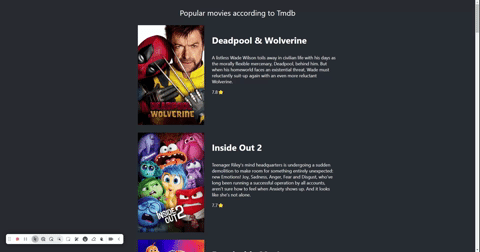
Building an infinite scroll component in React can be a highly rewarding experience. It not only enhances your understanding of how scrolling works but also teaches you about state management, event listeners, and optimization techniques like debouncing. By following this guide, you now have a basic infinite scroll setup that you can customize and improve according to your needs.
Whether you're displaying movie data, blog posts, or any other content, this component serves as a strong foundation. Remember, the key is to ensure a smooth user experience by carefully managing when and how data is fetched as the user scrolls. Happy coding!
The above is the detailed content of Building an Infinite Scroll Component in React. For more information, please follow other related articles on the PHP Chinese website!




