Build a Real-time GitHub Stats Dashboard with Python
Use the GitHub Firehose API to visualize the most active GitHub users in real-time
Have you ever had a play around with real-time Dashboard in Google Analytics? It’s kind of fascinating to see people interact with your website in real time. Did you know you can build something similar using the GitHub timelime?
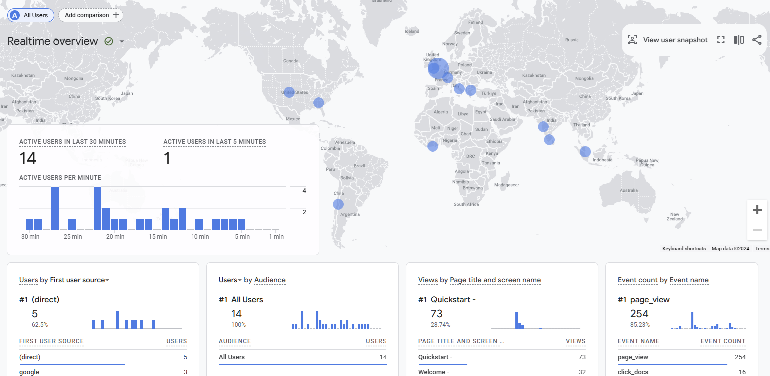
It’s surprisingly easy to build a basic prototype in Streamlit. I’d like to show you how to build a very modest, minimal, MVP version of a real-time dashboard. You can use the public stream of GitHub events, namely: The GitHub Firehose.
You can use it build a very simple pipeline and dashboard that keeps track of the number of events by GitHub username and shows you the current top 10.
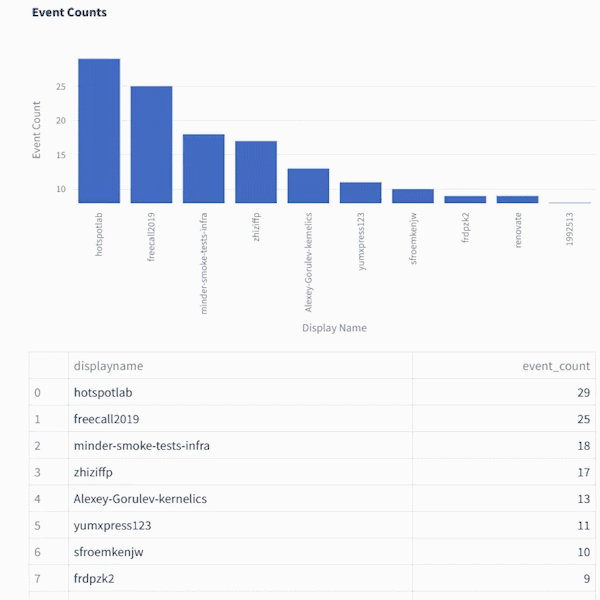
Here's a preview of the payload that you get from the GithubFirehose API. In this tutorial, we're only going to use a small portion of it (the "actor" object)
{
"id": "41339742815",
"type": "WatchEvent",
"actor": {
"id": 12345678,
"login": "someuser123",
"display_login": "someuser123",
"gravatar_id": "",
"url": "https://api.github.com/users/someuser123",
"avatar_url": "https://avatars.githubusercontent.com/u/12345678?",
},
"repo": {
"id": 89012345,
"name": "someorg/somerepo",
"url": "https://api.github.com/repos/someorg/somerepo",
},
"payload": {
"action": "started"
},
"public": true,
"created_at": "2024-08-26T12:21:53Z"
}
But we can't just connect the Firehose to Streamlit, we need a back end to process the data first. Why?
Rendering real-time data in Streamlit can be a challenge
Streamlit is a fantastic tool for quickly whipping up interactive application prototypes with Python. However, when it comes to rendering real-time data, Streamlit can be a bit tricky. You can stream the GitHub Firehose into Kafka easy enough (my colleague Kris Jenkins has an excellent tutorial on this called High Performance Kafka Producers in Python )
But getting Streamlit to render data that you’re consuming directly from Kafka can be kind of a rigmarole. Streamlit wasn’t designed to handle a continuous stream of data flowing in every millisecond. You don’t really need the visualization to refresh at that frequency anyway.
Even if your source data stream updates every millisecond (like a really busy server log), you can just show a snapshot of the data every second. To do this, you’d sink that data into a database, and put it behind an API that Streamlit can poll at a more manageable rate.
By putting the data behind an API, you not only make it easier for Streamlit to handle, but you also make the data accessible to other tools. This approach requires a bit of backend development, but don’t worry — I’ve prepared a set of Docker containers and a docker compose file to help you get started locally.
You can be a complete back end novice and still understand how this works, I promise.
The Architecture
Here’s a quick overview of the components we’ll be using:
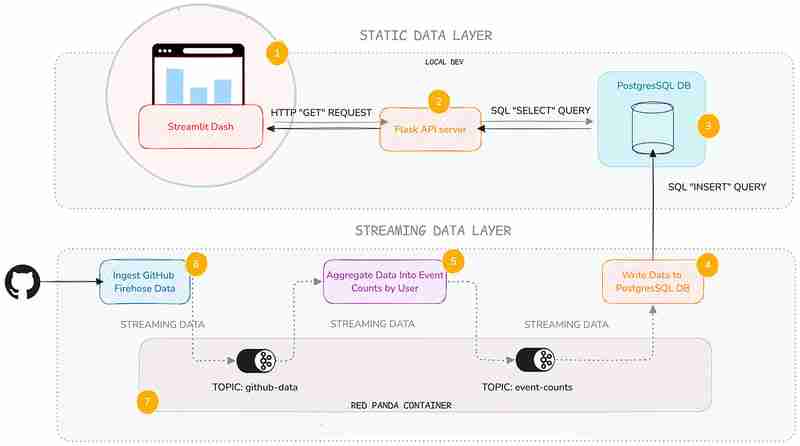
Yes, I know it looks like a lot, but I’ll focus on the static data layer — namely the API service and the Streamlit dashboard. I won’t delve into the murky depths of the streaming data layer here (but I’ll give you some links in case you want to know more).
I added this layer because it’s handy to know how streaming back ends work generally, even if you don’t have to maintain them yourself.
Here’s very brief breakdown of what each service does:
|
Description | ||||||||||||||||
|---|---|---|---|---|---|---|---|---|---|---|---|---|---|---|---|---|---|
| Streamlit Service | Displays a Streamlit Dashboard which polls the API and renders the data in a chart and table. | ||||||||||||||||
| Flask API | Serves a minimal REST API that can query a database and return the results as JSON. | ||||||||||||||||
| Postgres Database | Stores the event count data. | ||||||||||||||||
| Postgres Writer Service | Reads from a topic and continuously updates the database with new data. | ||||||||||||||||
| Aggregation Service | Refines the raw event logs and continuously aggregates them into event counts broken down by GitHub display name. | ||||||||||||||||
| Streaming Data Producer | Reads from a real-time public feed of activity on GitHub and streams the data to a topic in Redpanda (our local message broker). | ||||||||||||||||
| Red Panda Server | Manages the flow of streaming data via topics (buffers for streaming data). |
You can inspect the code in the accompanying Github repo. Each service has its own subfolder, with code and a README:
Setting Up Your Environment
To get started, you’ll need Docker with Docker Compose installed (and Git of course). The easiest way is to install Docker Desktop. Once you have Docker set up, follow these steps:
1. Clone the repository:
git clone https://github.com/quixio/template-streamlit-rt-githubdash
2. Navigate to the repository:
cd template-streamlit-rt-githubdash
3. Spin up the Containers:
docker compose up
You should see some log entries that look like this (make sure Docker Desktop is running).
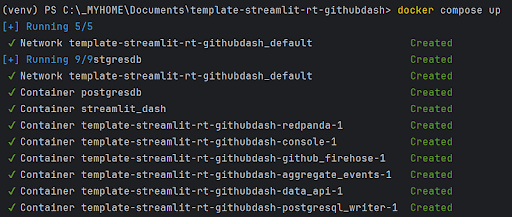
4. Visit the Streamlit URL
Open your browser and go to http://localhost:8031. You should see your dashboard running.
Code explanation
Let’s take a look at the two main components of the static data layer: the dashboard and the data API.
The Streamlit Dashboard
Now, let’s look at how the Streamlit app uses this API. It polls the API, gets the results back as JSON, turns the JSON into a dataframe, then caches the results. To refresh the results, the cache is cleared at a defined interval (currently 1 second) so that Streamlit needs to retrieve the data again.
import streamlit as st
import requests
import time
import pandas as pd
import os
import logging
from datetime import datetime
import plotly.express as px
from dotenv import load_dotenv
load_dotenv() ### for local dev, outside of docker, load env vars from a .env file
logging.basicConfig(level=logging.INFO)
logger = logging.getLogger(__name__)
# API endpoint URL
api_url = os.environ['API_URL']
## Function to get data from the API
def get_data():
print(f"[{datetime.now()}] Fetching data from API...")
response = requests.get(api_url)
data = response.json()
df = pd.DataFrame(data)
try:
# Reorder columns
# df = df[['page_id', 'count']]
df = df[['displayname', 'event_count']]
except:
logger.info("No data yet...")
return df
# Function to get data and cache it
@st.cache_data
def get_cached_data():
return get_data()
# Streamlit UI
st.title("Real-time Dashboard for GitHub Data using Streamlit,Flask and Quix")
st.markdown("This dashboard reads from a table via an API, which is being continuously updated by a Quix Streams sink process running in Docker. It then displays a dynamically updating Plotly chart and table underneath.")
st.markdown("In the backend, there are services that:\n * Read from the GitHub Firehose \n * Stream the event data to Redpanda\n * Read from Redpanda and aggregate the events per GitHub user\n * Sinking the page event counts (which are continuously updating) to PostGres\n\n ")
st.markdown("Take a closer a look at the [back-end code](https://github.com/quixio/template-streamlit-rt-githubdash), and learn how to read from a real-time source and apply some kind of transformation to the data before bringing it into Streamlit (using only Python)")
# Placeholder for the bar chart and table
chart_placeholder = st.empty()
table_placeholder = st.empty()
# Placeholder for countdown text
countdown_placeholder = st.empty()
# Main loop
while True:
# Get the data
df = get_cached_data()
# Check that data is being retrieved and passed correctly
if df.empty:
st.error("No data found. Please check your data source.")
break
# Calculate dynamic min and max scales
min_count = df['event_count'].min()
max_count = df['event_count'].max()
min_scale = min_count * 0.99
max_scale = max_count * 1.01
# Create a Plotly figure
fig = px.bar(df, x='displayname', y='event_count', title="Current Top 10 active GitHub Users by event count",
range_y=[min_scale, max_scale])
# Style the chart
fig.update_layout(
xaxis_title="Display Name",
yaxis_title="Event Count",
xaxis=dict(tickangle=-90) # Vertical label orientation
)
# Display the Plotly chart in Streamlit using st.plotly_chart
chart_placeholder.plotly_chart(fig, use_container_width=True)
# Display the dataframe as a table
table_placeholder.table(df)
# Countdown
for i in range(1, 0, -1):
countdown_placeholder.text(f"Refreshing in {i} seconds...")
time.sleep(1)
# Clear the countdown text
countdown_placeholder.empty()
# Clear the cache to fetch new data
get_cached_data.clear()
This Streamlit app polls the API every second to fetch the latest data. It then displays this data in a dynamically updating bar chart and table. The @st.cache_data decorator is used to cache the data, reducing the load on the API.
The Data API
The API, built with Flask, serves as the gateway to our data. This code sets up a simple Flask API that queries a PostgreSQL database and returns the results as JSON. We’re using the psycopg2 library to interact with the database and Flask to define an API route.
import os
from flask import Flask, jsonify
from waitress import serve
import psycopg2
import logging
from dotenv import load_dotenv
load_dotenv() ### for local dev, outside of docker, load env vars from a .env file
logging.basicConfig(level=logging.INFO)
logger = logging.getLogger(__name__)
app = Flask(__name__)
# Replace with your PostgreSQL connection details
pg_host = os.environ['PG_HOST']
pg_port = os.getenv('PG_PORT','5432')
pg_db = os.environ['PG_DATABASE']
pg_user = os.environ['PG_USER']
pg_password = os.environ['PG_PASSWORD']
pg_table = os.environ['PG_TABLE']
# Establish a connection to PostgreSQL
conn = psycopg2.connect(
host=pg_host,
port=pg_port,
database=pg_db,
user=pg_user,
password=pg_password
)
@app.route('/events', methods=['GET'])
def get_user_events():
query = f"SELECT * FROM {pg_table} ORDER BY event_count DESC LIMIT 10"
logger.info(f"Running query: {query}")
try:
# Execute the query
with conn.cursor() as cursor:
cursor.execute(query)
results = cursor.fetchall()
columns = [desc[0] for desc in cursor.description]
# Convert the result to a list of dictionaries
results_list = [dict(zip(columns, row)) for row in results]
except:
logger.info(f"Error querying Postgres...")
results_list = [{"error": "Database probably not ready yet."}]
return jsonify(results_list)
if __name__ == '__main__':
serve(app, host="0.0.0.0", port=80)
You can set up a much fancier API with query parameters and whatnot, but here I want to keep it simple. When an API request is received, just select the top 10 entries from the event_counts table and returns them as JSON. That’s it.
Why Use an API?
You might wonder why we use an API instead of querying the database directly from Streamlit. Here are a few reasons:
- Decoupling: By separating the data access layer from the presentation layer, you can easily swap out or upgrade components without affecting the entire system.
- Scalability: An API can handle multiple clients and can be scaled independently of the Streamlit app.
- Reusability: Other applications or services can use the same API to access the data.
Actually, while we’re on the subject of APIs, it’s about time for a digression on why all this back end stuff is good to know in the first place.
An intro to Quix Streams — the library that powers the streaming data layer
I know I said I wasn’t going to talk too much about the streaming data layer, but I want to quickly show you how it works, because it’s really not as complicated as you might think.
It uses one Python library — Quix Streams — to produce to Redpanda (our Kafka stand-in), consume from it, then do our aggregations. If you know Pandas, you’ll quickly get the hang of it, because it uses the concept of “streaming data frames” to manipulate data.
Here are some code snippets that demonstrate the basics of Quix Streams.
Connecting to Kafka (or any other Kafka-compatible message broker) and initializing data source and destination.
# Initialize a connection by providing a broker address
app = Application(broker_address="localhost:19092") # This is a basic example, are many other optional arguments
# Define a topic to read from and/or to produce to
input_topic = app.topic("raw_data")
output_topic = app.topic("processed_data")
# turn the incoming data into a Streaming Dataframe
sdf = app.dataframe(input_topic)
All of the services in the streaming data layer (Streaming Data Producer, Aggregation service, and the Postgres Writer) use these basic conventions to interact with Redpanda.
The aggregation service uses the following code to manipulate the data on-the-fly.
sdf = app.dataframe(input_topic)
# Get just the "actor" data out of the larger JSON message and use it as the new streaming dataframe
sdf = sdf.apply(
lambda data: {
"displayname": data['actor']['display_login'],
"id": data['actor']['id']
}
)
# Group (aka "Re-key") the streaming data by displayname so we can count the events
sdf = sdf.group_by("displayname")
# Counts the number of events by displayname
def count_messages(value: dict, state: State):
current_total = state.get('event_count', default=0)
current_total += 1
state.set('event_count', current_total)
return current_total
# Adds the message key (displayname) to the message body too (not that necessary, it's just for convenience)
def add_key_to_payload(value, key, timestamp, headers):
value['displayname'] = key
return value
# Start manipulating the streaming dataframe
sdf["event_count"] = sdf.apply(count_messages, stateful=True) # Apply the count function and initialize a state store (acts as like mini database that lets us track the counts per displayname), then store the results in an "event_count" column
sdf = sdf[["event_count"]] # Cut down our streaming dataframe to be JUST the event_count column
sdf = sdf.apply(add_key_to_payload, metadata=True) # Add the message key "displayname" as a column so that its easier to see what user each event count belongs to.
sdf = sdf.filter(lambda row: row['displayname'] not in ['github-actions', 'direwolf-github', 'dependabot']) # Filter out what looks like bot accounts from the list of displaynames
sdf = sdf.update(lambda row: print(f"Received row: {row}")) # Print each row so that we can see what we're going to send to the downstream topic
# Produce our processed streaming dataframe to the downstream topic "event_counts"
sdf = sdf.to_topic(output_topic)
As you can see, it’s very similar to manipulating data in Pandas, it’s just that it’s data on-the-move, and we’re interacting with topics rather than databases or CSV files.
Running the Python files outside of Docker
With Docker, we’ve simplified the setup process, so you can see how the pipeline works straight away. But you can also tinker with the Python files outside of Docker.
In fact, I’ve included a stripped down docker-compose file ‘docker-compose-rp-pg.yaml’ with just the non-Python services included (it’s simpler to keep running the Repanda broker and the PostgreSQL DB in Docker).
That way, you can easily run Redpanda and Postgres while you tinker with the Python files.
docker-compose down
To continue working with the Python files outside of Docker:
- Create a fresh virtual environment.
- Install the requirements (this requirements file is at the root of the tutorial repo: *
pip install -r requirements.txt
- If your containers from the previous steps are still running, take them down with:.
docker-compose down
- Start the Redpanda and Postgres servers by running the “stripped down” docker compose file instead:
docker-compose -f docker-compose-rp-pg.yaml up
Now you’re ready to experiment with the Python files and run the code directly in an IDE such as PyCharm.
The next challenge
Here’s your next challenge. Why not update the services to create a real-time “trending repos” report by counting the most active repos in a 30-min time window?
You can use the Quix Streams Windowed Aggregations as a reference. After all, who wants to see the trending repos just for a whole day? Attention spans are getting shorter -and the world is going real-time — we need minute-by-minute updates! Life just feels more exciting when the numbers change before our eyes.
As a reminder, you can find all the code files in this repo: https://github.com/quixio/template-streamlit-rt-githubdash
Now, go forth and impress your colleagues with amazing real-time dashboards!
PS: If you run into trouble, feel free to drop me a line in the Quix Community slack channel and I’ll do my best to help.
The above is the detailed content of Build a Real-time GitHub Stats Dashboard with Python. For more information, please follow other related articles on the PHP Chinese website!

Hot AI Tools

Undresser.AI Undress
AI-powered app for creating realistic nude photos

AI Clothes Remover
Online AI tool for removing clothes from photos.

Undress AI Tool
Undress images for free

Clothoff.io
AI clothes remover

Video Face Swap
Swap faces in any video effortlessly with our completely free AI face swap tool!

Hot Article

Hot Tools

Notepad++7.3.1
Easy-to-use and free code editor

SublimeText3 Chinese version
Chinese version, very easy to use

Zend Studio 13.0.1
Powerful PHP integrated development environment

Dreamweaver CS6
Visual web development tools

SublimeText3 Mac version
God-level code editing software (SublimeText3)

Hot Topics
 1664
1664
 14
14
 1422
1422
 52
52
 1316
1316
 25
25
 1267
1267
 29
29
 1239
1239
 24
24
 Python vs. C : Applications and Use Cases Compared
Apr 12, 2025 am 12:01 AM
Python vs. C : Applications and Use Cases Compared
Apr 12, 2025 am 12:01 AM
Python is suitable for data science, web development and automation tasks, while C is suitable for system programming, game development and embedded systems. Python is known for its simplicity and powerful ecosystem, while C is known for its high performance and underlying control capabilities.
 The 2-Hour Python Plan: A Realistic Approach
Apr 11, 2025 am 12:04 AM
The 2-Hour Python Plan: A Realistic Approach
Apr 11, 2025 am 12:04 AM
You can learn basic programming concepts and skills of Python within 2 hours. 1. Learn variables and data types, 2. Master control flow (conditional statements and loops), 3. Understand the definition and use of functions, 4. Quickly get started with Python programming through simple examples and code snippets.
 Python: Games, GUIs, and More
Apr 13, 2025 am 12:14 AM
Python: Games, GUIs, and More
Apr 13, 2025 am 12:14 AM
Python excels in gaming and GUI development. 1) Game development uses Pygame, providing drawing, audio and other functions, which are suitable for creating 2D games. 2) GUI development can choose Tkinter or PyQt. Tkinter is simple and easy to use, PyQt has rich functions and is suitable for professional development.
 Python vs. C : Learning Curves and Ease of Use
Apr 19, 2025 am 12:20 AM
Python vs. C : Learning Curves and Ease of Use
Apr 19, 2025 am 12:20 AM
Python is easier to learn and use, while C is more powerful but complex. 1. Python syntax is concise and suitable for beginners. Dynamic typing and automatic memory management make it easy to use, but may cause runtime errors. 2.C provides low-level control and advanced features, suitable for high-performance applications, but has a high learning threshold and requires manual memory and type safety management.
 How Much Python Can You Learn in 2 Hours?
Apr 09, 2025 pm 04:33 PM
How Much Python Can You Learn in 2 Hours?
Apr 09, 2025 pm 04:33 PM
You can learn the basics of Python within two hours. 1. Learn variables and data types, 2. Master control structures such as if statements and loops, 3. Understand the definition and use of functions. These will help you start writing simple Python programs.
 Python and Time: Making the Most of Your Study Time
Apr 14, 2025 am 12:02 AM
Python and Time: Making the Most of Your Study Time
Apr 14, 2025 am 12:02 AM
To maximize the efficiency of learning Python in a limited time, you can use Python's datetime, time, and schedule modules. 1. The datetime module is used to record and plan learning time. 2. The time module helps to set study and rest time. 3. The schedule module automatically arranges weekly learning tasks.
 Python: Automation, Scripting, and Task Management
Apr 16, 2025 am 12:14 AM
Python: Automation, Scripting, and Task Management
Apr 16, 2025 am 12:14 AM
Python excels in automation, scripting, and task management. 1) Automation: File backup is realized through standard libraries such as os and shutil. 2) Script writing: Use the psutil library to monitor system resources. 3) Task management: Use the schedule library to schedule tasks. Python's ease of use and rich library support makes it the preferred tool in these areas.
 Python: Exploring Its Primary Applications
Apr 10, 2025 am 09:41 AM
Python: Exploring Its Primary Applications
Apr 10, 2025 am 09:41 AM
Python is widely used in the fields of web development, data science, machine learning, automation and scripting. 1) In web development, Django and Flask frameworks simplify the development process. 2) In the fields of data science and machine learning, NumPy, Pandas, Scikit-learn and TensorFlow libraries provide strong support. 3) In terms of automation and scripting, Python is suitable for tasks such as automated testing and system management.




