
In daily office work, the need to delete images on PDF pages is very common. This article, written by php editor Shinichi, will introduce in detail how to easily delete page images using Foxit PDF Editor. This article will explain the operation process step by step to help you process PDF files efficiently and solve the problem of image deletion. Read on for step-by-step instructions.
1. Open Foxit PDF and click the quick open option in the popular tools section.
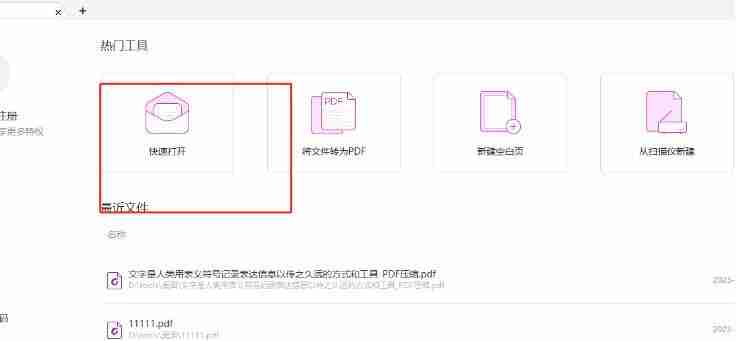
2. In the opened folder window, the user selects the pdf file containing the image and presses the open button.

3. Then go to the editing page of the pdf file and you can see the pictures in it.

4. At this time, the user needs to click the edit option in the menu bar at the top of the page. The relevant tabs will be displayed. The user clicks the edit object option.

5. The drop-down menu will be expanded, and the user can select the image option by selecting the image.

6. After selecting the picture, the user can directly press the del key to remove it, or right-click with the mouse and select the delete option in the pop-up right-click menu.

7. Finally, the user will find that the image has disappeared on the editing page of the pdf file.

The above is the detailed content of How to delete pictures in pdf Foxit Editor How to delete pictures in pdf Foxit Editor. For more information, please follow other related articles on the PHP Chinese website!
 The difference between tcp and udp
The difference between tcp and udp
 lte
lte
 What should I do if msconfig cannot be opened?
What should I do if msconfig cannot be opened?
 what is xfce
what is xfce
 How to solve the problem of no internet access when the computer is connected to wifi
How to solve the problem of no internet access when the computer is connected to wifi
 How to add css style to html
How to add css style to html
 There are several output and input functions in C language
There are several output and input functions in C language
 The difference and connection between java and javascript
The difference and connection between java and javascript




