
When using Logitech drivers, you may encounter the problem of no sound from the headset microphone. This issue can be caused by a variety of factors, such as the headset microphone not being connected properly or being muted. To resolve this issue, please continue reading the detailed solutions provided by PHP editor Xigua in this article to learn how to diagnose and resolve this issue.
1. Users need to first check whether the headset microphone is plugged into the wrong wire.

2. If it is wrong, just plug it in again. If not, then you need to check whether the headset microphone is broken.
3. Open settings and search for control panel in settings.
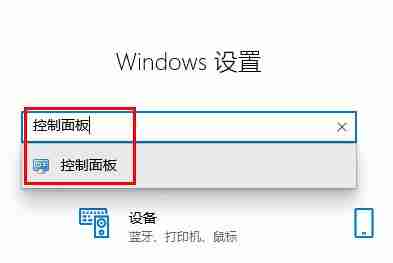
4. Select hardware and sound.
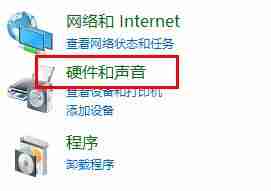
5. Click to manage audio devices.
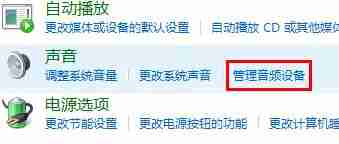
6. Then after entering the interface, click the recording option and double-click the microphone.
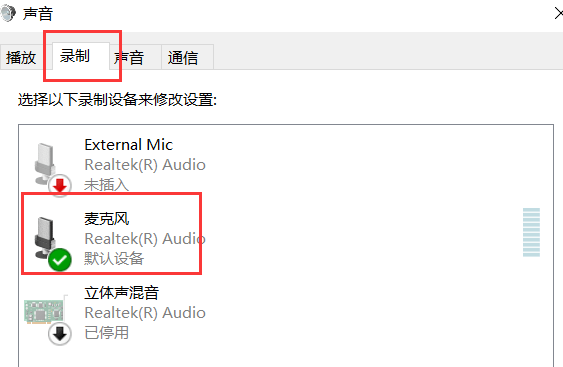
7. After entering, click the level to increase the microphone volume to the maximum. If it is not loud enough, you can strengthen the microphone settings.
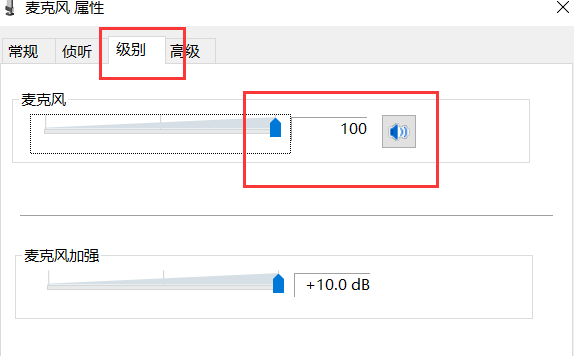
8. Finally, check whether the microphone is muted. If so, turn off the mute.
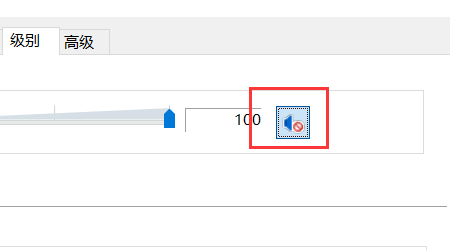
The above is the detailed content of How to adjust the Logitech headset microphone when there is no sound?. For more information, please follow other related articles on the PHP Chinese website!
 How to turn off win10 upgrade prompt
How to turn off win10 upgrade prompt
 The difference between lightweight application servers and cloud servers
The difference between lightweight application servers and cloud servers
 CMD close port command
CMD close port command
 The difference between external screen and internal screen broken
The difference between external screen and internal screen broken
 How to jump with parameters in vue.js
How to jump with parameters in vue.js
 Cell sum
Cell sum
 How to intercept harassing calls
How to intercept harassing calls
 virtual digital currency
virtual digital currency




