
edge browser is a web browsing tool used by many users now. When many friends visit the web page, it displays English without translation, so the specific content is not clear. There is a translation function in the software, but it is not set to automatic translation. , many people want to know how to turn on automatic translation in edge browser? In response to this problem, today's software tutorial content will share the setting method for the majority of users. Follow the editor's steps and take a look at the operation steps. How to turn on automatic translation in edge browser 1. First enter the main interface of edge browser and click the three-dot button in the upper right corner;
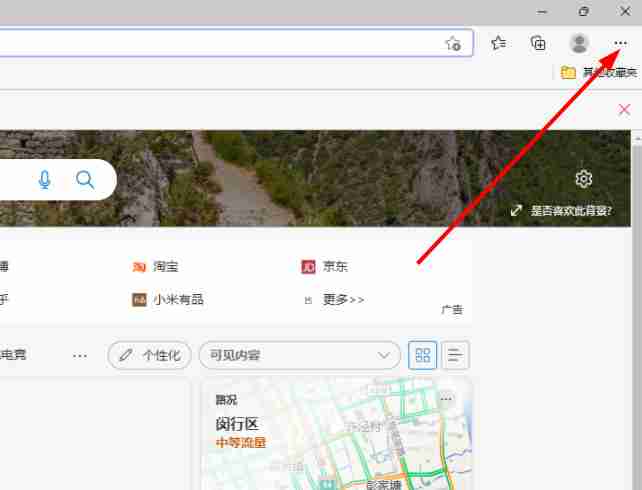
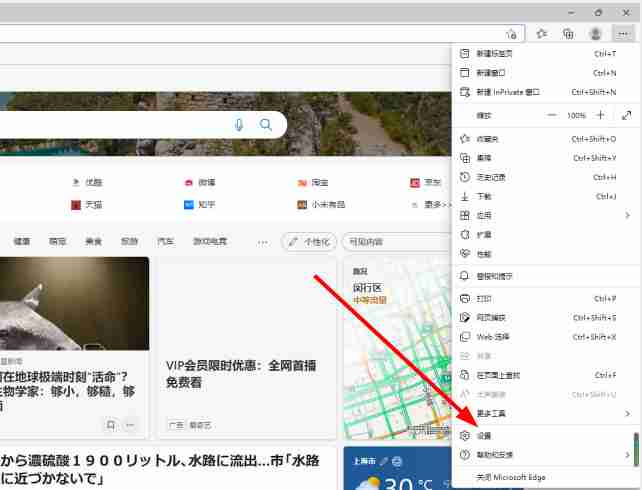
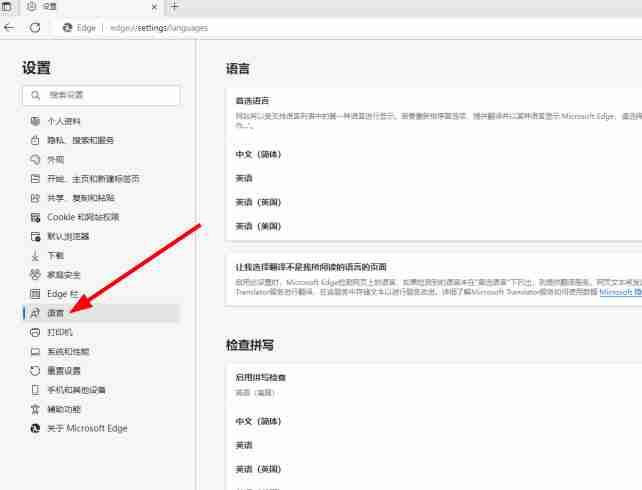
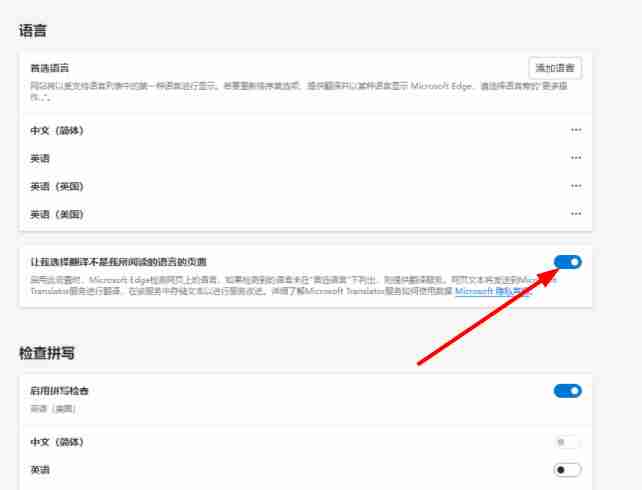
The above is the detailed content of How to turn on edge browser automatic translation tutorial. For more information, please follow other related articles on the PHP Chinese website!




