
VMware virtual machine starts slowly? Causes and Fix Guide If you've noticed that your VMware virtual machines are starting significantly slower after upgrading your system, you're not alone. This issue is most likely caused by a firewall blocking VMware software. PHP editor Yuzai provides a detailed step-by-step guide to help you solve this problem. Read on to learn the specific steps and cause analysis to quickly restore normal operation of the virtual machine.
1. Turn off the firewall (win10 as an example): win+S to open the search box, enter firewall, and select windowsDefender Firewall.

2. Enable or disable the firewall.

3. Turn off the firewall, turn off both options.

4. Open VMware. If the speed recovers, it will work. If not, you need to restart the computer (very important). After restarting, the problem is basically solved, but in order to avoid problems, please read below.
5. Go back and select the option to allow applications or functions.

6. Select the option to allow other applications. (Note that the firewall must be turned off before this operation and it is best to turn off VMware first)

7. Click Browse and then find the VMware installation directory and find vmware.exe to confirm.

8. After selecting, click Add.

9. Click Add and find the one you just added, and then note that both public and private are checked.
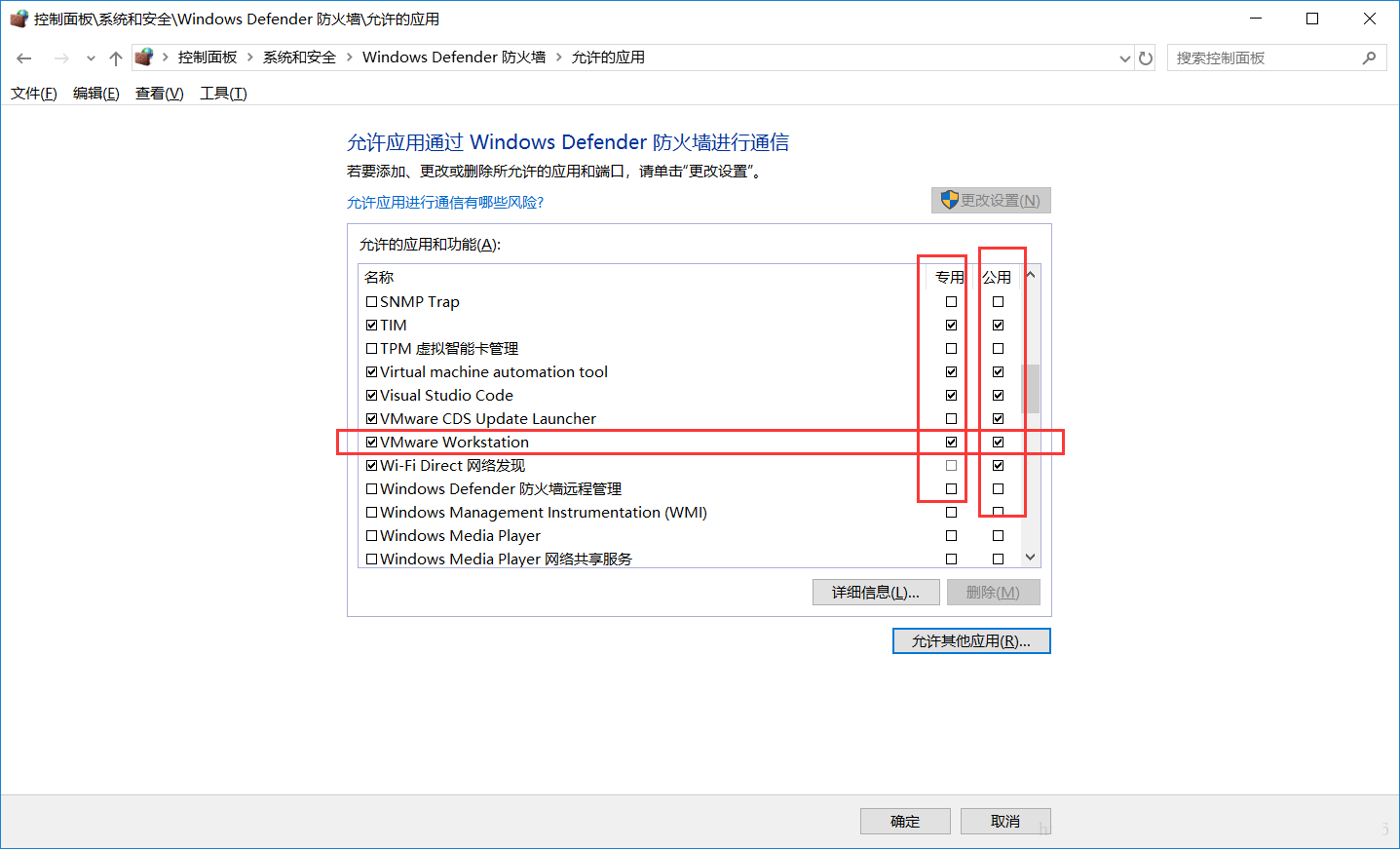

10. After finishing, select OK.
11. Open the firewall at this time, then open the software and find that the speed is restored. The firewall can also be turned on. If the speed does not recover, turn off the firewall. After restarting, open the virtual machine and then choose to turn on the firewall.
The above is the detailed content of How to solve the problem that VMware virtual machine is very slow to open and run the system. For more information, please follow other related articles on the PHP Chinese website!
 How to light up Douyin close friends moment
How to light up Douyin close friends moment
 microsoft project
microsoft project
 What is phased array radar
What is phased array radar
 How to use fusioncharts.js
How to use fusioncharts.js
 Yiou trading software download
Yiou trading software download
 The latest ranking of the top ten exchanges in the currency circle
The latest ranking of the top ten exchanges in the currency circle
 What to do if win8wifi connection is not available
What to do if win8wifi connection is not available
 How to recover files emptied from Recycle Bin
How to recover files emptied from Recycle Bin




