
When using computers, we often need to share files between the virtual machine and the host machine. The operation method of sharing folders between vm and host is very simple. PHP editor Youzi will introduce you to the specific steps in detail. By understanding this article, you will be able to easily share files between VMs and hosts and solve daily problems.
1. Open the VMware virtual machine. Make sure that the next operation is performed when the client is shut down.

2. Click Edit Virtual Machine Processing, and the virtual machine settings window will pop up.

3. In the virtual machine settings window, select Options>>Shared Folder. We can see that the shared folder is disabled at this time.

4. As shown in the picture, click Always Enable, and then click Add.

5. At this time, the Add Shared Folder Wizard will pop up, click Next.

6. Select the host path of the shared folder and name the shared folder.
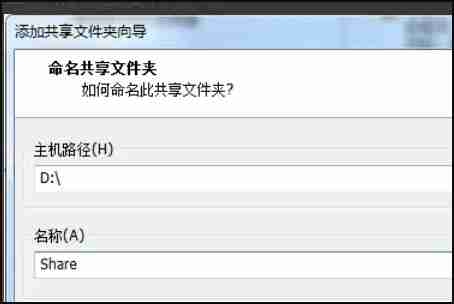
7. Select to enable this sharing and click Finish.

8. In this way, we can see that the shared folder already exists, but it is still disabled. Click OK to save the settings just now.

9. Next we start the virtual machine and open My Computer>>VMware-host.

10. Here, we can see the shared folder.

The above is the detailed content of How to share files between vm virtual machine and host. For more information, please follow other related articles on the PHP Chinese website!




