
In the process of our office work, if the contents of multiple Word documents are related, they can be merged into one, but it is troublesome to copy them one by one. We can use the file merging function in the Word office software to directly merge them. The contents in them can be merged into the same file. Let’s take a look at how to operate it. Operation method 1. Open a new Word document as the merged document. Select the Insert option in the menu bar.


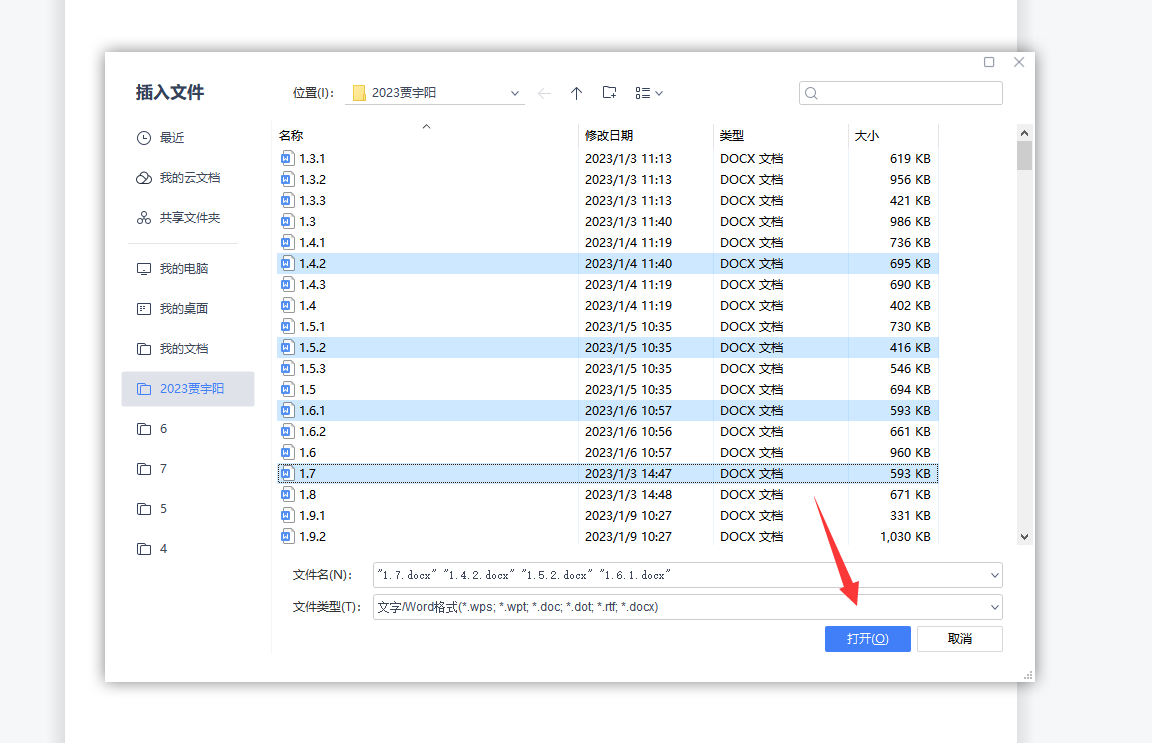
The above is the detailed content of How to merge multiple documents in Word How to merge multiple documents in Word. For more information, please follow other related articles on the PHP Chinese website!
 formatter function usage
formatter function usage
 How to check ports in Linux
How to check ports in Linux
 How to deal with slow computer lag and slow response
How to deal with slow computer lag and slow response
 What should I do if my C drive turns red?
What should I do if my C drive turns red?
 What are the configuration management tools?
What are the configuration management tools?
 How do PR subtitles appear word for word?
How do PR subtitles appear word for word?
 How to configure default gateway
How to configure default gateway
 What are the IP reverse domain name checking tools?
What are the IP reverse domain name checking tools?




